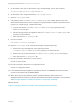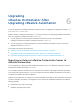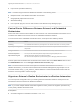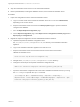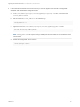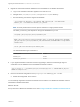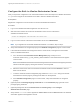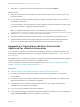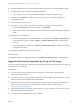7.3
Table Of Contents
- Upgrading from vRealize Automation 7.1, 7.2 to 7.3 or 7.1, 7.2, 7.3 to 7.3.1
- Contents
- Updated Information
- Upgrading vRealize Automation 7.1, 7.2 to 7.3 or 7.1, 7.2 ,7.3 to 7.3.1
- Upgrading VMware Products Integrated with vRealize Automation
- Preparing to Upgrade vRealize Automation
- Run NSX Network and Security Inventory Data Collection Before You Upgrade vRealize Automation
- Backup Prerequisites for Upgrading vRealize Automation
- Back Up Your Existing vRealize Automation Environment
- Set the vRealize Automation PostgreSQL Replication Mode to Asynchronous
- Downloading vRealize Automation Appliance Updates
- Updating the vRealize Automation Appliance and IaaS Components
- Upgrading the IaaS Server Components Separately If the Update Process Fails
- Upgrading vRealize Orchestrator After Upgrading vRealize Automation
- Enable Your Load Balancers
- Post-Upgrade Tasks
- Set the vRealize Automation PostgreSQL Replication Mode to Synchronous
- Run Test Connection and Verify Upgraded Endpoints
- Run NSX Network and Security Inventory Data Collection After You Upgrade vRealize Automation
- Join Replica Appliance to Cluster
- Port Configuration for High-Availability Deployments
- Reconfigure Built-In vRealize Orchestrator for High Availability
- Restore External Workflow Timeout Files
- Enabling the Connect to Remote Console Action for Consumers
- Restore Changes to Logging in the app.config File
- Enable Automatic Manager Service Failover After Upgrade
- Troubleshooting the vRealize Automation Upgrade
- Automatic Manager Service Failover Does Not Activate
- Installation or Upgrade Fails with a Load Balancer Timeout Error
- Upgrade Fails for IaaS Website Component
- Manager Service Fails to Run Due to SSL Validation Errors During Runtime
- Log In Fails After Upgrade
- Delete Orphaned Nodes on vRealize Automation
- Join Cluster Command Appears to Fail After Upgrading a High-Availability Environment
- PostgreSQL Database Upgrade Merge Does Not Succeed
- Replica vRealize Automation Appliance Fails to Update
- Backup Copies of .xml Files Cause the System to Time Out
- Exclude Management Agents from Upgrade
- Unable to Create New Directory in vRealize Automation
- vRealize Automation Replica Virtual Appliance Update Times Out
- Some Virtual Machines Do Not Have a Deployment Created During Upgrade
- Certificate Not Trusted Error
- Installing or Upgrading vRealize Automation Fails
- Unable to Update DEM and DEO Components
- Update Fails to Upgrade the Management Agent
- Management Agent Upgrade is Unsuccessful
- Empty Deployments Are Seen in vRealize Automation After Upgrade
- After Rebooting the Virtual Appliance, Automatic IaaS Upgrade Fails and Displays Pending Reboot Error
- IaaS Repository Application Fails
- Upgrading IaaS in a High Availability Environment Fails
5 Accept the VMware End-User License Agreement and confirm that you want to install the update.
6 To complete the update, restart the Orchestrator Appliance.
a Log in again to the to the Virtual Appliance Management Interface (VAMI) as root.
7 (Optional) On the Update tab, verify that the latest version of the Orchestrator Appliance is
successfully installed.
8 Log in to Control Center as root.
9 If you plan to create a cluster of Orchestrator instances, reconfigure the hosts settings.
a On the Host Settings page in Control Center, click CHANGE.
b Enter the host name of the load balancer server instead of the vRealize Orchestrator appliance
name.
10 Reconfigure the authentication.
a If before the upgrade, the Orchestrator server was configured to use LDAP or SSO (legacy) as
an authentication method, configure vSphere or vRealize Automation as an authentication
provider.
b If the authentication is already set to vSphere or vRealize Automation, unregister the settings
and register them again.
You successfully upgraded the Orchestrator Appliance.
What to do next
Verify that Orchestrator is configured properly at the Validate Configuration page in Control Center.
Upgrade Orchestrator Appliance by Using an ISO Image
You can configure Orchestrator to download the upgrade package from an ISO image file mounted to the
CD-ROM drive of the appliance.
Prerequisites
n
Unmount all network file systems. For more information, see the vSphere Virtual Machine
Administration documentation.
n
Increase the memory of the Orchestrator Appliance to at least 6 GB. For more information, see the
vSphere Virtual Machine Administration documentation.
n
Make sure that the root partition of the Orchestrator Appliance has at least 3 GB of available free
space. For more information on increasing the size of a disk partition, see KB 1004071:
http://kb.vmware.com/kb/1004071.
n
Take a snapshot of the Orchestrator virtual machine. For more information, see the vSphere Virtual
Machine Administration documentation.
n
If you use an external database, back up the database.
Upgrading from vRealize Automation 7.1, 7.2 to 7.3 or 7.1, 7.2, 7.3 to 7.3.1
VMware, Inc. 40