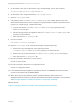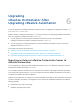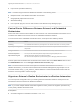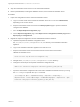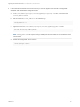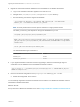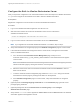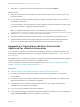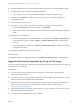7.3
Table Of Contents
- Upgrading from vRealize Automation 7.1, 7.2 to 7.3 or 7.1, 7.2, 7.3 to 7.3.1
- Contents
- Updated Information
- Upgrading vRealize Automation 7.1, 7.2 to 7.3 or 7.1, 7.2 ,7.3 to 7.3.1
- Upgrading VMware Products Integrated with vRealize Automation
- Preparing to Upgrade vRealize Automation
- Run NSX Network and Security Inventory Data Collection Before You Upgrade vRealize Automation
- Backup Prerequisites for Upgrading vRealize Automation
- Back Up Your Existing vRealize Automation Environment
- Set the vRealize Automation PostgreSQL Replication Mode to Asynchronous
- Downloading vRealize Automation Appliance Updates
- Updating the vRealize Automation Appliance and IaaS Components
- Upgrading the IaaS Server Components Separately If the Update Process Fails
- Upgrading vRealize Orchestrator After Upgrading vRealize Automation
- Enable Your Load Balancers
- Post-Upgrade Tasks
- Set the vRealize Automation PostgreSQL Replication Mode to Synchronous
- Run Test Connection and Verify Upgraded Endpoints
- Run NSX Network and Security Inventory Data Collection After You Upgrade vRealize Automation
- Join Replica Appliance to Cluster
- Port Configuration for High-Availability Deployments
- Reconfigure Built-In vRealize Orchestrator for High Availability
- Restore External Workflow Timeout Files
- Enabling the Connect to Remote Console Action for Consumers
- Restore Changes to Logging in the app.config File
- Enable Automatic Manager Service Failover After Upgrade
- Troubleshooting the vRealize Automation Upgrade
- Automatic Manager Service Failover Does Not Activate
- Installation or Upgrade Fails with a Load Balancer Timeout Error
- Upgrade Fails for IaaS Website Component
- Manager Service Fails to Run Due to SSL Validation Errors During Runtime
- Log In Fails After Upgrade
- Delete Orphaned Nodes on vRealize Automation
- Join Cluster Command Appears to Fail After Upgrading a High-Availability Environment
- PostgreSQL Database Upgrade Merge Does Not Succeed
- Replica vRealize Automation Appliance Fails to Update
- Backup Copies of .xml Files Cause the System to Time Out
- Exclude Management Agents from Upgrade
- Unable to Create New Directory in vRealize Automation
- vRealize Automation Replica Virtual Appliance Update Times Out
- Some Virtual Machines Do Not Have a Deployment Created During Upgrade
- Certificate Not Trusted Error
- Installing or Upgrading vRealize Automation Fails
- Unable to Update DEM and DEO Components
- Update Fails to Upgrade the Management Agent
- Management Agent Upgrade is Unsuccessful
- Empty Deployments Are Seen in vRealize Automation After Upgrade
- After Rebooting the Virtual Appliance, Automatic IaaS Upgrade Fails and Displays Pending Reboot Error
- IaaS Repository Application Fails
- Upgrading IaaS in a High Availability Environment Fails
Configure the Built-In vRealize Orchestrator Server
After you export the configuration of an external Orchestrator server and import it to vRealize Automation
7.3, you must configure the Orchestrator server that is built into vRealize Automation.
Prerequisites
Migrate the configuration from the external to the internal vRealize Orchestrator.
Procedure
1 Log in to the vRealize Automation appliance over SSH as root.
2 Start the Control Center service and the Orchestrator server service of the built-in
vRealize Orchestrator server.
service vco-configurator start && service vco-server start
3 Log in to Control Center of the built-in Orchestrator server as an administrator.
Note If you migrate from an external vRealize Orchestrator 7.3 instance, skip to step 5.
4 Verify that Orchestrator is configured properly at the Validate Configuration page in Control Center.
5 If the external Orchestrator was configured to work in cluster mode, reconfigure the Orchestrator
cluster in vRealize Automation.
a Go to the advanced Orchestrator Cluster Management page, at https://vra-va-
hostname.domain.name_or_load_balancer_address:8283/vco-controlcenter/#/control-app/ha?
remove-nodes.
Note If the Remove check boxes next the existing nodes in the cluster do not appear, you must
refresh the browser page by clicking the F5 button on the keyboard.
b Select the check boxes next to the external Orchestrator nodes and click Remove to remove
them from the cluster.
c To exit the advanced cluster management page, delete the remove-nodes string from the URL
and refresh the browser page by clicking the F5 button on the keyboard.
d At the Validate Configuration page in Control Center, verify that Orchestrator is configured
properly.
6 (Optional) Under the Package Signing Certificate tab on the Certificates page, generate a new
package signing certificate.
7 (Optional) Change the values for Default tenant and Admin group on the Configure
Authentication Provider page.
8 Verify that the vco-server service appears as REGISTERED under the Services tab in the vRealize
Automation appliance management console.
Upgrading from vRealize Automation 7.1, 7.2 to 7.3 or 7.1, 7.2, 7.3 to 7.3.1
VMware, Inc. 37