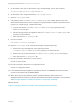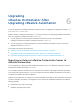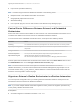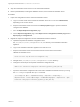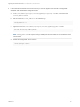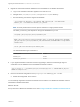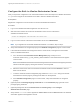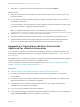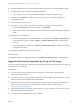7.3
Table Of Contents
- Upgrading from vRealize Automation 7.1, 7.2 to 7.3 or 7.1, 7.2, 7.3 to 7.3.1
- Contents
- Updated Information
- Upgrading vRealize Automation 7.1, 7.2 to 7.3 or 7.1, 7.2 ,7.3 to 7.3.1
- Upgrading VMware Products Integrated with vRealize Automation
- Preparing to Upgrade vRealize Automation
- Run NSX Network and Security Inventory Data Collection Before You Upgrade vRealize Automation
- Backup Prerequisites for Upgrading vRealize Automation
- Back Up Your Existing vRealize Automation Environment
- Set the vRealize Automation PostgreSQL Replication Mode to Asynchronous
- Downloading vRealize Automation Appliance Updates
- Updating the vRealize Automation Appliance and IaaS Components
- Upgrading the IaaS Server Components Separately If the Update Process Fails
- Upgrading vRealize Orchestrator After Upgrading vRealize Automation
- Enable Your Load Balancers
- Post-Upgrade Tasks
- Set the vRealize Automation PostgreSQL Replication Mode to Synchronous
- Run Test Connection and Verify Upgraded Endpoints
- Run NSX Network and Security Inventory Data Collection After You Upgrade vRealize Automation
- Join Replica Appliance to Cluster
- Port Configuration for High-Availability Deployments
- Reconfigure Built-In vRealize Orchestrator for High Availability
- Restore External Workflow Timeout Files
- Enabling the Connect to Remote Console Action for Consumers
- Restore Changes to Logging in the app.config File
- Enable Automatic Manager Service Failover After Upgrade
- Troubleshooting the vRealize Automation Upgrade
- Automatic Manager Service Failover Does Not Activate
- Installation or Upgrade Fails with a Load Balancer Timeout Error
- Upgrade Fails for IaaS Website Component
- Manager Service Fails to Run Due to SSL Validation Errors During Runtime
- Log In Fails After Upgrade
- Delete Orphaned Nodes on vRealize Automation
- Join Cluster Command Appears to Fail After Upgrading a High-Availability Environment
- PostgreSQL Database Upgrade Merge Does Not Succeed
- Replica vRealize Automation Appliance Fails to Update
- Backup Copies of .xml Files Cause the System to Time Out
- Exclude Management Agents from Upgrade
- Unable to Create New Directory in vRealize Automation
- vRealize Automation Replica Virtual Appliance Update Times Out
- Some Virtual Machines Do Not Have a Deployment Created During Upgrade
- Certificate Not Trusted Error
- Installing or Upgrading vRealize Automation Fails
- Unable to Update DEM and DEO Components
- Update Fails to Upgrade the Management Agent
- Management Agent Upgrade is Unsuccessful
- Empty Deployments Are Seen in vRealize Automation After Upgrade
- After Rebooting the Virtual Appliance, Automatic IaaS Upgrade Fails and Displays Pending Reboot Error
- IaaS Repository Application Fails
- Upgrading IaaS in a High Availability Environment Fails
4 Migrate the external Orchestrator database to the embedded one in vRealize Automation.
a Log in to the vRealize Automation appliance over SSH as root.
b Navigate to the /usr/lib/vco/tools/configuration-cli/bin directory.
c Run the following command to migrate the database:
./vro-configure.sh db-migrate --sourceJdbcUrl JDBC_connection_URL --sourceDbUsername
database_user --sourceDbPassword database_user_password
Note Enclose passwords that contain special characters in single quotation marks.
The JDBC_connection_URL depends on the type of database that you use.
PostgreSQL: jdbc:postgresql://host:port/database_name
MSSQL: jdbc:jtds:sqlserver://host:port/database_name\; if using SQL authentication and MSSQL:
jdbc:jtds:sqlserver://host:port/database_name\;domain=domain\;useNTLMv2=TRUE if using Windows
authentication.
Oracle: jdbc:oracle:thin:@host:port:database_name
The default database login information is:
database_name vmware
database_user vmware
database_user_password vmware
5 If you migrated vRealize Automation instead of upgrading it, delete the trusted Single Sign-On
certificates from the database of the embedded Orchestrator instance.
sudo -u postgres -i -- /opt/vmware/vpostgres/current/bin/psql vcac -c "DELETE FROM vmo_keystore
WHERE id='cakeystore-id';"
6 Revert to the default configuration of the postgresql.conf and the pg_hba.conf file.
a Restart the PostgreSQL server service.
You successfully migrated an external Orchestrator server instance to a vRealize Orchestrator instance
embedded in vRealize Automation.
What to do next
Set up the built-in vRealize Orchestrator server. See Configure the Built-In vRealize Orchestrator Server.
Upgrading from vRealize Automation 7.1, 7.2 to 7.3 or 7.1, 7.2, 7.3 to 7.3.1
VMware, Inc. 36