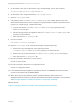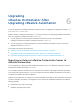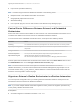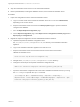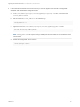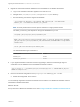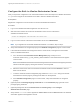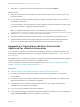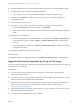7.3
Table Of Contents
- Upgrading from vRealize Automation 7.1, 7.2 to 7.3 or 7.1, 7.2, 7.3 to 7.3.1
- Contents
- Updated Information
- Upgrading vRealize Automation 7.1, 7.2 to 7.3 or 7.1, 7.2 ,7.3 to 7.3.1
- Upgrading VMware Products Integrated with vRealize Automation
- Preparing to Upgrade vRealize Automation
- Run NSX Network and Security Inventory Data Collection Before You Upgrade vRealize Automation
- Backup Prerequisites for Upgrading vRealize Automation
- Back Up Your Existing vRealize Automation Environment
- Set the vRealize Automation PostgreSQL Replication Mode to Asynchronous
- Downloading vRealize Automation Appliance Updates
- Updating the vRealize Automation Appliance and IaaS Components
- Upgrading the IaaS Server Components Separately If the Update Process Fails
- Upgrading vRealize Orchestrator After Upgrading vRealize Automation
- Enable Your Load Balancers
- Post-Upgrade Tasks
- Set the vRealize Automation PostgreSQL Replication Mode to Synchronous
- Run Test Connection and Verify Upgraded Endpoints
- Run NSX Network and Security Inventory Data Collection After You Upgrade vRealize Automation
- Join Replica Appliance to Cluster
- Port Configuration for High-Availability Deployments
- Reconfigure Built-In vRealize Orchestrator for High Availability
- Restore External Workflow Timeout Files
- Enabling the Connect to Remote Console Action for Consumers
- Restore Changes to Logging in the app.config File
- Enable Automatic Manager Service Failover After Upgrade
- Troubleshooting the vRealize Automation Upgrade
- Automatic Manager Service Failover Does Not Activate
- Installation or Upgrade Fails with a Load Balancer Timeout Error
- Upgrade Fails for IaaS Website Component
- Manager Service Fails to Run Due to SSL Validation Errors During Runtime
- Log In Fails After Upgrade
- Delete Orphaned Nodes on vRealize Automation
- Join Cluster Command Appears to Fail After Upgrading a High-Availability Environment
- PostgreSQL Database Upgrade Merge Does Not Succeed
- Replica vRealize Automation Appliance Fails to Update
- Backup Copies of .xml Files Cause the System to Time Out
- Exclude Management Agents from Upgrade
- Unable to Create New Directory in vRealize Automation
- vRealize Automation Replica Virtual Appliance Update Times Out
- Some Virtual Machines Do Not Have a Deployment Created During Upgrade
- Certificate Not Trusted Error
- Installing or Upgrading vRealize Automation Fails
- Unable to Update DEM and DEO Components
- Update Fails to Upgrade the Management Agent
- Management Agent Upgrade is Unsuccessful
- Empty Deployments Are Seen in vRealize Automation After Upgrade
- After Rebooting the Virtual Appliance, Automatic IaaS Upgrade Fails and Displays Pending Reboot Error
- IaaS Repository Application Fails
- Upgrading IaaS in a High Availability Environment Fails
n
Stop the Orchestrator server service on the external Orchestrator.
n
Back up the database, including the database schema, of the external Orchestrator server.
Procedure
1 Export the configuration from the external Orchestrator server.
a Log in to Control Center of the external Orchestrator server as root or as an administrator,
depending on the source version.
b Stop the Orchestrator server service from the Startup Options page to prevent unwanted
changes to the database.
c Go to the Export/Import Configuration page.
d On the Export Configuration page, select Export server configuration, Bundle plug-ins and
Export plug-in configurations.
2 Migrate the exported configuration into the embedded Orchestrator instance.
a Upload the exported Orchestrator configuration file to
the /usr/lib/vco/tools/configuration-cli/bin directory of the vRealize Automation
appliance.
b Log in to the vRealize Automation appliance over SSH as root.
c Stop the Orchestrator server service and the Control Center service of the built-in
vRealize Orchestrator server.
service vco-server stop && service vco-configurator stop
d Navigate to the /usr/lib/vco/tools/configuration-cli/bin directory.
e Change the ownership of the exported Orchestrator configuration file.
chown vco:vco orchestrator-config-export-orchestrator_appliance_ip-date_hour.zip
f Import the Orchestrator configuration file to the built-in vRealize Orchestrator server, by running
the vro-configure script with the import command.
./vro-configure.sh import --skipDatabaseSettings --skipLicense --skipSettings --
skipSslCertificate --notForceImportPlugins --notRemoveMissingPlugins --skipTrustStore --path
orchestrator-config-export-orchestrator_appliance_ip-date_hour.zip
Upgrading from vRealize Automation 7.1, 7.2 to 7.3 or 7.1, 7.2, 7.3 to 7.3.1
VMware, Inc. 34