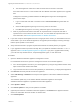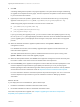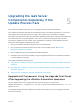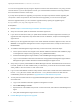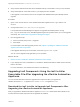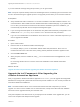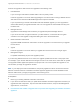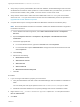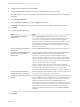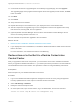7.3
Table Of Contents
- Upgrading from vRealize Automation 7.1, 7.2 to 7.3 or 7.1, 7.2, 7.3 to 7.3.1
- Contents
- Updated Information
- Upgrading vRealize Automation 7.1, 7.2 to 7.3 or 7.1, 7.2 ,7.3 to 7.3.1
- Upgrading VMware Products Integrated with vRealize Automation
- Preparing to Upgrade vRealize Automation
- Run NSX Network and Security Inventory Data Collection Before You Upgrade vRealize Automation
- Backup Prerequisites for Upgrading vRealize Automation
- Back Up Your Existing vRealize Automation Environment
- Set the vRealize Automation PostgreSQL Replication Mode to Asynchronous
- Downloading vRealize Automation Appliance Updates
- Updating the vRealize Automation Appliance and IaaS Components
- Upgrading the IaaS Server Components Separately If the Update Process Fails
- Upgrading vRealize Orchestrator After Upgrading vRealize Automation
- Enable Your Load Balancers
- Post-Upgrade Tasks
- Set the vRealize Automation PostgreSQL Replication Mode to Synchronous
- Run Test Connection and Verify Upgraded Endpoints
- Run NSX Network and Security Inventory Data Collection After You Upgrade vRealize Automation
- Join Replica Appliance to Cluster
- Port Configuration for High-Availability Deployments
- Reconfigure Built-In vRealize Orchestrator for High Availability
- Restore External Workflow Timeout Files
- Enabling the Connect to Remote Console Action for Consumers
- Restore Changes to Logging in the app.config File
- Enable Automatic Manager Service Failover After Upgrade
- Troubleshooting the vRealize Automation Upgrade
- Automatic Manager Service Failover Does Not Activate
- Installation or Upgrade Fails with a Load Balancer Timeout Error
- Upgrade Fails for IaaS Website Component
- Manager Service Fails to Run Due to SSL Validation Errors During Runtime
- Log In Fails After Upgrade
- Delete Orphaned Nodes on vRealize Automation
- Join Cluster Command Appears to Fail After Upgrading a High-Availability Environment
- PostgreSQL Database Upgrade Merge Does Not Succeed
- Replica vRealize Automation Appliance Fails to Update
- Backup Copies of .xml Files Cause the System to Time Out
- Exclude Management Agents from Upgrade
- Unable to Create New Directory in vRealize Automation
- vRealize Automation Replica Virtual Appliance Update Times Out
- Some Virtual Machines Do Not Have a Deployment Created During Upgrade
- Certificate Not Trusted Error
- Installing or Upgrading vRealize Automation Fails
- Unable to Update DEM and DEO Components
- Update Fails to Upgrade the Management Agent
- Management Agent Upgrade is Unsuccessful
- Empty Deployments Are Seen in vRealize Automation After Upgrade
- After Rebooting the Virtual Appliance, Automatic IaaS Upgrade Fails and Displays Pending Reboot Error
- IaaS Repository Application Fails
- Upgrading IaaS in a High Availability Environment Fails
4 Accept the license agreement and click Next.
5 Type the administrator credentials for your current deployment on the Log In page.
The user name is root and the password is the password that you specified when you deployed the
appliance.
6 Select Accept Certificate.
7 On the Installation Type page, verify that Upgrade is selected.
If Upgrade is not selected, the components on this system are already upgraded to this version.
8 Click Next.
9 Configure the upgrade settings.
Option Action
If you are upgrading the Model
Manager Data
Select the Model Manager Data check box in the vCAC Server section.
The check box is selected by default. Upgrade the Model Manager data only
once. If you are running the setup file on multiple machines to upgrade a
distributed installation, the Web servers stop functioning while there is a version
mismatch between the Web servers and the Model Manager data. When you
have upgraded the Model Manager data and all of the Web servers, all of the
Web servers should function.
If you are not upgrading the Model
Manager Data
Unselect the Model Manager Data check box in the vCAC Server section.
To preserve customized workflows as
the latest version in your Model
Manager Data
If you are upgrading the Model Manager Data, select the Preserve my latest
workflow versions check box in the Extensibility Workflows section.
The check box is selected by default. Customized workflows are always
preserved. The checkbox determines version order only. If you used vRealize
Automation Designer to customize workflows in the Model Manager, select this
option to maintain the most recent version of each customized workflow before
upgrade as the most recent version after upgrade.
If you do not select this option, the version of each workflow provided with
vRealize Automation Designer becomes the most recent after upgrade, and the
most recent version before upgrade becomes the second most recent.
For information about vRealize Automation Designer, see Life Cycle Extensibility.
If you are upgrading a Distributed
Execution Manager or a proxy agent
Enter the credentials for the administrator account in the Service Account section.
All of the services that you upgrade run under this account.
To specify your Microsoft SQL Server
database
If you are upgrading the Model Manager Data, enter the names of the database
server and database instance in the Server text box in the Microsoft SQL Server
Database Installation Information section. Enter a fully qualified domain name
(FQDN) for the database server name in the Database name text box.
If the database instance is on a non-default SQL port, include the port number in
the server instance specification. The Microsoft SQL default port number is 1433.
When upgrading the manager nodes, the MSSQL SSL option is selected by
default. If your database does not use SSL, uncheck Use SSL for database
connection.
10 Click Next.
Upgrading from vRealize Automation 7.1, 7.2 to 7.3 or 7.1, 7.2, 7.3 to 7.3.1
VMware, Inc. 29