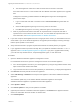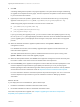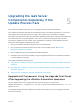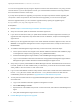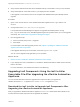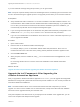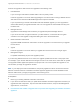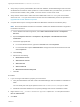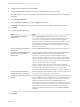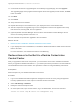7.3
Table Of Contents
- Upgrading from vRealize Automation 7.1, 7.2 to 7.3 or 7.1, 7.2, 7.3 to 7.3.1
- Contents
- Updated Information
- Upgrading vRealize Automation 7.1, 7.2 to 7.3 or 7.1, 7.2 ,7.3 to 7.3.1
- Upgrading VMware Products Integrated with vRealize Automation
- Preparing to Upgrade vRealize Automation
- Run NSX Network and Security Inventory Data Collection Before You Upgrade vRealize Automation
- Backup Prerequisites for Upgrading vRealize Automation
- Back Up Your Existing vRealize Automation Environment
- Set the vRealize Automation PostgreSQL Replication Mode to Asynchronous
- Downloading vRealize Automation Appliance Updates
- Updating the vRealize Automation Appliance and IaaS Components
- Upgrading the IaaS Server Components Separately If the Update Process Fails
- Upgrading vRealize Orchestrator After Upgrading vRealize Automation
- Enable Your Load Balancers
- Post-Upgrade Tasks
- Set the vRealize Automation PostgreSQL Replication Mode to Synchronous
- Run Test Connection and Verify Upgraded Endpoints
- Run NSX Network and Security Inventory Data Collection After You Upgrade vRealize Automation
- Join Replica Appliance to Cluster
- Port Configuration for High-Availability Deployments
- Reconfigure Built-In vRealize Orchestrator for High Availability
- Restore External Workflow Timeout Files
- Enabling the Connect to Remote Console Action for Consumers
- Restore Changes to Logging in the app.config File
- Enable Automatic Manager Service Failover After Upgrade
- Troubleshooting the vRealize Automation Upgrade
- Automatic Manager Service Failover Does Not Activate
- Installation or Upgrade Fails with a Load Balancer Timeout Error
- Upgrade Fails for IaaS Website Component
- Manager Service Fails to Run Due to SSL Validation Errors During Runtime
- Log In Fails After Upgrade
- Delete Orphaned Nodes on vRealize Automation
- Join Cluster Command Appears to Fail After Upgrading a High-Availability Environment
- PostgreSQL Database Upgrade Merge Does Not Succeed
- Replica vRealize Automation Appliance Fails to Update
- Backup Copies of .xml Files Cause the System to Time Out
- Exclude Management Agents from Upgrade
- Unable to Create New Directory in vRealize Automation
- vRealize Automation Replica Virtual Appliance Update Times Out
- Some Virtual Machines Do Not Have a Deployment Created During Upgrade
- Certificate Not Trusted Error
- Installing or Upgrading vRealize Automation Fails
- Unable to Update DEM and DEO Components
- Update Fails to Upgrade the Management Agent
- Management Agent Upgrade is Unsuccessful
- Empty Deployments Are Seen in vRealize Automation After Upgrade
- After Rebooting the Virtual Appliance, Automatic IaaS Upgrade Fails and Displays Pending Reboot Error
- IaaS Repository Application Fails
- Upgrading IaaS in a High Availability Environment Fails
n
Verify that your primary IaaS Website, Microsoft SQL database, and Model Manager node has JAVA
SE Runtime Environment 8, 64bits, update 161 or later installed. After you install Java, you must set
the environment variable, JAVA_HOME , to the new version on each server node.
n
Verify that the creation date is earlier than the modified date in the web.config file. If the creation
date for the web.config file is the same as or later than the modified date, perform the procedure in
Upgrade Fails for IaaS Website Component.
n
Complete these steps to reconfigure the Microsoft Distributed Transaction Coordinator (DTC).
Note Even with Distributed Transaction Coordinator enabled, the distributed transaction might fail if
the firewall is turned on.
a On the vRealize Automation appliance, select Start > Administrative Tools > Component
Services.
b Expand Component Services > Computers > My Computer > Distributed Transaction
Coordinator.
c Choose the appropriate task.
n
For a local standalone DTC, right-click Local DTC and select Properties
n
For a clustered DTC expand Clustered DTCs and right-click the named clustered DTC and
select Properties.
d Click Security.
e Select all of the following.
n
Network DTC Access
n
Allow Remote Clients
n
Allow Inbound
n
Allow Outbound
n
Mutual Authentication Required
f Click OK.
Procedure
1 If you are using a load balancer, prepare your environment.
a Verify the IaaS Website node that contains the Model Manager data is enabled for load balancer
traffic.
You can identify this node by the presence of the vCAC Folder\Server\ConfigTool folder.
b Disable all other IaaS Websites and non-primary Manager Services for load balancer traffic.
2 Right-click the setup__vrealize-automation-appliance-FQDN@5480.exe setup file and select
Run as administrator.
3 Click Next.
Upgrading from vRealize Automation 7.1, 7.2 to 7.3 or 7.1, 7.2, 7.3 to 7.3.1
VMware, Inc. 28