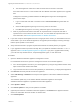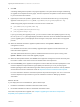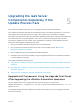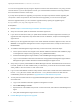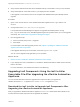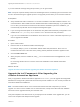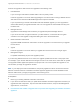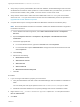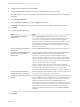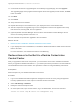7.3
Table Of Contents
- Upgrading from vRealize Automation 7.1, 7.2 to 7.3 or 7.1, 7.2, 7.3 to 7.3.1
- Contents
- Updated Information
- Upgrading vRealize Automation 7.1, 7.2 to 7.3 or 7.1, 7.2 ,7.3 to 7.3.1
- Upgrading VMware Products Integrated with vRealize Automation
- Preparing to Upgrade vRealize Automation
- Run NSX Network and Security Inventory Data Collection Before You Upgrade vRealize Automation
- Backup Prerequisites for Upgrading vRealize Automation
- Back Up Your Existing vRealize Automation Environment
- Set the vRealize Automation PostgreSQL Replication Mode to Asynchronous
- Downloading vRealize Automation Appliance Updates
- Updating the vRealize Automation Appliance and IaaS Components
- Upgrading the IaaS Server Components Separately If the Update Process Fails
- Upgrading vRealize Orchestrator After Upgrading vRealize Automation
- Enable Your Load Balancers
- Post-Upgrade Tasks
- Set the vRealize Automation PostgreSQL Replication Mode to Synchronous
- Run Test Connection and Verify Upgraded Endpoints
- Run NSX Network and Security Inventory Data Collection After You Upgrade vRealize Automation
- Join Replica Appliance to Cluster
- Port Configuration for High-Availability Deployments
- Reconfigure Built-In vRealize Orchestrator for High Availability
- Restore External Workflow Timeout Files
- Enabling the Connect to Remote Console Action for Consumers
- Restore Changes to Logging in the app.config File
- Enable Automatic Manager Service Failover After Upgrade
- Troubleshooting the vRealize Automation Upgrade
- Automatic Manager Service Failover Does Not Activate
- Installation or Upgrade Fails with a Load Balancer Timeout Error
- Upgrade Fails for IaaS Website Component
- Manager Service Fails to Run Due to SSL Validation Errors During Runtime
- Log In Fails After Upgrade
- Delete Orphaned Nodes on vRealize Automation
- Join Cluster Command Appears to Fail After Upgrading a High-Availability Environment
- PostgreSQL Database Upgrade Merge Does Not Succeed
- Replica vRealize Automation Appliance Fails to Update
- Backup Copies of .xml Files Cause the System to Time Out
- Exclude Management Agents from Upgrade
- Unable to Create New Directory in vRealize Automation
- vRealize Automation Replica Virtual Appliance Update Times Out
- Some Virtual Machines Do Not Have a Deployment Created During Upgrade
- Certificate Not Trusted Error
- Installing or Upgrading vRealize Automation Fails
- Unable to Update DEM and DEO Components
- Update Fails to Upgrade the Management Agent
- Management Agent Upgrade is Unsuccessful
- Empty Deployments Are Seen in vRealize Automation After Upgrade
- After Rebooting the Virtual Appliance, Automatic IaaS Upgrade Fails and Displays Pending Reboot Error
- IaaS Repository Application Fails
- Upgrading IaaS in a High Availability Environment Fails
Perform the upgrade so that services are upgraded in the following order:
1 IaaS Web sites
If you are using a load balancer, disable traffic to all non-primary nodes.
Finish the upgrade on one server before upgrading the next server that is running a Website service.
Start with the one that has the Model Manager Data component installed.
If you are performing a manual external Microsoft SQL database upgrade, you must upgrade the
external SQL before you upgrade the Web node. You can upgrade the external SQL remotely from
the Web node.
2 Manager Services
Upgrade the active Manager Service before you upgrade the passive Manager Service.
If you do not have SSL encryption enabled in your SQL instance, uncheck the SSL encryption
checkbox in the Iaas Upgrade configuration dialog box next to the SQL definition.
3 DEM orchestrator and workers
Upgrade all DEM orchestrators and workers. Finish the upgrade on one server before you upgrade
the next server.
4 Agents
Finish the upgrade on one server before you upgrade the next server that is running an agent.
5 Management Agent
Is updated automatically as part of the upgrade process.
If you are using different services on one server, the upgrade updates the services in the proper order.
For example, if your site has Web site and manager services on the same server, select both for update.
The upgrade installer applies the updates in the proper order. You must complete the upgrade on one
server before you begin an upgrade on another.
Note If your deployment uses a load balancer, the primary appliance must be connected to the load
balancer. All other instances of vRealize Automation appliance appliances must be disabled for load
balancer traffic before you apply the upgrade to avoid caching errors.
Prerequisites
n
Back up your existing vRealize Automation environment.
n
If you reboot an IaaS server after you update all the vRealize Automation appliances but before you
upgrade the IaaS components , stop all of the IaaS windows services, except for the Management
Agent service, on the server.
n
Download the IaaS Installer to Upgrade IaaS Components After Upgrading the vRealize Automation
Appliance.
Upgrading from vRealize Automation 7.1, 7.2 to 7.3 or 7.1, 7.2, 7.3 to 7.3.1
VMware, Inc. 27