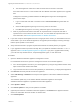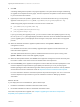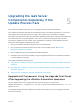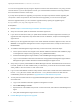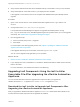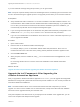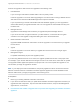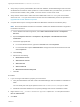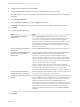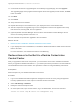7.3
Table Of Contents
- Upgrading from vRealize Automation 7.1, 7.2 to 7.3 or 7.1, 7.2, 7.3 to 7.3.1
- Contents
- Updated Information
- Upgrading vRealize Automation 7.1, 7.2 to 7.3 or 7.1, 7.2 ,7.3 to 7.3.1
- Upgrading VMware Products Integrated with vRealize Automation
- Preparing to Upgrade vRealize Automation
- Run NSX Network and Security Inventory Data Collection Before You Upgrade vRealize Automation
- Backup Prerequisites for Upgrading vRealize Automation
- Back Up Your Existing vRealize Automation Environment
- Set the vRealize Automation PostgreSQL Replication Mode to Asynchronous
- Downloading vRealize Automation Appliance Updates
- Updating the vRealize Automation Appliance and IaaS Components
- Upgrading the IaaS Server Components Separately If the Update Process Fails
- Upgrading vRealize Orchestrator After Upgrading vRealize Automation
- Enable Your Load Balancers
- Post-Upgrade Tasks
- Set the vRealize Automation PostgreSQL Replication Mode to Synchronous
- Run Test Connection and Verify Upgraded Endpoints
- Run NSX Network and Security Inventory Data Collection After You Upgrade vRealize Automation
- Join Replica Appliance to Cluster
- Port Configuration for High-Availability Deployments
- Reconfigure Built-In vRealize Orchestrator for High Availability
- Restore External Workflow Timeout Files
- Enabling the Connect to Remote Console Action for Consumers
- Restore Changes to Logging in the app.config File
- Enable Automatic Manager Service Failover After Upgrade
- Troubleshooting the vRealize Automation Upgrade
- Automatic Manager Service Failover Does Not Activate
- Installation or Upgrade Fails with a Load Balancer Timeout Error
- Upgrade Fails for IaaS Website Component
- Manager Service Fails to Run Due to SSL Validation Errors During Runtime
- Log In Fails After Upgrade
- Delete Orphaned Nodes on vRealize Automation
- Join Cluster Command Appears to Fail After Upgrading a High-Availability Environment
- PostgreSQL Database Upgrade Merge Does Not Succeed
- Replica vRealize Automation Appliance Fails to Update
- Backup Copies of .xml Files Cause the System to Time Out
- Exclude Management Agents from Upgrade
- Unable to Create New Directory in vRealize Automation
- vRealize Automation Replica Virtual Appliance Update Times Out
- Some Virtual Machines Do Not Have a Deployment Created During Upgrade
- Certificate Not Trusted Error
- Installing or Upgrading vRealize Automation Fails
- Unable to Update DEM and DEO Components
- Update Fails to Upgrade the Management Agent
- Management Agent Upgrade is Unsuccessful
- Empty Deployments Are Seen in vRealize Automation After Upgrade
- After Rebooting the Virtual Appliance, Automatic IaaS Upgrade Fails and Displays Pending Reboot Error
- IaaS Repository Application Fails
- Upgrading IaaS in a High Availability Environment Fails
n
Verify that the IaaS Microsoft SQL Server database backup is accessible in case you must roll back.
n
Verify that snapshots of the IaaS servers in your deployment are available.
If the upgrade is unsuccessful, return to the snapshot and database backup and attempt another
upgrade.
Procedure
1 Open a new console session on the vRealize Automation appliance host. Log in with the root
account.
2 Change directories to /usr/lib/vcac/tools/upgrade/.
It is important that all IaaS Management Agents are upgraded and healthy before running
the ./upgrade shell script. If any IaaS Management Agent has a problem when you run the upgrade
shell script, see Update Fails to Upgrade the Management Agent.
3 Run the upgrade script.
a At the command prompt, enter ./upgrade.
b Press Enter.
For a description of the IaaS upgrade process, see Chapter 4 Updating the vRealize Automation
Appliance and IaaS Components.
If the Upgrade Shell Script is unsuccessful, review the upgrade-iaas.log file.
You can run the upgrade script again after you fix a problem.
What to do next
1 Restore Access to the Built-In vRealize Orchestrator Control Center.
2 If your deployment uses a load balancer, re-enable the vRealize Automation health monitors and the
traffic to all nodes.
For more information, see vRealize Automation Load Balancing.
Upgrading IaaS Components Using the IaaS Installer
Executable File After Upgrading the vRealize Automation
Appliance
You can use this alternative method to upgrade IaaS components after you upgrade the
vRealize Automation 7.1, 7.2 appliance to 7.3 or the 7.1, 7.2, 7.3 appliance to 7.3.1.
Download the IaaS Installer to Upgrade IaaS Components After
Upgrading the vRealize Automation Appliance
After you upgrade the vRealize Automation appliance to 7.3 or 7.3.1, download the IaaS installer to the
machine where the IaaS components to be upgraded are installed.
Upgrading from vRealize Automation 7.1, 7.2 to 7.3 or 7.1, 7.2, 7.3 to 7.3.1
VMware, Inc. 25