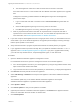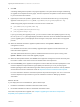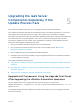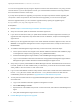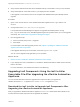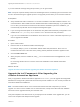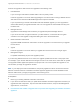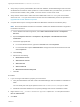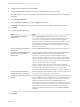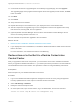7.3
Table Of Contents
- Upgrading from vRealize Automation 7.1, 7.2 to 7.3 or 7.1, 7.2, 7.3 to 7.3.1
- Contents
- Updated Information
- Upgrading vRealize Automation 7.1, 7.2 to 7.3 or 7.1, 7.2 ,7.3 to 7.3.1
- Upgrading VMware Products Integrated with vRealize Automation
- Preparing to Upgrade vRealize Automation
- Run NSX Network and Security Inventory Data Collection Before You Upgrade vRealize Automation
- Backup Prerequisites for Upgrading vRealize Automation
- Back Up Your Existing vRealize Automation Environment
- Set the vRealize Automation PostgreSQL Replication Mode to Asynchronous
- Downloading vRealize Automation Appliance Updates
- Updating the vRealize Automation Appliance and IaaS Components
- Upgrading the IaaS Server Components Separately If the Update Process Fails
- Upgrading vRealize Orchestrator After Upgrading vRealize Automation
- Enable Your Load Balancers
- Post-Upgrade Tasks
- Set the vRealize Automation PostgreSQL Replication Mode to Synchronous
- Run Test Connection and Verify Upgraded Endpoints
- Run NSX Network and Security Inventory Data Collection After You Upgrade vRealize Automation
- Join Replica Appliance to Cluster
- Port Configuration for High-Availability Deployments
- Reconfigure Built-In vRealize Orchestrator for High Availability
- Restore External Workflow Timeout Files
- Enabling the Connect to Remote Console Action for Consumers
- Restore Changes to Logging in the app.config File
- Enable Automatic Manager Service Failover After Upgrade
- Troubleshooting the vRealize Automation Upgrade
- Automatic Manager Service Failover Does Not Activate
- Installation or Upgrade Fails with a Load Balancer Timeout Error
- Upgrade Fails for IaaS Website Component
- Manager Service Fails to Run Due to SSL Validation Errors During Runtime
- Log In Fails After Upgrade
- Delete Orphaned Nodes on vRealize Automation
- Join Cluster Command Appears to Fail After Upgrading a High-Availability Environment
- PostgreSQL Database Upgrade Merge Does Not Succeed
- Replica vRealize Automation Appliance Fails to Update
- Backup Copies of .xml Files Cause the System to Time Out
- Exclude Management Agents from Upgrade
- Unable to Create New Directory in vRealize Automation
- vRealize Automation Replica Virtual Appliance Update Times Out
- Some Virtual Machines Do Not Have a Deployment Created During Upgrade
- Certificate Not Trusted Error
- Installing or Upgrading vRealize Automation Fails
- Unable to Update DEM and DEO Components
- Update Fails to Upgrade the Management Agent
- Management Agent Upgrade is Unsuccessful
- Empty Deployments Are Seen in vRealize Automation After Upgrade
- After Rebooting the Virtual Appliance, Automatic IaaS Upgrade Fails and Displays Pending Reboot Error
- IaaS Repository Application Fails
- Upgrading IaaS in a High Availability Environment Fails
You can run the upgrade script by using the vSphere console for the virtual machine or by using an SSH
console session. If you use the vSphere console, you avoid intermittent network connectivity problems
that can break the execution of the script.
If you stop the script while it is upgrading a component, the script stops when it finishes upgrading the
component. If other components on the node still must be upgraded, you can run the script again.
When the upgrade finishes, you can review the upgrade result by opening the upgrade log file
at /opt/vmware/var/log/vami/upgrade-iaas.log.
Prerequisites
n
Review Chapter 9 Troubleshooting the vRealize Automation Upgrade.
n
Verify the successful update of all vRealize Automation appliances.
n
If you reboot an IaaS server after you update all the vRealize Automation appliances but before you
upgrade the IaaS components, stop all the IaaS services on Windows, except for the Management
Agent service.
n
Before you run the upgrade shell script on the master vRealize Automation appliance node, click the
Services on the appliance management console. Verify that each service, except for iaas-service, is
REGISTERED.
n
To install the IaaS Management Agent manually on each IaaS node, finish these steps.
a On the Open a browser and navigate to the VMware vRealize Automation IaaS Installation page
on the appliance at https://virtual_appliance_host_FQDN:5480/installer.
b Download the Management Agent installer, vCAC-IaaSManagementAgent-Setup.msi.
c Log in to each vRealize Automation IaaS machine and upgrade the Management Agent with the
Management Agent installer. Restart the Windows Management Agent service.
n
Verify that your primary IaaS Website and Model Manager node has JAVA SE Runtime Environment
8, 64 bits, update 161 or later installed. After you install Java, you must set the environment variable,
JAVA_HOME, to the new version on each server node.
n
Log in to each IaaS Website node and verify that the creation date is earlier than the modified date in
the web.config file. If the creation date for the web.config file is the same as or later than the
modified date, perform the procedure in Upgrade Fails for IaaS Website Component.
n
To verify that each IaaS node has an upgraded IaaS Management Agent, perform these steps on
each IaaS node:
a Log in to the vRealize Automation appliance management console.
b Select vRA Settings > Cluster.
c Expand the list of all installed components on each IaaS node, and locate the IaaS Management
Agent.
d Verify that the Management Agent version is current.
n
Exclude Management Agents from Upgrade.
Upgrading from vRealize Automation 7.1, 7.2 to 7.3 or 7.1, 7.2, 7.3 to 7.3.1
VMware, Inc. 24