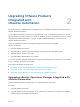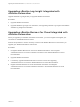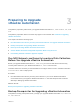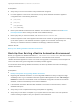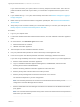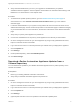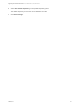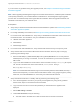7.3
Table Of Contents
- Upgrading from vRealize Automation 7.1, 7.2 to 7.3 or 7.1, 7.2, 7.3 to 7.3.1
- Contents
- Updated Information
- Upgrading vRealize Automation 7.1, 7.2 to 7.3 or 7.1, 7.2 ,7.3 to 7.3.1
- Upgrading VMware Products Integrated with vRealize Automation
- Preparing to Upgrade vRealize Automation
- Run NSX Network and Security Inventory Data Collection Before You Upgrade vRealize Automation
- Backup Prerequisites for Upgrading vRealize Automation
- Back Up Your Existing vRealize Automation Environment
- Set the vRealize Automation PostgreSQL Replication Mode to Asynchronous
- Downloading vRealize Automation Appliance Updates
- Updating the vRealize Automation Appliance and IaaS Components
- Upgrading the IaaS Server Components Separately If the Update Process Fails
- Upgrading vRealize Orchestrator After Upgrading vRealize Automation
- Enable Your Load Balancers
- Post-Upgrade Tasks
- Set the vRealize Automation PostgreSQL Replication Mode to Synchronous
- Run Test Connection and Verify Upgraded Endpoints
- Run NSX Network and Security Inventory Data Collection After You Upgrade vRealize Automation
- Join Replica Appliance to Cluster
- Port Configuration for High-Availability Deployments
- Reconfigure Built-In vRealize Orchestrator for High Availability
- Restore External Workflow Timeout Files
- Enabling the Connect to Remote Console Action for Consumers
- Restore Changes to Logging in the app.config File
- Enable Automatic Manager Service Failover After Upgrade
- Troubleshooting the vRealize Automation Upgrade
- Automatic Manager Service Failover Does Not Activate
- Installation or Upgrade Fails with a Load Balancer Timeout Error
- Upgrade Fails for IaaS Website Component
- Manager Service Fails to Run Due to SSL Validation Errors During Runtime
- Log In Fails After Upgrade
- Delete Orphaned Nodes on vRealize Automation
- Join Cluster Command Appears to Fail After Upgrading a High-Availability Environment
- PostgreSQL Database Upgrade Merge Does Not Succeed
- Replica vRealize Automation Appliance Fails to Update
- Backup Copies of .xml Files Cause the System to Time Out
- Exclude Management Agents from Upgrade
- Unable to Create New Directory in vRealize Automation
- vRealize Automation Replica Virtual Appliance Update Times Out
- Some Virtual Machines Do Not Have a Deployment Created During Upgrade
- Certificate Not Trusted Error
- Installing or Upgrading vRealize Automation Fails
- Unable to Update DEM and DEO Components
- Update Fails to Upgrade the Management Agent
- Management Agent Upgrade is Unsuccessful
- Empty Deployments Are Seen in vRealize Automation After Upgrade
- After Rebooting the Virtual Appliance, Automatic IaaS Upgrade Fails and Displays Pending Reboot Error
- IaaS Repository Application Fails
- Upgrading IaaS in a High Availability Environment Fails
If you encounter any problems during the upgrade process, see Chapter 9 Troubleshooting the vRealize
Automation Upgrade.
Note While upgrading the Management Agent on the IaaS virtual machines, a VMware public certificate
is temporarily installed in your Trusted Publishers certificate store. The Management Agent upgrade
process uses a PowerShell script that is signed with this certificate. When the upgrade is finished, this
certificate is removed from your certificate store.
Prerequisites
n
Verify that you selected a download method and downloaded the update. See Downloading vRealize
Automation Appliance Updates.
n
For all high-availability environments, see Back Up Your Existing vRealize Automation Environment.
n
For environments with load balancers, verify that you disabled all the redundant nodes and removed
the health monitors. For information, see your load balancer documentation.
n
vRealize Automation appliance
n
IaaS Website
n
IaaS Manager Service
n
For environments with load balancers, verify that the traffic is directed only to the primary node.
n
Verify that the IaaS service hosted in Microsoft Internet Information Services (IIS) is running by
performing the following steps:
a Enter the URL https://webhostname/Repository/Data/MetaModel.svc to verify that the
Web Repository is running. If successful, no errors are returned and you see a list of models in
XML format.
b Log in to the IaaS Website and check that the status recorded in the Repository.log file reports
OK. The file is located in the VCAC home folder at /Server/Model Manager
Web/Logs/Repository.log.
Note For a distributed IaaS Website, log in to the secondary website, without MMD, and stop
Microsoft IIS temporarily. To ensure that the load balancer traffic is only going through the primary
Web node, check the MetaModel.svc connectivity, and restart the Microsoft IIS.
n
Verify that all IaaS nodes are in a healthy state by performing the following steps:
a Go to the management console for your primary virtual appliance by using its fully qualified
domain name, https://va-hostname.domain.name:5480.
b Log in with the user name root and the password you entered when the appliance was
deployed.
c Select vRA settings > Cluster.
d Under Last Connected, verify the following.
n
The IaaS nodes in the table have a last connected time of less than 30 seconds.
Upgrading from vRealize Automation 7.1, 7.2 to 7.3 or 7.1, 7.2, 7.3 to 7.3.1
VMware, Inc. 20