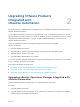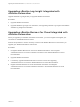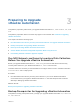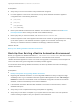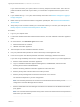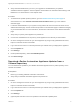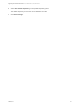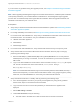7.3
Table Of Contents
- Upgrading from vRealize Automation 7.1, 7.2 to 7.3 or 7.1, 7.2, 7.3 to 7.3.1
- Contents
- Updated Information
- Upgrading vRealize Automation 7.1, 7.2 to 7.3 or 7.1, 7.2 ,7.3 to 7.3.1
- Upgrading VMware Products Integrated with vRealize Automation
- Preparing to Upgrade vRealize Automation
- Run NSX Network and Security Inventory Data Collection Before You Upgrade vRealize Automation
- Backup Prerequisites for Upgrading vRealize Automation
- Back Up Your Existing vRealize Automation Environment
- Set the vRealize Automation PostgreSQL Replication Mode to Asynchronous
- Downloading vRealize Automation Appliance Updates
- Updating the vRealize Automation Appliance and IaaS Components
- Upgrading the IaaS Server Components Separately If the Update Process Fails
- Upgrading vRealize Orchestrator After Upgrading vRealize Automation
- Enable Your Load Balancers
- Post-Upgrade Tasks
- Set the vRealize Automation PostgreSQL Replication Mode to Synchronous
- Run Test Connection and Verify Upgraded Endpoints
- Run NSX Network and Security Inventory Data Collection After You Upgrade vRealize Automation
- Join Replica Appliance to Cluster
- Port Configuration for High-Availability Deployments
- Reconfigure Built-In vRealize Orchestrator for High Availability
- Restore External Workflow Timeout Files
- Enabling the Connect to Remote Console Action for Consumers
- Restore Changes to Logging in the app.config File
- Enable Automatic Manager Service Failover After Upgrade
- Troubleshooting the vRealize Automation Upgrade
- Automatic Manager Service Failover Does Not Activate
- Installation or Upgrade Fails with a Load Balancer Timeout Error
- Upgrade Fails for IaaS Website Component
- Manager Service Fails to Run Due to SSL Validation Errors During Runtime
- Log In Fails After Upgrade
- Delete Orphaned Nodes on vRealize Automation
- Join Cluster Command Appears to Fail After Upgrading a High-Availability Environment
- PostgreSQL Database Upgrade Merge Does Not Succeed
- Replica vRealize Automation Appliance Fails to Update
- Backup Copies of .xml Files Cause the System to Time Out
- Exclude Management Agents from Upgrade
- Unable to Create New Directory in vRealize Automation
- vRealize Automation Replica Virtual Appliance Update Times Out
- Some Virtual Machines Do Not Have a Deployment Created During Upgrade
- Certificate Not Trusted Error
- Installing or Upgrading vRealize Automation Fails
- Unable to Update DEM and DEO Components
- Update Fails to Upgrade the Management Agent
- Management Agent Upgrade is Unsuccessful
- Empty Deployments Are Seen in vRealize Automation After Upgrade
- After Rebooting the Virtual Appliance, Automatic IaaS Upgrade Fails and Displays Pending Reboot Error
- IaaS Repository Application Fails
- Upgrading IaaS in a High Availability Environment Fails
n
Verify that all CD-ROM drives you use in your upgrade are enabled before you update a
vRealize Automation appliance. See the vSphere documentation for information about adding a CD-
ROM drive to a virtual machine in the vSphere client.
Procedure
1 To download the update repository ISO file, go to the vRealize Automation product page at
www.vmware.com. Click vRealize Automation Download Resources to go to the VMware
download page.
2 Locate the downloaded file on your system to verify that the file size is the same as the file on the
VMware download page. Use the checksums provided on the download page to validate the integrity
of your downloaded file. For more information, see the links at the bottom of the VMware download
page.
3 Verify that your primary virtual appliance is powered on.
4 Connect the CD-ROM drive for the primary virtual appliance to the ISO file you downloaded.
5 Go to the management console for your virtual appliance by using its fully qualified domain name,
https://va-hostname.domain.name:5480.
6 Log in with the user name root and the password you entered when you deployed the appliance.
7 Click the Update tab.
8 Click Settings.
9 Under Update Repository, select Use CDROM Updates.
10 Click Save Settings.
Download vRealize Automation Appliance Updates from a
VMware Repository
You can download the update for your vRealize Automation appliance from a public repository on the
vmware.com website.
Prerequisites
n
Back up your existing vRealize Automation environment.
n
Verify that your vRealize Automation appliance is powered on.
Procedure
1 Go to the management console for your virtual appliance by using its fully qualified domain name,
https://va-hostname.domain.name:5480.
2 Log in with the user name root and the password you entered when you deployed the appliance.
3 Click the Update tab.
4 Click Settings.
5 (Optional) Set how often to check for updates in the Automatic Updates panel.
Upgrading from vRealize Automation 7.1, 7.2 to 7.3 or 7.1, 7.2, 7.3 to 7.3.1
VMware, Inc. 17