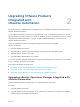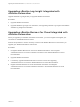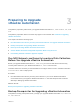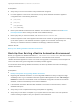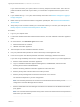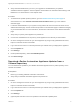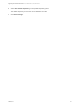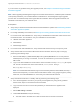7.3
Table Of Contents
- Upgrading from vRealize Automation 7.1, 7.2 to 7.3 or 7.1, 7.2, 7.3 to 7.3.1
- Contents
- Updated Information
- Upgrading vRealize Automation 7.1, 7.2 to 7.3 or 7.1, 7.2 ,7.3 to 7.3.1
- Upgrading VMware Products Integrated with vRealize Automation
- Preparing to Upgrade vRealize Automation
- Run NSX Network and Security Inventory Data Collection Before You Upgrade vRealize Automation
- Backup Prerequisites for Upgrading vRealize Automation
- Back Up Your Existing vRealize Automation Environment
- Set the vRealize Automation PostgreSQL Replication Mode to Asynchronous
- Downloading vRealize Automation Appliance Updates
- Updating the vRealize Automation Appliance and IaaS Components
- Upgrading the IaaS Server Components Separately If the Update Process Fails
- Upgrading vRealize Orchestrator After Upgrading vRealize Automation
- Enable Your Load Balancers
- Post-Upgrade Tasks
- Set the vRealize Automation PostgreSQL Replication Mode to Synchronous
- Run Test Connection and Verify Upgraded Endpoints
- Run NSX Network and Security Inventory Data Collection After You Upgrade vRealize Automation
- Join Replica Appliance to Cluster
- Port Configuration for High-Availability Deployments
- Reconfigure Built-In vRealize Orchestrator for High Availability
- Restore External Workflow Timeout Files
- Enabling the Connect to Remote Console Action for Consumers
- Restore Changes to Logging in the app.config File
- Enable Automatic Manager Service Failover After Upgrade
- Troubleshooting the vRealize Automation Upgrade
- Automatic Manager Service Failover Does Not Activate
- Installation or Upgrade Fails with a Load Balancer Timeout Error
- Upgrade Fails for IaaS Website Component
- Manager Service Fails to Run Due to SSL Validation Errors During Runtime
- Log In Fails After Upgrade
- Delete Orphaned Nodes on vRealize Automation
- Join Cluster Command Appears to Fail After Upgrading a High-Availability Environment
- PostgreSQL Database Upgrade Merge Does Not Succeed
- Replica vRealize Automation Appliance Fails to Update
- Backup Copies of .xml Files Cause the System to Time Out
- Exclude Management Agents from Upgrade
- Unable to Create New Directory in vRealize Automation
- vRealize Automation Replica Virtual Appliance Update Times Out
- Some Virtual Machines Do Not Have a Deployment Created During Upgrade
- Certificate Not Trusted Error
- Installing or Upgrading vRealize Automation Fails
- Unable to Update DEM and DEO Components
- Update Fails to Upgrade the Management Agent
- Management Agent Upgrade is Unsuccessful
- Empty Deployments Are Seen in vRealize Automation After Upgrade
- After Rebooting the Virtual Appliance, Automatic IaaS Upgrade Fails and Displays Pending Reboot Error
- IaaS Repository Application Fails
- Upgrading IaaS in a High Availability Environment Fails
If you cannot shut down your system, take an in-memory snapshot of all the nodes. This is the non-
preferred method and should only be used if you cannot take a snapshot while the system is shut
down.
n
If you modified the app.config file, make a backup of that file. See Restore Changes to Logging in
the app.config File.
n
Make a backup of the external workflow configuration (xmldb) files. See Restore External Workflow
Timeout Files.
n
Verify that you have a location outside your current folder where you can store your backup file. See
Backup Copies of .xml Files Cause the System to Time Out.
Procedure
1 Log in to your vSphere client.
2 Locate each vRealize Automation IaaS Windows machine, and each vRealize Automation appliance
node.
3 On each machine, click Shutdown guest in this order.
a IaaS Windows Server machines
b vRealize Automation appliance.
4 Take a snapshot of each vRealize Automation machine.
5 Use your preferred backup method to create a full backup of each appliance node.
6 Power on the system. See Start Up vRealize Automation in Managing vRealize Automation.
If you have a high availability environment, complete these steps to power on your virtual appliances.
a Start the master vRealize Automation appliance.
b Log in to vRealize Automation Appliance Management, click Services, and wait until the
licensing-service status is REGISTERED.
c Start the remaining vRealize Automation appliances at the same time.
d Start the primary Web node and wait for the startup to finish.
e Start the primary Manager Service machine and wait for 2 to 5 minutes.
The actual time depends on your site configuration.
Note On secondary machines, do not start or run the Windows service unless you are
configured for automatic Manager Service failover.
f Start the Distributed Execution Manager Orchestrator and Workers and all vRealize Automation
proxy agents.
Note You can start these components in any order. You do not need to wait for a component to
finish before you start another.
Upgrading from vRealize Automation 7.1, 7.2 to 7.3 or 7.1, 7.2, 7.3 to 7.3.1
VMware, Inc. 15