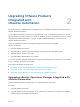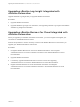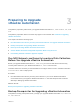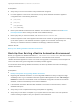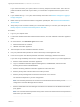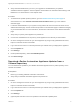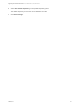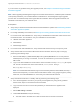7.3
Table Of Contents
- Upgrading from vRealize Automation 7.1, 7.2 to 7.3 or 7.1, 7.2, 7.3 to 7.3.1
- Contents
- Updated Information
- Upgrading vRealize Automation 7.1, 7.2 to 7.3 or 7.1, 7.2 ,7.3 to 7.3.1
- Upgrading VMware Products Integrated with vRealize Automation
- Preparing to Upgrade vRealize Automation
- Run NSX Network and Security Inventory Data Collection Before You Upgrade vRealize Automation
- Backup Prerequisites for Upgrading vRealize Automation
- Back Up Your Existing vRealize Automation Environment
- Set the vRealize Automation PostgreSQL Replication Mode to Asynchronous
- Downloading vRealize Automation Appliance Updates
- Updating the vRealize Automation Appliance and IaaS Components
- Upgrading the IaaS Server Components Separately If the Update Process Fails
- Upgrading vRealize Orchestrator After Upgrading vRealize Automation
- Enable Your Load Balancers
- Post-Upgrade Tasks
- Set the vRealize Automation PostgreSQL Replication Mode to Synchronous
- Run Test Connection and Verify Upgraded Endpoints
- Run NSX Network and Security Inventory Data Collection After You Upgrade vRealize Automation
- Join Replica Appliance to Cluster
- Port Configuration for High-Availability Deployments
- Reconfigure Built-In vRealize Orchestrator for High Availability
- Restore External Workflow Timeout Files
- Enabling the Connect to Remote Console Action for Consumers
- Restore Changes to Logging in the app.config File
- Enable Automatic Manager Service Failover After Upgrade
- Troubleshooting the vRealize Automation Upgrade
- Automatic Manager Service Failover Does Not Activate
- Installation or Upgrade Fails with a Load Balancer Timeout Error
- Upgrade Fails for IaaS Website Component
- Manager Service Fails to Run Due to SSL Validation Errors During Runtime
- Log In Fails After Upgrade
- Delete Orphaned Nodes on vRealize Automation
- Join Cluster Command Appears to Fail After Upgrading a High-Availability Environment
- PostgreSQL Database Upgrade Merge Does Not Succeed
- Replica vRealize Automation Appliance Fails to Update
- Backup Copies of .xml Files Cause the System to Time Out
- Exclude Management Agents from Upgrade
- Unable to Create New Directory in vRealize Automation
- vRealize Automation Replica Virtual Appliance Update Times Out
- Some Virtual Machines Do Not Have a Deployment Created During Upgrade
- Certificate Not Trusted Error
- Installing or Upgrading vRealize Automation Fails
- Unable to Update DEM and DEO Components
- Update Fails to Upgrade the Management Agent
- Management Agent Upgrade is Unsuccessful
- Empty Deployments Are Seen in vRealize Automation After Upgrade
- After Rebooting the Virtual Appliance, Automatic IaaS Upgrade Fails and Displays Pending Reboot Error
- IaaS Repository Application Fails
- Upgrading IaaS in a High Availability Environment Fails
Prerequisites
n
Verify that your source environment is fully installed and configured.
n
For each appliance in the source environment, back up all the vRealize Automation appliance
configuration files in the following directories.
n
/etc/vcac/
n
/etc/vco/
n
/etc/apache2/
n
/etc/rabbitmq/
n
Back up the IaaS Microsoft SQL Server database. For information, find articles on the Microsoft
Developer Network about creating a full SQL Server database backup.
n
Back up any files you have customized, such as DataCenterLocations.xml.
n
Create a snapshot of each virtual appliance and IaaS server. Adhere to regular guidelines for backing
up the entire system in case vRealize Automation upgrade is unsuccessful. See Backup and
Recovery for vRealize Automation Installations in Managing vRealize Automation.
What to do next
Back Up Your Existing vRealize Automation Environment.
Back Up Your Existing vRealize Automation Environment
Before you upgrade from vRealize Automation 7.1, 7.2, to 7.3 or 7.1, 7.2, 7.3 to 7.3.1, shut down and take
a snapshot of each vRealize Automation IaaS server on each Windows node and each
vRealize Automation appliance on each Linux node. If the upgrade is unsuccessful, use the snapshot to
return to the last known good configuration and attempt another upgrade.
For information about starting vRealize Automation, see Start Up vRealize Automation in Managing
vRealize Automation.
Prerequisites
n
Backup Prerequisites for Upgrading vRealize Automation.
n
Beginning with vRealize Automation 7.0, the PostgreSQL database is always configured in high-
availability mode. Log in to vRealize Automation Appliance Management and click vRA settings >
Database to locate the current Master node. If the database configuration is listed as an external
database, create a manual backup of this external database.
n
If the vRealize Automation Microsoft SQL database is not hosted on the IaaS server, create a
database backup file.
n
Verify that you have completed the backup prerequisites for upgrading.
n
Verify that you have taken a snapshot of your system while it is shut down. This is the preferred
method of taking a snapshot. See your vSphere 6.0 Documentation.
Upgrading from vRealize Automation 7.1, 7.2 to 7.3 or 7.1, 7.2, 7.3 to 7.3.1
VMware, Inc. 14