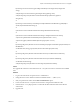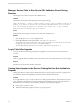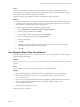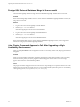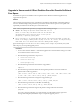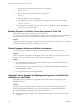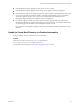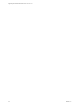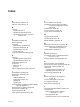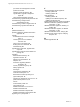7.2
Table Of Contents
- Upgrading from vRealize Automation 6.2.4 or 6.2.5 to 7.2
- Contents
- Updated Information
- vRealize Automation 6.2.4 or 6.2.5 Prerequisites, Considerations, and Process
- Prerequisites for Upgrading from vRealize Automation 6.2.4 or 6.2.5
- Considerations About Upgrading to This vRealize Automation Version
- Upgrade and Identity Appliance Specifications
- Upgrade and Licensing
- Understanding How Roles Are Upgraded
- Understanding How Blueprints Are Upgraded
- Upgrade and vApp Blueprints, vCloud Endpoints, and vCloud Reservations
- Understanding How Multi-Machine Blueprints Are Upgraded
- Upgrade and Physical Endpoints, Reservations, and Blueprints
- Upgrade and Network Profile Settings
- Upgrade and Entitled Actions
- Upgrade and Custom Properties
- Upgrade and Application Services
- Upgrade and Advanced Service Design
- Upgrade and Blueprint Cost Information
- Checklist for Upgrading vRealize Automation 6.2.4 or 6.2.5
- Preparing to Upgrade vRealize Automation 6.2.4 or 6.2.5
- Updating the vRealize Automation 6.2.4 or 6.2.5 Appliance
- Upgrading the IaaS Server Components After Upgrading vRealize Automation 6.x to 7.2
- Updating vRealize Orchestrator After Upgrading from vRealize Automation 6.x to 7.2
- Add Users or Groups to an Active Directory Connection
- Enable Your Load Balancers
- Post-Upgrade Tasks for Upgrading vRealize Automation 6.2.4 or 6.2.5
- Port Configuration for High-Availability Deployments
- Enabling the Connect to Remote Console Action for Consumers
- Restore External Workflow Timeout Files
- Verify That vRealize Orchestrator Service Is Available
- Restore Embedded vRealize Orchestrator Endpoint
- Restore Changes to Logging in the app.config File
- Troubleshooting the vRealize Automation 6.2.4 or 6.2.5 Upgrade
- Migration of Identity Store Fails Because the Active Directory is not Synchronized
- Migration of Identity Store Fails Because of Incorrect Credentials
- Migration of Identity Store Fails With a Timeout Error Message
- Installation or Upgrade Fails with a Load Balancer Timeout Error
- Upgrade Fails for IaaS Website Component
- Manager Service Fails to Run Due to SSL Validation Errors During Runtime
- Log In Fails After Upgrade
- Catalog Items Appear in the Service Catalog But Are Not Available to Request
- User Migration Batch Files Are Ineffective
- PostgreSQL External Database Merge Is Unsuccessful
- Join Cluster Command Appears to Fail After Upgrading a High-Availability Environment
- Upgrade Is Unsuccessful if Root Partition Does Not Provide Sufficient Free Space
- Backup Copies of .xml Files Cause the System to Time Out
- Delete Orphaned Nodes on vRealize Automation
- Upgrade Fails to Upgrade the Management Agent or Certificate Not Installed on a IaaS Node
- Unable to Create New Directory in vRealize Automation
- Index
8 Run the following command to format the new swap partition.
mkswap /dev/sda2
9 Run the following command to mount the swap partition.
swapon -a
10 Reboot the vRealize Automation appliance.
11 After the appliance reboots, run the following command to resize the Disk 1 partition table.
resize2fs /dev/sda1
12 To verify that the disk expansion is successful, run df -h and check that the available disk space
on /dev/sda1 is greater than 30 GB.
Backup Copies of .xml Files Cause the System to Time Out
vRealize Automation registers any le with an .xml extension in
the \VMware\vCAC\Server\ExternalWorkows\xmldb\ directory. If this directory contains backup les
with an .xml extension, the system runs duplicate workows that cause the system to time out.
Solution
Workaround: When you back up les in this directory, move the backups to another directory, or change the
extension of the backup le name to something other than .xml.
Delete Orphaned Nodes on vRealize Automation
An orphaned node is a duplicate node that is reported on the host but does not exist on the host.
Problem
When you verify that each IaaS and virtual appliance node is in a healthy state, you might discover that a
host has one or more orphaned nodes. You must delete all orphaned nodes.
Solution
1 Go to the management console for your virtual appliance by using its fully qualied domain name,
hps://va-hostname.domain.name:5480.
2 Log in with the user name root and the password you entered when the appliance was deployed.
3 Select vRA > Cluster.
4 For each orphaned node in the table, click Delete.
Upgrade Fails to Upgrade the Management Agent or Certificate Not
Installed on a IaaS Node
Management Agent or Certicate is not upgraded on a IaaS node and error message appears in the
management console.
Problem
If the upgrade fails to upgrade on a IaaS node and error messages about the Management Agent or
Certicate appear in the management console, use these suggestions to troubleshoot the problem.
n
Check the Management Agent log on the aected node for errors.
n
Check if the Management Agent was auto-upgraded by examining the version number in Programs
and Features.
Upgrading from vRealize Automation 6.2.4 or 6.2.5 to 7.2
64 VMware, Inc.