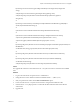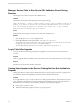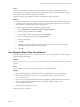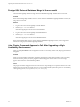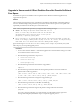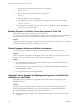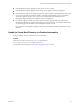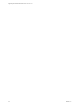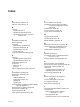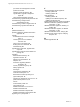7.2
Table Of Contents
- Upgrading from vRealize Automation 6.2.4 or 6.2.5 to 7.2
- Contents
- Updated Information
- vRealize Automation 6.2.4 or 6.2.5 Prerequisites, Considerations, and Process
- Prerequisites for Upgrading from vRealize Automation 6.2.4 or 6.2.5
- Considerations About Upgrading to This vRealize Automation Version
- Upgrade and Identity Appliance Specifications
- Upgrade and Licensing
- Understanding How Roles Are Upgraded
- Understanding How Blueprints Are Upgraded
- Upgrade and vApp Blueprints, vCloud Endpoints, and vCloud Reservations
- Understanding How Multi-Machine Blueprints Are Upgraded
- Upgrade and Physical Endpoints, Reservations, and Blueprints
- Upgrade and Network Profile Settings
- Upgrade and Entitled Actions
- Upgrade and Custom Properties
- Upgrade and Application Services
- Upgrade and Advanced Service Design
- Upgrade and Blueprint Cost Information
- Checklist for Upgrading vRealize Automation 6.2.4 or 6.2.5
- Preparing to Upgrade vRealize Automation 6.2.4 or 6.2.5
- Updating the vRealize Automation 6.2.4 or 6.2.5 Appliance
- Upgrading the IaaS Server Components After Upgrading vRealize Automation 6.x to 7.2
- Updating vRealize Orchestrator After Upgrading from vRealize Automation 6.x to 7.2
- Add Users or Groups to an Active Directory Connection
- Enable Your Load Balancers
- Post-Upgrade Tasks for Upgrading vRealize Automation 6.2.4 or 6.2.5
- Port Configuration for High-Availability Deployments
- Enabling the Connect to Remote Console Action for Consumers
- Restore External Workflow Timeout Files
- Verify That vRealize Orchestrator Service Is Available
- Restore Embedded vRealize Orchestrator Endpoint
- Restore Changes to Logging in the app.config File
- Troubleshooting the vRealize Automation 6.2.4 or 6.2.5 Upgrade
- Migration of Identity Store Fails Because the Active Directory is not Synchronized
- Migration of Identity Store Fails Because of Incorrect Credentials
- Migration of Identity Store Fails With a Timeout Error Message
- Installation or Upgrade Fails with a Load Balancer Timeout Error
- Upgrade Fails for IaaS Website Component
- Manager Service Fails to Run Due to SSL Validation Errors During Runtime
- Log In Fails After Upgrade
- Catalog Items Appear in the Service Catalog But Are Not Available to Request
- User Migration Batch Files Are Ineffective
- PostgreSQL External Database Merge Is Unsuccessful
- Join Cluster Command Appears to Fail After Upgrading a High-Availability Environment
- Upgrade Is Unsuccessful if Root Partition Does Not Provide Sufficient Free Space
- Backup Copies of .xml Files Cause the System to Time Out
- Delete Orphaned Nodes on vRealize Automation
- Upgrade Fails to Upgrade the Management Agent or Certificate Not Installed on a IaaS Node
- Unable to Create New Directory in vRealize Automation
- Index
Cause
In vRealize Automation 7.0 and later, the property denitions no longer use the aributes. You must
recreate the property denition or congure the property denition to use a vRealize Orchestrator script
action rather than the embedded control types or aributes.
Migrate the control type or aributes to vRealize Automation 7.0 using a script action.
Solution
1 In vRealize Orchestrator, create a script action that returns the property values. The action must return
a simple type. For example, return strings, integers, or other supported types. The action can take the
other properties on which it depends as an input parameter.
2 In vRealize Automation console, congure the product denition.
a Select Administration > Property Dictionary > Property .
b Select the property denition and click Edit.
c From the Display advice drop-down menu, select Dropdown.
d From the Values drop-down menu, select External Values.
e Select the script action.
f Click OK.
g Congure the Input Parameters that are included in the script action. To preserve the existing
relationship, bind the parameter to the other property.
h Click OK.
User Migration Batch Files Are Ineffective
After upgrading VMware vRealize ™ Automation from 6.2.x to 7.x, the administrator is unable to migrate
users with the provided utilities.
Problem
The migrate-identity-stores.bat or reassign-tenant-administrators.bat les do not migrate users after
upgrade.
Cause
This can happen when you install vRealize Automation in a non-default location.
Solution
1 Open a command prompt on the machine where you installed VMware vCenter Single Sign-On.
2 Change directories to the migration tool root\bin subfolder that is created when you open
vra_sso_migration.zip.
3 Open setenv.bat and change the drive leer in the VC_INSTALL_HOME variable to the drive leer
where you installed vRealize Automation: SET VC_INSTALL_HOME=Non-Default Drive
Leer:\Program Files\VMware.
4 Save your changes and close setenv.bat.
The batch les work as expected.
Chapter 9 Troubleshooting the vRealize Automation 6.2.4 or 6.2.5 Upgrade
VMware, Inc. 61