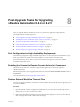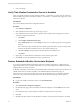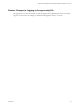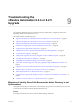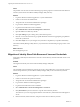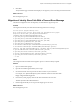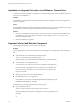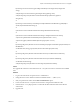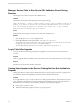7.2
Table Of Contents
- Upgrading from vRealize Automation 6.2.4 or 6.2.5 to 7.2
- Contents
- Updated Information
- vRealize Automation 6.2.4 or 6.2.5 Prerequisites, Considerations, and Process
- Prerequisites for Upgrading from vRealize Automation 6.2.4 or 6.2.5
- Considerations About Upgrading to This vRealize Automation Version
- Upgrade and Identity Appliance Specifications
- Upgrade and Licensing
- Understanding How Roles Are Upgraded
- Understanding How Blueprints Are Upgraded
- Upgrade and vApp Blueprints, vCloud Endpoints, and vCloud Reservations
- Understanding How Multi-Machine Blueprints Are Upgraded
- Upgrade and Physical Endpoints, Reservations, and Blueprints
- Upgrade and Network Profile Settings
- Upgrade and Entitled Actions
- Upgrade and Custom Properties
- Upgrade and Application Services
- Upgrade and Advanced Service Design
- Upgrade and Blueprint Cost Information
- Checklist for Upgrading vRealize Automation 6.2.4 or 6.2.5
- Preparing to Upgrade vRealize Automation 6.2.4 or 6.2.5
- Updating the vRealize Automation 6.2.4 or 6.2.5 Appliance
- Upgrading the IaaS Server Components After Upgrading vRealize Automation 6.x to 7.2
- Updating vRealize Orchestrator After Upgrading from vRealize Automation 6.x to 7.2
- Add Users or Groups to an Active Directory Connection
- Enable Your Load Balancers
- Post-Upgrade Tasks for Upgrading vRealize Automation 6.2.4 or 6.2.5
- Port Configuration for High-Availability Deployments
- Enabling the Connect to Remote Console Action for Consumers
- Restore External Workflow Timeout Files
- Verify That vRealize Orchestrator Service Is Available
- Restore Embedded vRealize Orchestrator Endpoint
- Restore Changes to Logging in the app.config File
- Troubleshooting the vRealize Automation 6.2.4 or 6.2.5 Upgrade
- Migration of Identity Store Fails Because the Active Directory is not Synchronized
- Migration of Identity Store Fails Because of Incorrect Credentials
- Migration of Identity Store Fails With a Timeout Error Message
- Installation or Upgrade Fails with a Load Balancer Timeout Error
- Upgrade Fails for IaaS Website Component
- Manager Service Fails to Run Due to SSL Validation Errors During Runtime
- Log In Fails After Upgrade
- Catalog Items Appear in the Service Catalog But Are Not Available to Request
- User Migration Batch Files Are Ineffective
- PostgreSQL External Database Merge Is Unsuccessful
- Join Cluster Command Appears to Fail After Upgrading a High-Availability Environment
- Upgrade Is Unsuccessful if Root Partition Does Not Provide Sufficient Free Space
- Backup Copies of .xml Files Cause the System to Time Out
- Delete Orphaned Nodes on vRealize Automation
- Upgrade Fails to Upgrade the Management Agent or Certificate Not Installed on a IaaS Node
- Unable to Create New Directory in vRealize Automation
- Index
DynamicOps.Common.Utils.EncryptionHelpers.ReadKeyFromConguration(Conguration
cong)
at DynamicOps.Common.Utils.EncryptionHelpers.Decrypt(String value)
at DynamicOps.Repository.Runtime.CoreModel.GlobalPropertyItem.Decrypt(Func`2
decryptFunc)
at
DynamicOps.Common.Entity.ContextHelpers.OnObjectMaterializedCallbackEncryptable(Object
sender, ObjectMaterializedEventArgs e)
at
System.Data.Common.Internal.Materialization.Shaper.RaiseMaterializedEvents()
at
System.Data.Common.Internal.Materialization.Shaper`1.SimpleEnumerator.MoveNext()
at System.Linq.Enumerable.FirstOrDefault[TSource](IEnumerable`1 source)
at System.Linq.Queryable.FirstOrDefault[TSource](IQueryable`1 source)
at
DynamicOps.Repository.Runtime.Common.GlobalPropertyHelper.GetGlobalPropertyItemValue(Core
ModelEntities
coreModelContext, String propertyName, Boolean throwIfPropertyNotFound)
at
DynamicOps.Repository.Runtime.CafeClientAbstractFactory.LoadSolutionUserCerticate()
at
DynamicOps.Repository.Runtime.CafeClientAbstractFactory.InitializeFromDb(String
coreModelConnectionString)
at DynamicOps.Repository.Runtime.Common.RepositoryRuntime.Initialize().
Cause
Iaas upgrade fails when the creation date for the web.config le is the same as or later than the modied
date.
Solution
1 Log in to the IaaS website component server as administrator.
2 Change directories to the vRealize Automation installation folder ...\VMware\vCAC\ .
3 Start your preferred text editor with the Run as Administrator option.
4 Locate and select the web.config le and save the le to change its le modication date.
5 Examine the web.config le properties to conrm that the le modication date is later than the
creation date.
6 Upgrade IaaS.
Chapter 9 Troubleshooting the vRealize Automation 6.2.4 or 6.2.5 Upgrade
VMware, Inc. 59