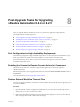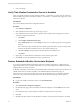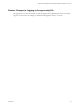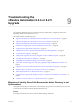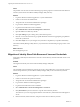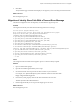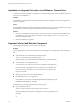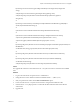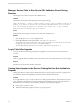7.2
Table Of Contents
- Upgrading from vRealize Automation 6.2.4 or 6.2.5 to 7.2
- Contents
- Updated Information
- vRealize Automation 6.2.4 or 6.2.5 Prerequisites, Considerations, and Process
- Prerequisites for Upgrading from vRealize Automation 6.2.4 or 6.2.5
- Considerations About Upgrading to This vRealize Automation Version
- Upgrade and Identity Appliance Specifications
- Upgrade and Licensing
- Understanding How Roles Are Upgraded
- Understanding How Blueprints Are Upgraded
- Upgrade and vApp Blueprints, vCloud Endpoints, and vCloud Reservations
- Understanding How Multi-Machine Blueprints Are Upgraded
- Upgrade and Physical Endpoints, Reservations, and Blueprints
- Upgrade and Network Profile Settings
- Upgrade and Entitled Actions
- Upgrade and Custom Properties
- Upgrade and Application Services
- Upgrade and Advanced Service Design
- Upgrade and Blueprint Cost Information
- Checklist for Upgrading vRealize Automation 6.2.4 or 6.2.5
- Preparing to Upgrade vRealize Automation 6.2.4 or 6.2.5
- Updating the vRealize Automation 6.2.4 or 6.2.5 Appliance
- Upgrading the IaaS Server Components After Upgrading vRealize Automation 6.x to 7.2
- Updating vRealize Orchestrator After Upgrading from vRealize Automation 6.x to 7.2
- Add Users or Groups to an Active Directory Connection
- Enable Your Load Balancers
- Post-Upgrade Tasks for Upgrading vRealize Automation 6.2.4 or 6.2.5
- Port Configuration for High-Availability Deployments
- Enabling the Connect to Remote Console Action for Consumers
- Restore External Workflow Timeout Files
- Verify That vRealize Orchestrator Service Is Available
- Restore Embedded vRealize Orchestrator Endpoint
- Restore Changes to Logging in the app.config File
- Troubleshooting the vRealize Automation 6.2.4 or 6.2.5 Upgrade
- Migration of Identity Store Fails Because the Active Directory is not Synchronized
- Migration of Identity Store Fails Because of Incorrect Credentials
- Migration of Identity Store Fails With a Timeout Error Message
- Installation or Upgrade Fails with a Load Balancer Timeout Error
- Upgrade Fails for IaaS Website Component
- Manager Service Fails to Run Due to SSL Validation Errors During Runtime
- Log In Fails After Upgrade
- Catalog Items Appear in the Service Catalog But Are Not Available to Request
- User Migration Batch Files Are Ineffective
- PostgreSQL External Database Merge Is Unsuccessful
- Join Cluster Command Appears to Fail After Upgrading a High-Availability Environment
- Upgrade Is Unsuccessful if Root Partition Does Not Provide Sufficient Free Space
- Backup Copies of .xml Files Cause the System to Time Out
- Delete Orphaned Nodes on vRealize Automation
- Upgrade Fails to Upgrade the Management Agent or Certificate Not Installed on a IaaS Node
- Unable to Create New Directory in vRealize Automation
- Index
Cause
The problem occurs because more than thousand groups in the group base search domain name that have
not been synchronized to the VMware Identity Manager utility directory.
Solution
1 Log in the vRealize Automation appliance as a system administrator.
2 Create a local user for the default tenant.
3 Assign the local user the Tenant Administrator privileges.
4 Log out of the vRealize Automation appliance.
5 Log in the tenant with the local user credentials.
6 Select Administration > Directories Management > Directories.
7 Open the failed Active Directory domain.
8 Click Sync to open a dialog with synchronization options.
9 Click the + icon to add a new line for group DN denitions and enter the appropriate group DN that
need to be synchronized.
10 Click Save & Sync to save your changes and synchronize to implement your updates immediately.
The VMware Identity Manager utility directory is synchronized to the thousand plus groups in the Active
Directory.
What to do next
Start the migration process.
Migration of Identity Store Fails Because of Incorrect Credentials
he migration of identity store fails because of incorrect Active Directory domain credentials or lack or user
permission.
Problem
The migration of identity store to the VMware Identity Manager utility fails.
Cause
The credentials of the Active Directory domain are incorrect. The problem also occurs when the user does
not have the permission to join the VMware Identity Manager utility to the Active Directory Domain.
Solution
1 Log in the vRealize Automation appliance as a system administrator.
2 Create a local user for the vsphere.local tenant.
3 Assign the local user the Tenant Administrator privileges.
4 Log out of the vRealize Automation appliance.
5 Log in the tenant with the local user credentials.
6 Select Administration > Directories Management > Connectors.
7 Click Join Domain to join the connector to a specic Active Directory domain.
The connector syncs user and group data between Active Directory and the Directories Management
service
8 Enter the domain, domain username, and password for the active directory domain.
Upgrading from vRealize Automation 6.2.4 or 6.2.5 to 7.2
56 VMware, Inc.