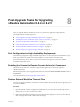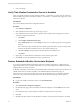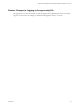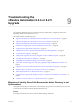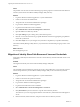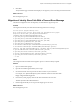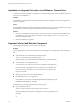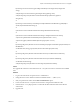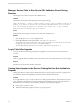7.2
Table Of Contents
- Upgrading from vRealize Automation 6.2.4 or 6.2.5 to 7.2
- Contents
- Updated Information
- vRealize Automation 6.2.4 or 6.2.5 Prerequisites, Considerations, and Process
- Prerequisites for Upgrading from vRealize Automation 6.2.4 or 6.2.5
- Considerations About Upgrading to This vRealize Automation Version
- Upgrade and Identity Appliance Specifications
- Upgrade and Licensing
- Understanding How Roles Are Upgraded
- Understanding How Blueprints Are Upgraded
- Upgrade and vApp Blueprints, vCloud Endpoints, and vCloud Reservations
- Understanding How Multi-Machine Blueprints Are Upgraded
- Upgrade and Physical Endpoints, Reservations, and Blueprints
- Upgrade and Network Profile Settings
- Upgrade and Entitled Actions
- Upgrade and Custom Properties
- Upgrade and Application Services
- Upgrade and Advanced Service Design
- Upgrade and Blueprint Cost Information
- Checklist for Upgrading vRealize Automation 6.2.4 or 6.2.5
- Preparing to Upgrade vRealize Automation 6.2.4 or 6.2.5
- Updating the vRealize Automation 6.2.4 or 6.2.5 Appliance
- Upgrading the IaaS Server Components After Upgrading vRealize Automation 6.x to 7.2
- Updating vRealize Orchestrator After Upgrading from vRealize Automation 6.x to 7.2
- Add Users or Groups to an Active Directory Connection
- Enable Your Load Balancers
- Post-Upgrade Tasks for Upgrading vRealize Automation 6.2.4 or 6.2.5
- Port Configuration for High-Availability Deployments
- Enabling the Connect to Remote Console Action for Consumers
- Restore External Workflow Timeout Files
- Verify That vRealize Orchestrator Service Is Available
- Restore Embedded vRealize Orchestrator Endpoint
- Restore Changes to Logging in the app.config File
- Troubleshooting the vRealize Automation 6.2.4 or 6.2.5 Upgrade
- Migration of Identity Store Fails Because the Active Directory is not Synchronized
- Migration of Identity Store Fails Because of Incorrect Credentials
- Migration of Identity Store Fails With a Timeout Error Message
- Installation or Upgrade Fails with a Load Balancer Timeout Error
- Upgrade Fails for IaaS Website Component
- Manager Service Fails to Run Due to SSL Validation Errors During Runtime
- Log In Fails After Upgrade
- Catalog Items Appear in the Service Catalog But Are Not Available to Request
- User Migration Batch Files Are Ineffective
- PostgreSQL External Database Merge Is Unsuccessful
- Join Cluster Command Appears to Fail After Upgrading a High-Availability Environment
- Upgrade Is Unsuccessful if Root Partition Does Not Provide Sufficient Free Space
- Backup Copies of .xml Files Cause the System to Time Out
- Delete Orphaned Nodes on vRealize Automation
- Upgrade Fails to Upgrade the Management Agent or Certificate Not Installed on a IaaS Node
- Unable to Create New Directory in vRealize Automation
- Index
3 Save your seings.
Verify That vRealize Orchestrator Service Is Available
After you upgrade to the latest version of VMware vRealize ™ Automation, you must verify the connection
between vRealize Automation and VMware vRealize ™ Orchestrator ™. Sometimes after upgrade you must
restore the connection.
Prerequisites
Log in to the vRealize Orchestrator conguration interface.
Procedure
1 Click Validate .
2 If the Authentication section has a green check, go to step 5.
3 If the Authentication section does not have a green check, perform the following steps to restore the
connection to vRealize Orchestrator .
a Click Home.
b Click Authentication Provider.
c In the Admin group text box, select Change, and choose a new Admin group that can be properly
resolved.
The vcoadmins group is available only at the default vsphere.local tenant. If you are using another
tenant for the vRealize Orchestrator, then you must select another group.
d Click Save Changes, and if prompted, restart the vRealize Orchestrator server.
e Click Home.
4 Repeat step 1 to conrm that the Authentication section still has a green check.
5 Click Home, and close the vRealize Orchestrator Control Center.
Restore Embedded vRealize Orchestrator Endpoint
If you add an embedded vRealize Orchestrator endpoint to a vRealize Automation 6.x deployment and
upgrade to the latest version of vRealize Automation, you must make changes to the vRealize Orchestrator
endpoint URL to restore the connection.
In vRealize Automation 6.x, the URL for the embedded vRealize Orchestrator is hps://hostname:8281/vco. In
vRealize Automation 7.0 and later, the URL for an embedded vRealize Orchestrator changes to
hps://hostname/vco. Because the 6.x URL does not change automatically when you upgrade to the latest
version, the system cannot nd vRealize Orchestrator. Perform the following steps to x this problem.
Prerequisites
n
Log in to the vRealize Automation console as an IaaS administrator.
Procedure
1 Select Infrastructure > Endpoints > Endpoints.
2 On the Endpoints page, point to the vRealize Orchestrator endpoint, and select Edit from the context
menu.
3 In the Address text box, edit the vRealize Orchestrator endpoint URL to remove :8281.
4 Click OK.
5 Manually start data collection on the vRealize Orchestrator, and verify that the collection is successful.
Upgrading from vRealize Automation 6.2.4 or 6.2.5 to 7.2
52 VMware, Inc.