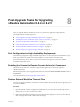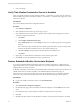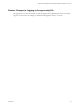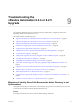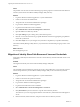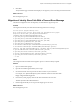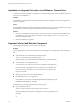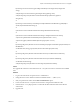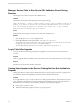7.2
Table Of Contents
- Upgrading from vRealize Automation 6.2.4 or 6.2.5 to 7.2
- Contents
- Updated Information
- vRealize Automation 6.2.4 or 6.2.5 Prerequisites, Considerations, and Process
- Prerequisites for Upgrading from vRealize Automation 6.2.4 or 6.2.5
- Considerations About Upgrading to This vRealize Automation Version
- Upgrade and Identity Appliance Specifications
- Upgrade and Licensing
- Understanding How Roles Are Upgraded
- Understanding How Blueprints Are Upgraded
- Upgrade and vApp Blueprints, vCloud Endpoints, and vCloud Reservations
- Understanding How Multi-Machine Blueprints Are Upgraded
- Upgrade and Physical Endpoints, Reservations, and Blueprints
- Upgrade and Network Profile Settings
- Upgrade and Entitled Actions
- Upgrade and Custom Properties
- Upgrade and Application Services
- Upgrade and Advanced Service Design
- Upgrade and Blueprint Cost Information
- Checklist for Upgrading vRealize Automation 6.2.4 or 6.2.5
- Preparing to Upgrade vRealize Automation 6.2.4 or 6.2.5
- Updating the vRealize Automation 6.2.4 or 6.2.5 Appliance
- Upgrading the IaaS Server Components After Upgrading vRealize Automation 6.x to 7.2
- Updating vRealize Orchestrator After Upgrading from vRealize Automation 6.x to 7.2
- Add Users or Groups to an Active Directory Connection
- Enable Your Load Balancers
- Post-Upgrade Tasks for Upgrading vRealize Automation 6.2.4 or 6.2.5
- Port Configuration for High-Availability Deployments
- Enabling the Connect to Remote Console Action for Consumers
- Restore External Workflow Timeout Files
- Verify That vRealize Orchestrator Service Is Available
- Restore Embedded vRealize Orchestrator Endpoint
- Restore Changes to Logging in the app.config File
- Troubleshooting the vRealize Automation 6.2.4 or 6.2.5 Upgrade
- Migration of Identity Store Fails Because the Active Directory is not Synchronized
- Migration of Identity Store Fails Because of Incorrect Credentials
- Migration of Identity Store Fails With a Timeout Error Message
- Installation or Upgrade Fails with a Load Balancer Timeout Error
- Upgrade Fails for IaaS Website Component
- Manager Service Fails to Run Due to SSL Validation Errors During Runtime
- Log In Fails After Upgrade
- Catalog Items Appear in the Service Catalog But Are Not Available to Request
- User Migration Batch Files Are Ineffective
- PostgreSQL External Database Merge Is Unsuccessful
- Join Cluster Command Appears to Fail After Upgrading a High-Availability Environment
- Upgrade Is Unsuccessful if Root Partition Does Not Provide Sufficient Free Space
- Backup Copies of .xml Files Cause the System to Time Out
- Delete Orphaned Nodes on vRealize Automation
- Upgrade Fails to Upgrade the Management Agent or Certificate Not Installed on a IaaS Node
- Unable to Create New Directory in vRealize Automation
- Index
Post-Upgrade Tasks for Upgrading
vRealize Automation 6.2.4 or 6.2.5 8
After you upgrade vRealize Automation 6.2.4 or 6.2.5, perform any required post-upgrade tasks.
This chapter includes the following topics:
n
“Port Conguration for High-Availability Deployments,” on page 51
n
“Enabling the Connect to Remote Console Action for Consumers,” on page 51
n
“Restore External Workow Timeout Files,” on page 51
n
“Verify That vRealize Orchestrator Service Is Available,” on page 52
n
“Restore Embedded vRealize Orchestrator Endpoint,” on page 52
n
“Restore Changes to Logging in the app.cong File,” on page 53
Port Configuration for High-Availability Deployments
After nishing an upgrade in a high-availability deployment, you must congure the load balancer to pass
trac on port 8444 to the vRealize Automation appliance to support remote console features.
For more information, see the vRealize Automation Load Balancing Conguration Guide in the vRealize
Automation information center.
Enabling the Connect to Remote Console Action for Consumers
The remote console action for consumers is supported for appliances provisioned by vSphere in
vRealize Automation.
Edit the blueprint after you have upgraded the release and select the Connect to Remote Console action on
the Action tab.
For more information, see Knowledge Base article 2109706.
Restore External Workflow Timeout Files
You must recongure the vRealize Automation external workow timeout les because the upgrade process
overwrites xmldb les.
Procedure
1 Open the external workow conguration (xmldb) les on your system from the following directory.
\VMware\vCAC\Server\ExternalWorkflows\xmldb\.
2 Replace the xmldb les with the les that you backed up before migration. If you do not have backup
les, recongure the external workow timeout seings.
VMware, Inc.
51