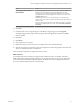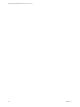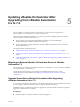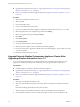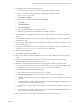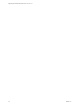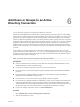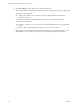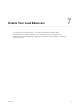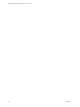7.2
Table Of Contents
- Upgrading from vRealize Automation 6.2.4 or 6.2.5 to 7.2
- Contents
- Updated Information
- vRealize Automation 6.2.4 or 6.2.5 Prerequisites, Considerations, and Process
- Prerequisites for Upgrading from vRealize Automation 6.2.4 or 6.2.5
- Considerations About Upgrading to This vRealize Automation Version
- Upgrade and Identity Appliance Specifications
- Upgrade and Licensing
- Understanding How Roles Are Upgraded
- Understanding How Blueprints Are Upgraded
- Upgrade and vApp Blueprints, vCloud Endpoints, and vCloud Reservations
- Understanding How Multi-Machine Blueprints Are Upgraded
- Upgrade and Physical Endpoints, Reservations, and Blueprints
- Upgrade and Network Profile Settings
- Upgrade and Entitled Actions
- Upgrade and Custom Properties
- Upgrade and Application Services
- Upgrade and Advanced Service Design
- Upgrade and Blueprint Cost Information
- Checklist for Upgrading vRealize Automation 6.2.4 or 6.2.5
- Preparing to Upgrade vRealize Automation 6.2.4 or 6.2.5
- Updating the vRealize Automation 6.2.4 or 6.2.5 Appliance
- Upgrading the IaaS Server Components After Upgrading vRealize Automation 6.x to 7.2
- Updating vRealize Orchestrator After Upgrading from vRealize Automation 6.x to 7.2
- Add Users or Groups to an Active Directory Connection
- Enable Your Load Balancers
- Post-Upgrade Tasks for Upgrading vRealize Automation 6.2.4 or 6.2.5
- Port Configuration for High-Availability Deployments
- Enabling the Connect to Remote Console Action for Consumers
- Restore External Workflow Timeout Files
- Verify That vRealize Orchestrator Service Is Available
- Restore Embedded vRealize Orchestrator Endpoint
- Restore Changes to Logging in the app.config File
- Troubleshooting the vRealize Automation 6.2.4 or 6.2.5 Upgrade
- Migration of Identity Store Fails Because the Active Directory is not Synchronized
- Migration of Identity Store Fails Because of Incorrect Credentials
- Migration of Identity Store Fails With a Timeout Error Message
- Installation or Upgrade Fails with a Load Balancer Timeout Error
- Upgrade Fails for IaaS Website Component
- Manager Service Fails to Run Due to SSL Validation Errors During Runtime
- Log In Fails After Upgrade
- Catalog Items Appear in the Service Catalog But Are Not Available to Request
- User Migration Batch Files Are Ineffective
- PostgreSQL External Database Merge Is Unsuccessful
- Join Cluster Command Appears to Fail After Upgrading a High-Availability Environment
- Upgrade Is Unsuccessful if Root Partition Does Not Provide Sufficient Free Space
- Backup Copies of .xml Files Cause the System to Time Out
- Delete Orphaned Nodes on vRealize Automation
- Upgrade Fails to Upgrade the Management Agent or Certificate Not Installed on a IaaS Node
- Unable to Create New Directory in vRealize Automation
- Index
n
Upgrade IaaS components. See Chapter 4, “Upgrading the IaaS Server Components After Upgrading
vRealize Automation6.x to 7.2,” on page 35.
n
Choose your vRealize Orchestrator upgrade method. See Upgrade Orchestrator Appliance 5.5.x and
Later to 7.x.
Procedure
1 Shut down the vRealize Orchestrator node.
2 Take a snapshot.
3 Increase the RAM to 6 GB.
4 Power on the vRealize Orchestrator node.
5 Log in to the vRealize Orchestrator appliance conguration portal at hps://orchestrator_server:5480.
6 Select the Update tab in your conguration portal and click .
7 Select your upgrade method and click Save .
8 Click Status.
9 Click Check Updates.
10 Click Install Updates.
11 Accept the VMware End User License Agreement.
12 When the update completes, restart the vRealize Orchestrator appliance.
13 From the Control Center, upgrade the vRealize Automation default plugins, which include vCAC Cafe,
vCAC IaaS, and NSX.
14 Restart the vRealize Orchestrator service.
Upgrade External vRealize Orchestrator Appliance Cluster After
Upgrading vRealize Automation 6.x to 7.2
If you use clustered external instances of vRealize Orchestrator with vRealize Automation, you must
upgrade each vRealize Orchestrator node individually when you upgrade vRealize Automation.
Prerequisites
n
Install the update on the primary vRealize Automation appliance.
n
Upgrade IaaS components. See Chapter 4, “Upgrading the IaaS Server Components After Upgrading
vRealize Automation6.x to 7.2,” on page 35 .
n
Choose your vRealize Orchestrator upgrade method. See Upgrade Orchestrator Appliance 5.5.x and
Later to 7.x.
Procedure
1 Shut down each vRealize Orchestrator node.
2 Select one of the vRealize Orchestrator nodes in the cluster to be the primary vRealize Orchestrator
node.
Record the identifying information for this node to use later.
3 Take a snapshot of each vRealize Orchestrator node and the vRealize Orchestrator database.
4 On the vRealize Orchestrator node you selected for the primary node, increase the RAM to 6 GB.
Upgrading from vRealize Automation 6.2.4 or 6.2.5 to 7.2
44 VMware, Inc.