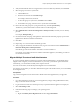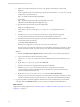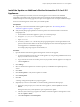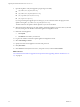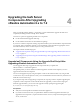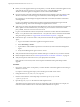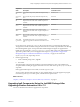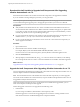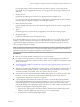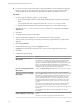7.2
Table Of Contents
- Upgrading from vRealize Automation 6.2.4 or 6.2.5 to 7.2
- Contents
- Updated Information
- vRealize Automation 6.2.4 or 6.2.5 Prerequisites, Considerations, and Process
- Prerequisites for Upgrading from vRealize Automation 6.2.4 or 6.2.5
- Considerations About Upgrading to This vRealize Automation Version
- Upgrade and Identity Appliance Specifications
- Upgrade and Licensing
- Understanding How Roles Are Upgraded
- Understanding How Blueprints Are Upgraded
- Upgrade and vApp Blueprints, vCloud Endpoints, and vCloud Reservations
- Understanding How Multi-Machine Blueprints Are Upgraded
- Upgrade and Physical Endpoints, Reservations, and Blueprints
- Upgrade and Network Profile Settings
- Upgrade and Entitled Actions
- Upgrade and Custom Properties
- Upgrade and Application Services
- Upgrade and Advanced Service Design
- Upgrade and Blueprint Cost Information
- Checklist for Upgrading vRealize Automation 6.2.4 or 6.2.5
- Preparing to Upgrade vRealize Automation 6.2.4 or 6.2.5
- Updating the vRealize Automation 6.2.4 or 6.2.5 Appliance
- Upgrading the IaaS Server Components After Upgrading vRealize Automation 6.x to 7.2
- Updating vRealize Orchestrator After Upgrading from vRealize Automation 6.x to 7.2
- Add Users or Groups to an Active Directory Connection
- Enable Your Load Balancers
- Post-Upgrade Tasks for Upgrading vRealize Automation 6.2.4 or 6.2.5
- Port Configuration for High-Availability Deployments
- Enabling the Connect to Remote Console Action for Consumers
- Restore External Workflow Timeout Files
- Verify That vRealize Orchestrator Service Is Available
- Restore Embedded vRealize Orchestrator Endpoint
- Restore Changes to Logging in the app.config File
- Troubleshooting the vRealize Automation 6.2.4 or 6.2.5 Upgrade
- Migration of Identity Store Fails Because the Active Directory is not Synchronized
- Migration of Identity Store Fails Because of Incorrect Credentials
- Migration of Identity Store Fails With a Timeout Error Message
- Installation or Upgrade Fails with a Load Balancer Timeout Error
- Upgrade Fails for IaaS Website Component
- Manager Service Fails to Run Due to SSL Validation Errors During Runtime
- Log In Fails After Upgrade
- Catalog Items Appear in the Service Catalog But Are Not Available to Request
- User Migration Batch Files Are Ineffective
- PostgreSQL External Database Merge Is Unsuccessful
- Join Cluster Command Appears to Fail After Upgrading a High-Availability Environment
- Upgrade Is Unsuccessful if Root Partition Does Not Provide Sufficient Free Space
- Backup Copies of .xml Files Cause the System to Time Out
- Delete Orphaned Nodes on vRealize Automation
- Upgrade Fails to Upgrade the Management Agent or Certificate Not Installed on a IaaS Node
- Unable to Create New Directory in vRealize Automation
- Index
If you are performing a manual external Microsoft SQL database upgrade, you must upgrade the
external SQL before you upgrade the Web node. You can upgrade the external SQL remotely from the
Web node.
2 Manager Services
Upgrade the active Manager Service before you upgrade the passive Manager Service.
If you do not have SSL encryption enabled in your SQL instance, uncheck the SSL encryption checkbox
in the Iaas Upgrade conguration dialog box next to the SQL denition.
3 DEM orchestrator and workers
Upgrade all DEM orchestrators and workers. Finish the upgrade on one server before you upgrade the
next server.
4 Agents
Finish the upgrade on one server before you upgrade the next server that is running an agent.
5 Management Agent
Is updated automatically as part of the upgrade process.
If you are using dierent services on one server, the upgrade updates the services in the proper order. For
example, if your site has Web site and manager services on the same server, select both for update. The
upgrade installer applies the updates in the proper order. You must complete the upgrade on one server
before you begin an upgrade on another.
N If your deployment uses a load balancer, the rst appliance you plan to upgrade must be connected
to the load balancer. All other instances of vRealize Automation appliance appliances must be disabled for
load balancer trac before you apply the upgrade to avoid caching errors.
Prerequisites
n
Back up your existing vRealize Automation 6.2.4 or 6.2.5 environment.
n
If you reboot an IaaS server after you update all the vRealize Automation appliances but before you
upgrade the IaaS components , stop all of the IaaS windows services, except for the Management Agent
service, on the server.
n
“Download the IaaS Installer to Upgrade IaaS Components After Upgrading vRealize Automation 6.x
to 7.2,” on page 38.
n
Verify that your primary IaaS Website, Microsoft SQL database, and Model Manager node has JAVA SE
Runtime Environment 8, 64bits, update 91 or later installed. After you install Java, you must set the
environment variable, JAVA_HOME , to the new version on each server node.
n
Verify that the creation date is earlier than the modied date in the web.config le. If the creation date
for the web.config le is the same as or later than the modied date, perform the procedure in
“Upgrade Fails for IaaS Website Component,” on page 58.
n
If you are upgrading from vRealize Automation 6.2.x and have an external Microsoft SQL database,
ensure that the Management Agent on the external database is version 7.0 or later before you run the
IaaS Web site upgrade. You can check the Management Agent version in the Control Panel of your
external SQL machine. If the Management Agent is not version 7.0 or later, complete the following steps
to perform a manual upgrade of the Management Agent.
a Open a browser and navigate to the VMware vRealize Automation IaaS Installation page on the
vRealize Automation appliance at hps://virtual_appliance_host:5480/installer.
b Download and run the Management Agent Installer.
Chapter 4 Upgrading the IaaS Server Components After Upgrading vRealize Automation 6.x to 7.2
VMware, Inc. 39