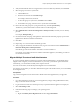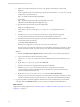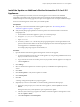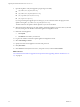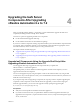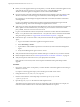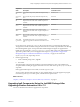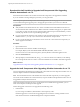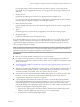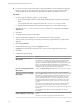7.2
Table Of Contents
- Upgrading from vRealize Automation 6.2.4 or 6.2.5 to 7.2
- Contents
- Updated Information
- vRealize Automation 6.2.4 or 6.2.5 Prerequisites, Considerations, and Process
- Prerequisites for Upgrading from vRealize Automation 6.2.4 or 6.2.5
- Considerations About Upgrading to This vRealize Automation Version
- Upgrade and Identity Appliance Specifications
- Upgrade and Licensing
- Understanding How Roles Are Upgraded
- Understanding How Blueprints Are Upgraded
- Upgrade and vApp Blueprints, vCloud Endpoints, and vCloud Reservations
- Understanding How Multi-Machine Blueprints Are Upgraded
- Upgrade and Physical Endpoints, Reservations, and Blueprints
- Upgrade and Network Profile Settings
- Upgrade and Entitled Actions
- Upgrade and Custom Properties
- Upgrade and Application Services
- Upgrade and Advanced Service Design
- Upgrade and Blueprint Cost Information
- Checklist for Upgrading vRealize Automation 6.2.4 or 6.2.5
- Preparing to Upgrade vRealize Automation 6.2.4 or 6.2.5
- Updating the vRealize Automation 6.2.4 or 6.2.5 Appliance
- Upgrading the IaaS Server Components After Upgrading vRealize Automation 6.x to 7.2
- Updating vRealize Orchestrator After Upgrading from vRealize Automation 6.x to 7.2
- Add Users or Groups to an Active Directory Connection
- Enable Your Load Balancers
- Post-Upgrade Tasks for Upgrading vRealize Automation 6.2.4 or 6.2.5
- Port Configuration for High-Availability Deployments
- Enabling the Connect to Remote Console Action for Consumers
- Restore External Workflow Timeout Files
- Verify That vRealize Orchestrator Service Is Available
- Restore Embedded vRealize Orchestrator Endpoint
- Restore Changes to Logging in the app.config File
- Troubleshooting the vRealize Automation 6.2.4 or 6.2.5 Upgrade
- Migration of Identity Store Fails Because the Active Directory is not Synchronized
- Migration of Identity Store Fails Because of Incorrect Credentials
- Migration of Identity Store Fails With a Timeout Error Message
- Installation or Upgrade Fails with a Load Balancer Timeout Error
- Upgrade Fails for IaaS Website Component
- Manager Service Fails to Run Due to SSL Validation Errors During Runtime
- Log In Fails After Upgrade
- Catalog Items Appear in the Service Catalog But Are Not Available to Request
- User Migration Batch Files Are Ineffective
- PostgreSQL External Database Merge Is Unsuccessful
- Join Cluster Command Appears to Fail After Upgrading a High-Availability Environment
- Upgrade Is Unsuccessful if Root Partition Does Not Provide Sufficient Free Space
- Backup Copies of .xml Files Cause the System to Time Out
- Delete Orphaned Nodes on vRealize Automation
- Upgrade Fails to Upgrade the Management Agent or Certificate Not Installed on a IaaS Node
- Unable to Create New Directory in vRealize Automation
- Index
n
Before you run the upgrade shell script on the primary or master vRealize Automation appliance node,
verify that the status of each service, except for iaas-service, on the Services tab in the
vRealize Automation appliance management console is listed as REGISTERED.
n
On each IaaS node, manually install the IaaS Management Agent shipped as separate package on the
vRealize Automation 7.2 download page. For information, see Knowledge Base Article 2147926.
Do not aempt to use the Management Agent installer that is included in the vRealize Automation
virtual appliance.
Log in to each vRealize Automation IaaS machine and upgrade the Management Agent with the
downloaded package. Then restart the Management Agent Windows service.
n
Verify that your primary IaaS Website and Model Manager node has JAVA SE Runtime Environment 8,
64bits, update 91 or later installed. After you install Java, you must set the environment variable,
JAVA_HOME , to the new version on each server node.
n
Log in to each IaaS Website node and verify that the creation date is earlier than the modied date in
the web.config le. If the creation date for the web.config le is the same as or later than the modied
date, perform the procedure in “Upgrade Fails for IaaS Website Component,” on page 58.
n
Perform these steps on each IaaS node to verify that each IaaS node has an upgraded IaaS Management
Agent:
a Log in to the vRealize Automation appliance management console.
b Select vRA > Cluster.
c Expand the list of all installed components on each IaaS node, and locate the IaaS Management
Agent.
d Verify that the Management Agent version is current.
n
Verify that the IaaS Microsoft SQL Server database backup is accessible in case you need to roll back.
n
Delete all orphaned IaaS nodes. See “Delete Orphaned Nodes on vRealize Automation,” on page 64.
n
Verify that snapshots of the IaaS servers in your deployment are available.
If the upgrade is unsuccessful, return to the snapshot and database backup and aempt another
upgrade.
Procedure
1 Open a new console session on the primary or master vRealize Automation appliance node and log in
with the root account.
If you plan to run the upgrade script by means of SSH, open an SSH console session.
2 Change directories to /usr/lib/vcac/tools/upgrade/.
3 Run this command at the command prompt to create the upgrade.properties le.
./generate_properties
4 Open the upgrade.properties le and enter all the required values.
This table shows the required values, which vary depending on the environment. For example, on a
node that contains a DEM worker or orchestrator, DEM credentials are required.
Upgrading from vRealize Automation 6.2.4 or 6.2.5 to 7.2
36 VMware, Inc.