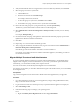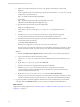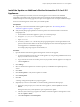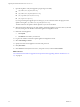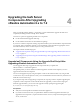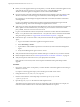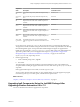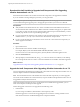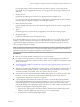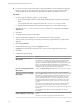7.2
Table Of Contents
- Upgrading from vRealize Automation 6.2.4 or 6.2.5 to 7.2
- Contents
- Updated Information
- vRealize Automation 6.2.4 or 6.2.5 Prerequisites, Considerations, and Process
- Prerequisites for Upgrading from vRealize Automation 6.2.4 or 6.2.5
- Considerations About Upgrading to This vRealize Automation Version
- Upgrade and Identity Appliance Specifications
- Upgrade and Licensing
- Understanding How Roles Are Upgraded
- Understanding How Blueprints Are Upgraded
- Upgrade and vApp Blueprints, vCloud Endpoints, and vCloud Reservations
- Understanding How Multi-Machine Blueprints Are Upgraded
- Upgrade and Physical Endpoints, Reservations, and Blueprints
- Upgrade and Network Profile Settings
- Upgrade and Entitled Actions
- Upgrade and Custom Properties
- Upgrade and Application Services
- Upgrade and Advanced Service Design
- Upgrade and Blueprint Cost Information
- Checklist for Upgrading vRealize Automation 6.2.4 or 6.2.5
- Preparing to Upgrade vRealize Automation 6.2.4 or 6.2.5
- Updating the vRealize Automation 6.2.4 or 6.2.5 Appliance
- Upgrading the IaaS Server Components After Upgrading vRealize Automation 6.x to 7.2
- Updating vRealize Orchestrator After Upgrading from vRealize Automation 6.x to 7.2
- Add Users or Groups to an Active Directory Connection
- Enable Your Load Balancers
- Post-Upgrade Tasks for Upgrading vRealize Automation 6.2.4 or 6.2.5
- Port Configuration for High-Availability Deployments
- Enabling the Connect to Remote Console Action for Consumers
- Restore External Workflow Timeout Files
- Verify That vRealize Orchestrator Service Is Available
- Restore Embedded vRealize Orchestrator Endpoint
- Restore Changes to Logging in the app.config File
- Troubleshooting the vRealize Automation 6.2.4 or 6.2.5 Upgrade
- Migration of Identity Store Fails Because the Active Directory is not Synchronized
- Migration of Identity Store Fails Because of Incorrect Credentials
- Migration of Identity Store Fails With a Timeout Error Message
- Installation or Upgrade Fails with a Load Balancer Timeout Error
- Upgrade Fails for IaaS Website Component
- Manager Service Fails to Run Due to SSL Validation Errors During Runtime
- Log In Fails After Upgrade
- Catalog Items Appear in the Service Catalog But Are Not Available to Request
- User Migration Batch Files Are Ineffective
- PostgreSQL External Database Merge Is Unsuccessful
- Join Cluster Command Appears to Fail After Upgrading a High-Availability Environment
- Upgrade Is Unsuccessful if Root Partition Does Not Provide Sufficient Free Space
- Backup Copies of .xml Files Cause the System to Time Out
- Delete Orphaned Nodes on vRealize Automation
- Upgrade Fails to Upgrade the Management Agent or Certificate Not Installed on a IaaS Node
- Unable to Create New Directory in vRealize Automation
- Index
9 Open the log les to verify that upgrade is progressing successfully.
n
/opt/vmware/var/log/vami/vami.log
n
/opt/vmware/var/log/vami/updatecli.log
n
/var/log/vmware/horizon/horizon.log
n
/var/log/bootstrap/*.log
If you log out during the upgrade process and log in, you can continue to follow the progress of the
update in the log le /opt/vmware/var/log/vami/updatecli.log.
The time it takes for the update to nish depends on your site environment.
10 When the update is nished, log out of the vRealize Automation appliance, clear the cache of your Web
browser, and log in to the vRealize Automation appliance management console.
11 Reboot the virtual appliance.
a Click System.
b Click Reboot and conrm your selection.
12 Log in to the vRealize Automation replica appliance management console.
13 Select vRA > Cluster.
14 Specify the master virtual appliance user name and password.
15 Click Join Cluster.
16 Click Services and verify that each service, except iaas-service, is listed as REGISTERED.
What to do next
“Download the IaaS Installer to Upgrade IaaS Components After Upgrading vRealize Automation 6.x to
7.2,” on page 38
Upgrading from vRealize Automation 6.2.4 or 6.2.5 to 7.2
34 VMware, Inc.