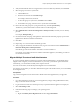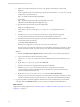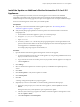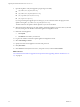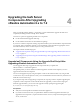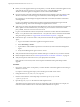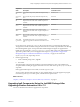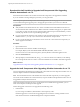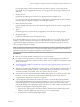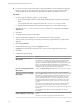7.2
Table Of Contents
- Upgrading from vRealize Automation 6.2.4 or 6.2.5 to 7.2
- Contents
- Updated Information
- vRealize Automation 6.2.4 or 6.2.5 Prerequisites, Considerations, and Process
- Prerequisites for Upgrading from vRealize Automation 6.2.4 or 6.2.5
- Considerations About Upgrading to This vRealize Automation Version
- Upgrade and Identity Appliance Specifications
- Upgrade and Licensing
- Understanding How Roles Are Upgraded
- Understanding How Blueprints Are Upgraded
- Upgrade and vApp Blueprints, vCloud Endpoints, and vCloud Reservations
- Understanding How Multi-Machine Blueprints Are Upgraded
- Upgrade and Physical Endpoints, Reservations, and Blueprints
- Upgrade and Network Profile Settings
- Upgrade and Entitled Actions
- Upgrade and Custom Properties
- Upgrade and Application Services
- Upgrade and Advanced Service Design
- Upgrade and Blueprint Cost Information
- Checklist for Upgrading vRealize Automation 6.2.4 or 6.2.5
- Preparing to Upgrade vRealize Automation 6.2.4 or 6.2.5
- Updating the vRealize Automation 6.2.4 or 6.2.5 Appliance
- Upgrading the IaaS Server Components After Upgrading vRealize Automation 6.x to 7.2
- Updating vRealize Orchestrator After Upgrading from vRealize Automation 6.x to 7.2
- Add Users or Groups to an Active Directory Connection
- Enable Your Load Balancers
- Post-Upgrade Tasks for Upgrading vRealize Automation 6.2.4 or 6.2.5
- Port Configuration for High-Availability Deployments
- Enabling the Connect to Remote Console Action for Consumers
- Restore External Workflow Timeout Files
- Verify That vRealize Orchestrator Service Is Available
- Restore Embedded vRealize Orchestrator Endpoint
- Restore Changes to Logging in the app.config File
- Troubleshooting the vRealize Automation 6.2.4 or 6.2.5 Upgrade
- Migration of Identity Store Fails Because the Active Directory is not Synchronized
- Migration of Identity Store Fails Because of Incorrect Credentials
- Migration of Identity Store Fails With a Timeout Error Message
- Installation or Upgrade Fails with a Load Balancer Timeout Error
- Upgrade Fails for IaaS Website Component
- Manager Service Fails to Run Due to SSL Validation Errors During Runtime
- Log In Fails After Upgrade
- Catalog Items Appear in the Service Catalog But Are Not Available to Request
- User Migration Batch Files Are Ineffective
- PostgreSQL External Database Merge Is Unsuccessful
- Join Cluster Command Appears to Fail After Upgrading a High-Availability Environment
- Upgrade Is Unsuccessful if Root Partition Does Not Provide Sufficient Free Space
- Backup Copies of .xml Files Cause the System to Time Out
- Delete Orphaned Nodes on vRealize Automation
- Upgrade Fails to Upgrade the Management Agent or Certificate Not Installed on a IaaS Node
- Unable to Create New Directory in vRealize Automation
- Index
Install the Update on Additional vRealize Automation 6.2.4 or 6.2.5
Appliances
For a high availability environment, the master virtual appliance is the node that runs embedded
PostgreSQL in the Master mode. The other nodes in the environment run the embedded PostgreSQL
database in Replica mode. During upgrade, the replica virtual appliance does not require database changes.
Do not close the management console while you install the update.
Prerequisites
n
Verify that you have downloaded the virtual appliance updates. See “Downloading vRealize
Automation Appliance Updates,” on page 22.
n
Verify that the jdbc:postgresql database connection points to the external IP address of the master
PostgreSQL node.
a On the vRealize Automation appliance, open a new command prompt.
b Navigate to /etc/vcac/server.xml, and back up server.xml.
c Open server.xml.
d If necessary, edit the server.xml le entry jdbc:posgresql that points to the Postgres database and
point it to the external IP address of the master PostgreSQL node for external PostgreSQL or master
virtual appliance for embedded PostgreSQL.
For example, jdbc:postgresql://198.15.100.60:5432/vcac
Procedure
1 Open the vRealize Automation appliance management console for the upgrade.
a Go to the management console for your virtual appliance by using its fully qualied domain name,
hps://va-hostname.domain.name:5480.
b Log in with the user name root and the password you specied when the appliance was deployed.
c Click the Update tab.
2 Click .
3 Select to download the updates from a VMware repository or CDROM in the Update Repository
section.
4 Click Status.
5 Click Check Updates to verify that an update is accessible.
6 Click Install Updates.
7 Click OK.
A message stating that the update is in progress appears.
8 (Optional) If you have not resized Disk 1 to 50 GB manually, perform the following steps.
a When the system prompts you to reboot the virtual appliance, click the System tab and click
Reboot.
During the reboot, the system adjusts the space required for the update.
b After the system reboots, log in again to the vRealize Automation appliance management console
and select Update > Status.
c Click Check Updates and Install Updates.
Chapter 3 Updating the vRealize Automation 6.2.4 or 6.2.5 Appliance
VMware, Inc. 33