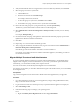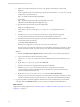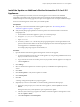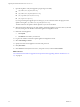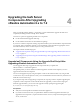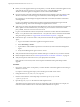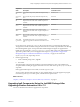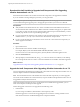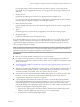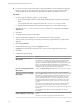7.2
Table Of Contents
- Upgrading from vRealize Automation 6.2.4 or 6.2.5 to 7.2
- Contents
- Updated Information
- vRealize Automation 6.2.4 or 6.2.5 Prerequisites, Considerations, and Process
- Prerequisites for Upgrading from vRealize Automation 6.2.4 or 6.2.5
- Considerations About Upgrading to This vRealize Automation Version
- Upgrade and Identity Appliance Specifications
- Upgrade and Licensing
- Understanding How Roles Are Upgraded
- Understanding How Blueprints Are Upgraded
- Upgrade and vApp Blueprints, vCloud Endpoints, and vCloud Reservations
- Understanding How Multi-Machine Blueprints Are Upgraded
- Upgrade and Physical Endpoints, Reservations, and Blueprints
- Upgrade and Network Profile Settings
- Upgrade and Entitled Actions
- Upgrade and Custom Properties
- Upgrade and Application Services
- Upgrade and Advanced Service Design
- Upgrade and Blueprint Cost Information
- Checklist for Upgrading vRealize Automation 6.2.4 or 6.2.5
- Preparing to Upgrade vRealize Automation 6.2.4 or 6.2.5
- Updating the vRealize Automation 6.2.4 or 6.2.5 Appliance
- Upgrading the IaaS Server Components After Upgrading vRealize Automation 6.x to 7.2
- Updating vRealize Orchestrator After Upgrading from vRealize Automation 6.x to 7.2
- Add Users or Groups to an Active Directory Connection
- Enable Your Load Balancers
- Post-Upgrade Tasks for Upgrading vRealize Automation 6.2.4 or 6.2.5
- Port Configuration for High-Availability Deployments
- Enabling the Connect to Remote Console Action for Consumers
- Restore External Workflow Timeout Files
- Verify That vRealize Orchestrator Service Is Available
- Restore Embedded vRealize Orchestrator Endpoint
- Restore Changes to Logging in the app.config File
- Troubleshooting the vRealize Automation 6.2.4 or 6.2.5 Upgrade
- Migration of Identity Store Fails Because the Active Directory is not Synchronized
- Migration of Identity Store Fails Because of Incorrect Credentials
- Migration of Identity Store Fails With a Timeout Error Message
- Installation or Upgrade Fails with a Load Balancer Timeout Error
- Upgrade Fails for IaaS Website Component
- Manager Service Fails to Run Due to SSL Validation Errors During Runtime
- Log In Fails After Upgrade
- Catalog Items Appear in the Service Catalog But Are Not Available to Request
- User Migration Batch Files Are Ineffective
- PostgreSQL External Database Merge Is Unsuccessful
- Join Cluster Command Appears to Fail After Upgrading a High-Availability Environment
- Upgrade Is Unsuccessful if Root Partition Does Not Provide Sufficient Free Space
- Backup Copies of .xml Files Cause the System to Time Out
- Delete Orphaned Nodes on vRealize Automation
- Upgrade Fails to Upgrade the Management Agent or Certificate Not Installed on a IaaS Node
- Unable to Create New Directory in vRealize Automation
- Index
b Open a secure shell connection as root user to your vRealize Automation 6.2.x SSO virtual
appliance.
c At the command prompt, run the following command to download the vra-sso-migration.zip le
using the link you copied in step 4a.
wget --no-check-certificate URL_link_address
For example,
wget --no-check-certificate https://va_hostname.vcac.local:
5480/service/cafe/download/vra-sso-migration.zip.
d Run the following command to unzip the migration le.
unzip vra-sso-migration.zip
e In the directory where you extracted vra-sso-migration.zip, change directories to bin.
cd bin
f Edit the migration.properties le in the bin directory to change the value of property
vra.system.admin.username from administrator to administrator@vsphere.local.
g Run the following command to migrate your tenants and IaaS administrators to your newly
synchronized vsphere.local tenant.
./reassign-tenant-administrators
Because you are logged in as root user, do not use sudo to run this script.
Even if you see your tenant users assigned in your tenant before running this command, you must
run this command to register your users in Horizon to obtain full tenant administrator privileges.
WIndows
a Double-click Identity Stores Migration Tool to download the tool to your Downloads directory.
b Log in to the Windows machine where SSO is running.
c Copy the vra-sso-migration.zip le from your Downloads directory to a local directory of your
choice.
d Right-click vra-sso-migration.zip and select Extract all.
e Open the extracted vra-sso-migration folder and open the bin folder.
f Edit the migration.properties le in the bin directory to change the value of property
vra.system.admin.username from administrator to administrator@vsphere.local with the full
address including the tenant extension.
g Right-click reassign-tenant-administrators.bat and select Run as administrator.
Even if you see your tenant users assigned in your tenant before running this command, you must
run this command to register your users in Horizon to obtain full tenant administrator privileges.
5 Log in to the vRealize Automation appliance default tenant as tenant administrator. For each tenant,
verify that under the Administrators tab you can see the list of migrated tenant administrators.
What to do next
Upgrade the secondary appliances. See “Install the Update on Additional vRealize Automation 6.2.4 or 6.2.5
Appliances,” on page 33.
Upgrading from vRealize Automation 6.2.4 or 6.2.5 to 7.2
32 VMware, Inc.