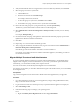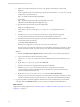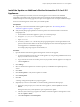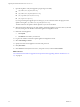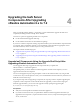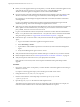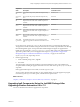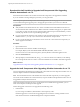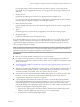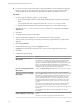7.2
Table Of Contents
- Upgrading from vRealize Automation 6.2.4 or 6.2.5 to 7.2
- Contents
- Updated Information
- vRealize Automation 6.2.4 or 6.2.5 Prerequisites, Considerations, and Process
- Prerequisites for Upgrading from vRealize Automation 6.2.4 or 6.2.5
- Considerations About Upgrading to This vRealize Automation Version
- Upgrade and Identity Appliance Specifications
- Upgrade and Licensing
- Understanding How Roles Are Upgraded
- Understanding How Blueprints Are Upgraded
- Upgrade and vApp Blueprints, vCloud Endpoints, and vCloud Reservations
- Understanding How Multi-Machine Blueprints Are Upgraded
- Upgrade and Physical Endpoints, Reservations, and Blueprints
- Upgrade and Network Profile Settings
- Upgrade and Entitled Actions
- Upgrade and Custom Properties
- Upgrade and Application Services
- Upgrade and Advanced Service Design
- Upgrade and Blueprint Cost Information
- Checklist for Upgrading vRealize Automation 6.2.4 or 6.2.5
- Preparing to Upgrade vRealize Automation 6.2.4 or 6.2.5
- Updating the vRealize Automation 6.2.4 or 6.2.5 Appliance
- Upgrading the IaaS Server Components After Upgrading vRealize Automation 6.x to 7.2
- Updating vRealize Orchestrator After Upgrading from vRealize Automation 6.x to 7.2
- Add Users or Groups to an Active Directory Connection
- Enable Your Load Balancers
- Post-Upgrade Tasks for Upgrading vRealize Automation 6.2.4 or 6.2.5
- Port Configuration for High-Availability Deployments
- Enabling the Connect to Remote Console Action for Consumers
- Restore External Workflow Timeout Files
- Verify That vRealize Orchestrator Service Is Available
- Restore Embedded vRealize Orchestrator Endpoint
- Restore Changes to Logging in the app.config File
- Troubleshooting the vRealize Automation 6.2.4 or 6.2.5 Upgrade
- Migration of Identity Store Fails Because the Active Directory is not Synchronized
- Migration of Identity Store Fails Because of Incorrect Credentials
- Migration of Identity Store Fails With a Timeout Error Message
- Installation or Upgrade Fails with a Load Balancer Timeout Error
- Upgrade Fails for IaaS Website Component
- Manager Service Fails to Run Due to SSL Validation Errors During Runtime
- Log In Fails After Upgrade
- Catalog Items Appear in the Service Catalog But Are Not Available to Request
- User Migration Batch Files Are Ineffective
- PostgreSQL External Database Merge Is Unsuccessful
- Join Cluster Command Appears to Fail After Upgrading a High-Availability Environment
- Upgrade Is Unsuccessful if Root Partition Does Not Provide Sufficient Free Space
- Backup Copies of .xml Files Cause the System to Time Out
- Delete Orphaned Nodes on vRealize Automation
- Upgrade Fails to Upgrade the Management Agent or Certificate Not Installed on a IaaS Node
- Unable to Create New Directory in vRealize Automation
- Index
8 Verify that the aribute names are mapped to the correct Active Directory aributes, and click Next.
9 Select the groups and users to synchronize.
a Click the New icon.
b Enter the user domain and click Find Groups.
For example, enter dc=vcac,dc=local.
c To select the groups to synchronize, click Select and click Next.
d On the Select Users page, select the users to synchronize and click Next.
10 Review the users and groups are syncing to the directory, and click Sync Directory.
The directory synchronization takes some time and runs in the background.
11 Select Administration > Directories Management > Identity Providers, and click your new identity
provider.
For example, WorkspaceIDP__1.
12 Scroll to the boom of the page, and update the value for the IdP Hostname property to point to the
FQDN for the vRealize Automation load balancer.
13 Click Save.
14 Repeat steps 11–13 for each tenant and identity provider.
15 After you upgrade all vRealize Automation nodes, log in to each tenant and select Administration >
Directories Management > Identity Providers.
Each identity provider has all vRealize Automation connectors added to it.
For example, if your deployment has two vRealize Automation appliances, the identity provider has
two associated connectors.
Migrate Multiple Tenant and IaaS Administrators
If you have multiple vRealize Automation 6.2.x tenants and IaaS administrators, use the Identity Stores
Migration Tool to migrate your tenant administrators to your newly synchronized vsphere.local tenant.
Alternatively, you can add them manually to the respective tenants.
In a Linux environment, run the Identity Stores Migration Tool as administrator.
In a Windows environment, you must have administrative rights on the machine where you run the Identity
Stores Migration Tool.
Prerequisites
Log in to the management console of the master vRealize Automation appliance that you upgraded.
Procedure
1 Go to the management console for your virtual appliance by using its fully qualied domain name,
hps://va-hostname.domain.name:5480.
2 Log in with the user name root and the password you specied when the appliance was deployed.
3 Select vRA > SSO.
4 Perform the following steps according to your operating system.
Linux
a Right-click Identity Stores Migration Tool and select Copy Link Address.
Chapter 3 Updating the vRealize Automation 6.2.4 or 6.2.5 Appliance
VMware, Inc. 31