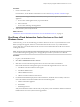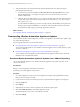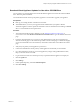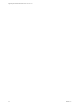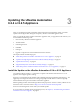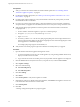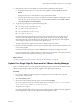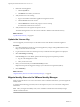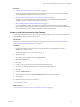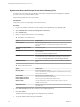7.2
Table Of Contents
- Upgrading from vRealize Automation 6.2.4 or 6.2.5 to 7.2
- Contents
- Updated Information
- vRealize Automation 6.2.4 or 6.2.5 Prerequisites, Considerations, and Process
- Prerequisites for Upgrading from vRealize Automation 6.2.4 or 6.2.5
- Considerations About Upgrading to This vRealize Automation Version
- Upgrade and Identity Appliance Specifications
- Upgrade and Licensing
- Understanding How Roles Are Upgraded
- Understanding How Blueprints Are Upgraded
- Upgrade and vApp Blueprints, vCloud Endpoints, and vCloud Reservations
- Understanding How Multi-Machine Blueprints Are Upgraded
- Upgrade and Physical Endpoints, Reservations, and Blueprints
- Upgrade and Network Profile Settings
- Upgrade and Entitled Actions
- Upgrade and Custom Properties
- Upgrade and Application Services
- Upgrade and Advanced Service Design
- Upgrade and Blueprint Cost Information
- Checklist for Upgrading vRealize Automation 6.2.4 or 6.2.5
- Preparing to Upgrade vRealize Automation 6.2.4 or 6.2.5
- Updating the vRealize Automation 6.2.4 or 6.2.5 Appliance
- Upgrading the IaaS Server Components After Upgrading vRealize Automation 6.x to 7.2
- Updating vRealize Orchestrator After Upgrading from vRealize Automation 6.x to 7.2
- Add Users or Groups to an Active Directory Connection
- Enable Your Load Balancers
- Post-Upgrade Tasks for Upgrading vRealize Automation 6.2.4 or 6.2.5
- Port Configuration for High-Availability Deployments
- Enabling the Connect to Remote Console Action for Consumers
- Restore External Workflow Timeout Files
- Verify That vRealize Orchestrator Service Is Available
- Restore Embedded vRealize Orchestrator Endpoint
- Restore Changes to Logging in the app.config File
- Troubleshooting the vRealize Automation 6.2.4 or 6.2.5 Upgrade
- Migration of Identity Store Fails Because the Active Directory is not Synchronized
- Migration of Identity Store Fails Because of Incorrect Credentials
- Migration of Identity Store Fails With a Timeout Error Message
- Installation or Upgrade Fails with a Load Balancer Timeout Error
- Upgrade Fails for IaaS Website Component
- Manager Service Fails to Run Due to SSL Validation Errors During Runtime
- Log In Fails After Upgrade
- Catalog Items Appear in the Service Catalog But Are Not Available to Request
- User Migration Batch Files Are Ineffective
- PostgreSQL External Database Merge Is Unsuccessful
- Join Cluster Command Appears to Fail After Upgrading a High-Availability Environment
- Upgrade Is Unsuccessful if Root Partition Does Not Provide Sufficient Free Space
- Backup Copies of .xml Files Cause the System to Time Out
- Delete Orphaned Nodes on vRealize Automation
- Upgrade Fails to Upgrade the Management Agent or Certificate Not Installed on a IaaS Node
- Unable to Create New Directory in vRealize Automation
- Index
Synchronize Users and Groups for an Active Directory Link
To import your users and groups into vRealize Automation using the Directories Management capability,
you must connect to your Active Directory link.
Perform this procedure for each of your tenants.
Prerequisites
Verify that you have access privileges to the Active Directory.
Procedure
1 Log in to the vRealize Automation console at: https://vra-appliance/vcac/org/tenant_name
2 Select Administration > Directories Management > Directories.
3 Click Add Directory.
4 Enter your specic Active Directory account seings.
u
Non-Native Active Directories
Option Sample Input
Directory Name
Enter a unique directory name.
Select Active Directory over LDAP when using non-Native Active
Directory.
This Directory Supports DNS
Services
Deselect this option.
Base DN
Enter the Distinguished Name (DN) of the starting point for directory
server searches.
For example, cn=users,dc=rainpole,dc=local.
Bind DN
Enter the full distinguished name (DN), including common name (CN), of
an Active Directory user account that has privileges to search for users.
For example, infra,cn=users,dc=rainpole,dc=local.
Bind DN Password
Enter the Active Directory password for the account that can search for
users.
u
Native Active Directories
Option Sample Input
Directory Name
Enter a unique directory name.
Select Active Directory (Integrated Windows Authentication) when using
Native Active Directory.
Domain Name
Enter the name of the domain to join.
Domain Admin Username
Enter the username for the domain admin
Domain Admin Password
Enter the password for the domain admin account.
Bind User UPN
Use the email address format to enter the name of the user who can
authenticate the domain.
Bind DN Password
Enter the Active Directory bind account password for the account that can
search for users.
5 Click Test Connection to test the connection to the congured directory.
6 Click Save & Next.
The Select the Domains page appears, and displays the list of domains.
7 Accept the default domain seing and click Next.
Upgrading from vRealize Automation 6.2.4 or 6.2.5 to 7.2
30 VMware, Inc.