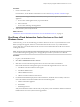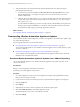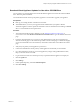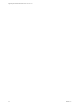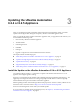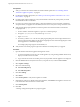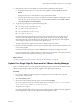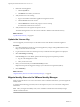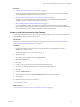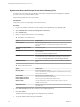7.2
Table Of Contents
- Upgrading from vRealize Automation 6.2.4 or 6.2.5 to 7.2
- Contents
- Updated Information
- vRealize Automation 6.2.4 or 6.2.5 Prerequisites, Considerations, and Process
- Prerequisites for Upgrading from vRealize Automation 6.2.4 or 6.2.5
- Considerations About Upgrading to This vRealize Automation Version
- Upgrade and Identity Appliance Specifications
- Upgrade and Licensing
- Understanding How Roles Are Upgraded
- Understanding How Blueprints Are Upgraded
- Upgrade and vApp Blueprints, vCloud Endpoints, and vCloud Reservations
- Understanding How Multi-Machine Blueprints Are Upgraded
- Upgrade and Physical Endpoints, Reservations, and Blueprints
- Upgrade and Network Profile Settings
- Upgrade and Entitled Actions
- Upgrade and Custom Properties
- Upgrade and Application Services
- Upgrade and Advanced Service Design
- Upgrade and Blueprint Cost Information
- Checklist for Upgrading vRealize Automation 6.2.4 or 6.2.5
- Preparing to Upgrade vRealize Automation 6.2.4 or 6.2.5
- Updating the vRealize Automation 6.2.4 or 6.2.5 Appliance
- Upgrading the IaaS Server Components After Upgrading vRealize Automation 6.x to 7.2
- Updating vRealize Orchestrator After Upgrading from vRealize Automation 6.x to 7.2
- Add Users or Groups to an Active Directory Connection
- Enable Your Load Balancers
- Post-Upgrade Tasks for Upgrading vRealize Automation 6.2.4 or 6.2.5
- Port Configuration for High-Availability Deployments
- Enabling the Connect to Remote Console Action for Consumers
- Restore External Workflow Timeout Files
- Verify That vRealize Orchestrator Service Is Available
- Restore Embedded vRealize Orchestrator Endpoint
- Restore Changes to Logging in the app.config File
- Troubleshooting the vRealize Automation 6.2.4 or 6.2.5 Upgrade
- Migration of Identity Store Fails Because the Active Directory is not Synchronized
- Migration of Identity Store Fails Because of Incorrect Credentials
- Migration of Identity Store Fails With a Timeout Error Message
- Installation or Upgrade Fails with a Load Balancer Timeout Error
- Upgrade Fails for IaaS Website Component
- Manager Service Fails to Run Due to SSL Validation Errors During Runtime
- Log In Fails After Upgrade
- Catalog Items Appear in the Service Catalog But Are Not Available to Request
- User Migration Batch Files Are Ineffective
- PostgreSQL External Database Merge Is Unsuccessful
- Join Cluster Command Appears to Fail After Upgrading a High-Availability Environment
- Upgrade Is Unsuccessful if Root Partition Does Not Provide Sufficient Free Space
- Backup Copies of .xml Files Cause the System to Time Out
- Delete Orphaned Nodes on vRealize Automation
- Upgrade Fails to Upgrade the Management Agent or Certificate Not Installed on a IaaS Node
- Unable to Create New Directory in vRealize Automation
- Index
4 Reboot the virtual appliance.
a Click the System tab.
b Click Reboot and conrm your selection.
5 Verify that all services are running.
a Log in to the vRealize Automation appliance management console.
b Click the Services tab on the console.
c Click the Refresh tab to monitor the progress of service startup.
You should see a minimum of 30 services.
6 Verify that all services are registered except iaas-service.
The release-management service does not start without a vRealize Code Stream license key.
What to do next
“Update the License Key,” on page 28.
Update the License Key
You must upgrade your license key to use the latest version of the vRealize Automation appliance.
Procedure
1 Go to the management console for your virtual appliance by using its fully qualied domain name,
hps://va-hostname.domain.name:5480.
2 Log in with the user name root and the password you entered when the appliance was deployed.
3 Select vRA > Licensing.
If the Licensing tab is not available, perform the following steps and repeat the procedure.
a Log out of the management console.
b Clear your browser cache.
4 Enter your new license key in the New License Key text box.
Endpoints and quotas are agged according to your end-user license agreement (EULA).
5 Click Submit Key.
What to do next
“Migrate Identity Stores to the VMware Identity Manager,” on page 28
Migrate Identity Stores to the VMware Identity Manager
When you upgrade from 6.2.4 or 6.2.5 to the current version of vRealize Automation, you must migrate the
identity stores.
As required in the following procedures, refer to the snapshot of your 6.2.4 or 6.2.5 tenant conguration
information.
N After you migrate the identity stores, users of vRealize Code Stream must manually reassign
vRealize Code Stream roles.
Upgrading from vRealize Automation 6.2.4 or 6.2.5 to 7.2
28 VMware, Inc.