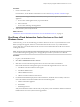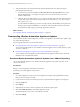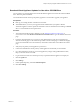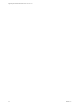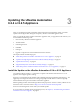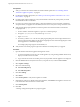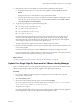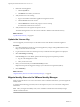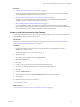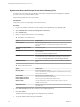7.2
Table Of Contents
- Upgrading from vRealize Automation 6.2.4 or 6.2.5 to 7.2
- Contents
- Updated Information
- vRealize Automation 6.2.4 or 6.2.5 Prerequisites, Considerations, and Process
- Prerequisites for Upgrading from vRealize Automation 6.2.4 or 6.2.5
- Considerations About Upgrading to This vRealize Automation Version
- Upgrade and Identity Appliance Specifications
- Upgrade and Licensing
- Understanding How Roles Are Upgraded
- Understanding How Blueprints Are Upgraded
- Upgrade and vApp Blueprints, vCloud Endpoints, and vCloud Reservations
- Understanding How Multi-Machine Blueprints Are Upgraded
- Upgrade and Physical Endpoints, Reservations, and Blueprints
- Upgrade and Network Profile Settings
- Upgrade and Entitled Actions
- Upgrade and Custom Properties
- Upgrade and Application Services
- Upgrade and Advanced Service Design
- Upgrade and Blueprint Cost Information
- Checklist for Upgrading vRealize Automation 6.2.4 or 6.2.5
- Preparing to Upgrade vRealize Automation 6.2.4 or 6.2.5
- Updating the vRealize Automation 6.2.4 or 6.2.5 Appliance
- Upgrading the IaaS Server Components After Upgrading vRealize Automation 6.x to 7.2
- Updating vRealize Orchestrator After Upgrading from vRealize Automation 6.x to 7.2
- Add Users or Groups to an Active Directory Connection
- Enable Your Load Balancers
- Post-Upgrade Tasks for Upgrading vRealize Automation 6.2.4 or 6.2.5
- Port Configuration for High-Availability Deployments
- Enabling the Connect to Remote Console Action for Consumers
- Restore External Workflow Timeout Files
- Verify That vRealize Orchestrator Service Is Available
- Restore Embedded vRealize Orchestrator Endpoint
- Restore Changes to Logging in the app.config File
- Troubleshooting the vRealize Automation 6.2.4 or 6.2.5 Upgrade
- Migration of Identity Store Fails Because the Active Directory is not Synchronized
- Migration of Identity Store Fails Because of Incorrect Credentials
- Migration of Identity Store Fails With a Timeout Error Message
- Installation or Upgrade Fails with a Load Balancer Timeout Error
- Upgrade Fails for IaaS Website Component
- Manager Service Fails to Run Due to SSL Validation Errors During Runtime
- Log In Fails After Upgrade
- Catalog Items Appear in the Service Catalog But Are Not Available to Request
- User Migration Batch Files Are Ineffective
- PostgreSQL External Database Merge Is Unsuccessful
- Join Cluster Command Appears to Fail After Upgrading a High-Availability Environment
- Upgrade Is Unsuccessful if Root Partition Does Not Provide Sufficient Free Space
- Backup Copies of .xml Files Cause the System to Time Out
- Delete Orphaned Nodes on vRealize Automation
- Upgrade Fails to Upgrade the Management Agent or Certificate Not Installed on a IaaS Node
- Unable to Create New Directory in vRealize Automation
- Index
11 (Optional) If you have not resized Disk 1 to 50 GB manually, perform the following steps.
a When the system prompts you to reboot the virtual appliance, click the System tab and click
Reboot.
During the reboot, the system adjusts the space required for the update.
b After the system reboots, log in again to the vRealize Automation appliance management console,
verify that each service, except iaas-service, is listed as REGISTERED and select Update > Status.
c Click Check Updates and Install Updates.
12 To view the upgrade progress, open the following log les.
n
/opt/vmware/var/log/vami/updatecli.log
n
/opt/vmware/var/log/vami/vami.log
n
/var/log/vmware/horizon/horizon.log
n
/var/log/bootstrap/*.log
If you log out during the upgrade process and log in again before the upgrade is nished, you can
continue to follow the progress of the update in the log le. The updatecli.log le might display
information about the version of vRealize Automation that you are upgrading from. This displayed
version changes to the proper version later in the upgrade process.
The time required for the update to nish varies according to your environment.
13 Read the note about participation in the Customer Experience Improvement Program and select to join
or not join the program.
For information about the program, click the Telemetry tab in the product management console.
For more information about seing parameters for data collection and joining or leaving the Customer
Experience Improvement Program, see Managing vRealize Automation.
What to do next
“Update Your Single Sign-On Password for VMware Identity Manager,” on page 27
Update Your Single Sign-On Password for VMware Identity Manager
After you install the updates, you must update the Single Sign-On password for VMware Identity Manager.
VMware Identity Manager replaces the Identity Appliance and vSphere SSO components.
Procedure
1 Log out of the vRealize Automation appliance management console, close the browser, open the
browser again, and log back in.
2 Select vRA > SSO.
3 Enter a new VMware Identity Manager password and click Save .
Do not use simple passwords. You can safely ignore the error message SSO server is not connected.
It can require several minutes to restart the services.
The password is accepted.
For a high-availability deployment, the password is applied to the rst vRealize Automation appliance
node and propagated to all secondary vRealize Automation appliance nodes.
Chapter 3 Updating the vRealize Automation 6.2.4 or 6.2.5 Appliance
VMware, Inc. 27