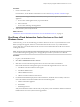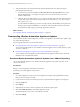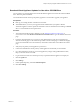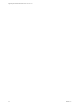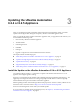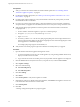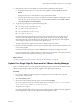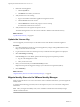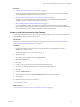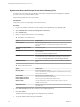7.2
Table Of Contents
- Upgrading from vRealize Automation 6.2.4 or 6.2.5 to 7.2
- Contents
- Updated Information
- vRealize Automation 6.2.4 or 6.2.5 Prerequisites, Considerations, and Process
- Prerequisites for Upgrading from vRealize Automation 6.2.4 or 6.2.5
- Considerations About Upgrading to This vRealize Automation Version
- Upgrade and Identity Appliance Specifications
- Upgrade and Licensing
- Understanding How Roles Are Upgraded
- Understanding How Blueprints Are Upgraded
- Upgrade and vApp Blueprints, vCloud Endpoints, and vCloud Reservations
- Understanding How Multi-Machine Blueprints Are Upgraded
- Upgrade and Physical Endpoints, Reservations, and Blueprints
- Upgrade and Network Profile Settings
- Upgrade and Entitled Actions
- Upgrade and Custom Properties
- Upgrade and Application Services
- Upgrade and Advanced Service Design
- Upgrade and Blueprint Cost Information
- Checklist for Upgrading vRealize Automation 6.2.4 or 6.2.5
- Preparing to Upgrade vRealize Automation 6.2.4 or 6.2.5
- Updating the vRealize Automation 6.2.4 or 6.2.5 Appliance
- Upgrading the IaaS Server Components After Upgrading vRealize Automation 6.x to 7.2
- Updating vRealize Orchestrator After Upgrading from vRealize Automation 6.x to 7.2
- Add Users or Groups to an Active Directory Connection
- Enable Your Load Balancers
- Post-Upgrade Tasks for Upgrading vRealize Automation 6.2.4 or 6.2.5
- Port Configuration for High-Availability Deployments
- Enabling the Connect to Remote Console Action for Consumers
- Restore External Workflow Timeout Files
- Verify That vRealize Orchestrator Service Is Available
- Restore Embedded vRealize Orchestrator Endpoint
- Restore Changes to Logging in the app.config File
- Troubleshooting the vRealize Automation 6.2.4 or 6.2.5 Upgrade
- Migration of Identity Store Fails Because the Active Directory is not Synchronized
- Migration of Identity Store Fails Because of Incorrect Credentials
- Migration of Identity Store Fails With a Timeout Error Message
- Installation or Upgrade Fails with a Load Balancer Timeout Error
- Upgrade Fails for IaaS Website Component
- Manager Service Fails to Run Due to SSL Validation Errors During Runtime
- Log In Fails After Upgrade
- Catalog Items Appear in the Service Catalog But Are Not Available to Request
- User Migration Batch Files Are Ineffective
- PostgreSQL External Database Merge Is Unsuccessful
- Join Cluster Command Appears to Fail After Upgrading a High-Availability Environment
- Upgrade Is Unsuccessful if Root Partition Does Not Provide Sufficient Free Space
- Backup Copies of .xml Files Cause the System to Time Out
- Delete Orphaned Nodes on vRealize Automation
- Upgrade Fails to Upgrade the Management Agent or Certificate Not Installed on a IaaS Node
- Unable to Create New Directory in vRealize Automation
- Index
Prerequisites
n
Verify you selected a download method and downloaded the update. See “Downloading vRealize
Automation Appliance Updates,” on page 22.
n
For all high-availability deployments, see “Back Up Your Existing vRealize Automation 6.2.4 or 6.2.5
Environment,” on page 18.
n
For deployments with load balancers, verify that the trac is directed only to the primary node and
that the health monitors are disabled.
n
If you have a Common Components Catalog component installed in your environment, uninstall the
component before you upgrade. For information, see the Common Components Catalog Installation Guide.
n
Verify that the jdbc:postgresql database connection points to the external IP address of the master
PostgreSQL node.
a On each vRealize Automation appliance, open a new command prompt.
b Navigate to /etc/vcac/server.xml, and back up server.xml.
c Open server.xml.
d If necessary, edit the server.xml le entry jdbc:posgresql that points to the Postgres database and
point it to the external IP address of the master PostgreSQL node for external PostgreSQL or master
virtual appliance for embedded PostgreSQL.
For example, jdbc:postgresql://198.15.100.60:5432/vcac
n
Verify that all saved and in-progress requests have nished successfully before you upgrade.
Procedure
1 Open the vRealize Automation appliance management console.
a Go to the management console for your virtual appliance by using its fully qualied domain name,
hps://va-hostname.domain.name:5480.
b Log in with the user name root and the password you specied when the appliance was deployed.
2 Click the Services tab and verify that each service, except iaas-service, is listed as REGISTERED.
3 Select Update > .
4 Select one of the following:
n
Use Default Repository
n
Use CDROM Updates.
5 Click Save .
6 Select Status.
7 Click Check Updates to verify that an update is accessible.
8 (Optional) For instances of vRealize Automation appliance, click Details in the Appliance Version area
to see information about the location of release notes.
9 Click Install Updates.
10 Click OK.
A message stating that the update is in progress appears.
Upgrading from vRealize Automation 6.2.4 or 6.2.5 to 7.2
26 VMware, Inc.