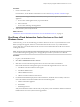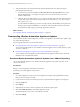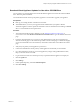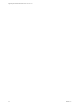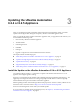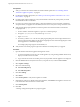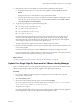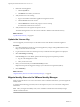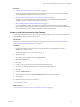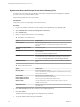7.2
Table Of Contents
- Upgrading from vRealize Automation 6.2.4 or 6.2.5 to 7.2
- Contents
- Updated Information
- vRealize Automation 6.2.4 or 6.2.5 Prerequisites, Considerations, and Process
- Prerequisites for Upgrading from vRealize Automation 6.2.4 or 6.2.5
- Considerations About Upgrading to This vRealize Automation Version
- Upgrade and Identity Appliance Specifications
- Upgrade and Licensing
- Understanding How Roles Are Upgraded
- Understanding How Blueprints Are Upgraded
- Upgrade and vApp Blueprints, vCloud Endpoints, and vCloud Reservations
- Understanding How Multi-Machine Blueprints Are Upgraded
- Upgrade and Physical Endpoints, Reservations, and Blueprints
- Upgrade and Network Profile Settings
- Upgrade and Entitled Actions
- Upgrade and Custom Properties
- Upgrade and Application Services
- Upgrade and Advanced Service Design
- Upgrade and Blueprint Cost Information
- Checklist for Upgrading vRealize Automation 6.2.4 or 6.2.5
- Preparing to Upgrade vRealize Automation 6.2.4 or 6.2.5
- Updating the vRealize Automation 6.2.4 or 6.2.5 Appliance
- Upgrading the IaaS Server Components After Upgrading vRealize Automation 6.x to 7.2
- Updating vRealize Orchestrator After Upgrading from vRealize Automation 6.x to 7.2
- Add Users or Groups to an Active Directory Connection
- Enable Your Load Balancers
- Post-Upgrade Tasks for Upgrading vRealize Automation 6.2.4 or 6.2.5
- Port Configuration for High-Availability Deployments
- Enabling the Connect to Remote Console Action for Consumers
- Restore External Workflow Timeout Files
- Verify That vRealize Orchestrator Service Is Available
- Restore Embedded vRealize Orchestrator Endpoint
- Restore Changes to Logging in the app.config File
- Troubleshooting the vRealize Automation 6.2.4 or 6.2.5 Upgrade
- Migration of Identity Store Fails Because the Active Directory is not Synchronized
- Migration of Identity Store Fails Because of Incorrect Credentials
- Migration of Identity Store Fails With a Timeout Error Message
- Installation or Upgrade Fails with a Load Balancer Timeout Error
- Upgrade Fails for IaaS Website Component
- Manager Service Fails to Run Due to SSL Validation Errors During Runtime
- Log In Fails After Upgrade
- Catalog Items Appear in the Service Catalog But Are Not Available to Request
- User Migration Batch Files Are Ineffective
- PostgreSQL External Database Merge Is Unsuccessful
- Join Cluster Command Appears to Fail After Upgrading a High-Availability Environment
- Upgrade Is Unsuccessful if Root Partition Does Not Provide Sufficient Free Space
- Backup Copies of .xml Files Cause the System to Time Out
- Delete Orphaned Nodes on vRealize Automation
- Upgrade Fails to Upgrade the Management Agent or Certificate Not Installed on a IaaS Node
- Unable to Create New Directory in vRealize Automation
- Index
Procedure
1 Power on the entire system.
For instructions, see the vRealize Automation 6.2 version of the Start Up vRealize Automation topic.
N If you have a high availability environment, use this procedure to power on your virtual
appliances.
a Power on the virtual appliance that you powered o last.
b Wait one minute.
c Power on the remaining virtual appliances.
2 Verify that the system is fully functional.
What to do next
“Shut Down vCloud Automation Center Services on Your IaaS Windows Server,” on page 21
Shut Down vCloud Automation Center Services on Your IaaS
Windows Server
When necessary, you can use the following procedure to shut down services on your IaaS Windows server.
Before you begin the upgrade, shut down vCloud Automation Center services on your IaaS Windows
servers. Shut down vCloud Automation Center services in the recommended order for all servers that are
running IaaS services.
N Except for a passive backup instance of the Manager Service, the startup type for all services must be
set to Automatic during the upgrade process. The upgrade process fails if you set services to Manual.
Procedure
1 Log in to your IaaS Windows server.
2 Select Start > Administrative Tools > Services.
3 Shut down services in the following order. Be sure not to shut down the actual machine.
Each virtual machine has a Management agent, which must be stopped with each set of services.
a All VMware vCloud Automation Center agents
b All VMware DEM workers
c VMware DEM orchestrator
d VMware vCloud Automation Center Service
4 For distributed installation deployments with load balancers, disable all of the secondary nodes and
remove the vRealize Automation health monitors for the following items.
a vRealize Automation appliance
b IaaS Website
c IaaS Manager Service
Verify that load balancer trac is directed only to the primary nodes and that the vRealize Automation
health monitors are removed, otherwise the upgrade fails.
Chapter 2 Preparing to Upgrade vRealize Automation 6.2.4 or 6.2.5
VMware, Inc. 21