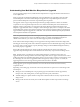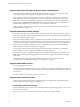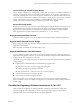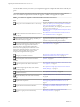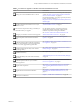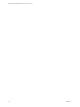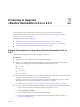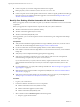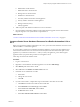7.2
Table Of Contents
- Upgrading from vRealize Automation 6.2.4 or 6.2.5 to 7.2
- Contents
- Updated Information
- vRealize Automation 6.2.4 or 6.2.5 Prerequisites, Considerations, and Process
- Prerequisites for Upgrading from vRealize Automation 6.2.4 or 6.2.5
- Considerations About Upgrading to This vRealize Automation Version
- Upgrade and Identity Appliance Specifications
- Upgrade and Licensing
- Understanding How Roles Are Upgraded
- Understanding How Blueprints Are Upgraded
- Upgrade and vApp Blueprints, vCloud Endpoints, and vCloud Reservations
- Understanding How Multi-Machine Blueprints Are Upgraded
- Upgrade and Physical Endpoints, Reservations, and Blueprints
- Upgrade and Network Profile Settings
- Upgrade and Entitled Actions
- Upgrade and Custom Properties
- Upgrade and Application Services
- Upgrade and Advanced Service Design
- Upgrade and Blueprint Cost Information
- Checklist for Upgrading vRealize Automation 6.2.4 or 6.2.5
- Preparing to Upgrade vRealize Automation 6.2.4 or 6.2.5
- Updating the vRealize Automation 6.2.4 or 6.2.5 Appliance
- Upgrading the IaaS Server Components After Upgrading vRealize Automation 6.x to 7.2
- Updating vRealize Orchestrator After Upgrading from vRealize Automation 6.x to 7.2
- Add Users or Groups to an Active Directory Connection
- Enable Your Load Balancers
- Post-Upgrade Tasks for Upgrading vRealize Automation 6.2.4 or 6.2.5
- Port Configuration for High-Availability Deployments
- Enabling the Connect to Remote Console Action for Consumers
- Restore External Workflow Timeout Files
- Verify That vRealize Orchestrator Service Is Available
- Restore Embedded vRealize Orchestrator Endpoint
- Restore Changes to Logging in the app.config File
- Troubleshooting the vRealize Automation 6.2.4 or 6.2.5 Upgrade
- Migration of Identity Store Fails Because the Active Directory is not Synchronized
- Migration of Identity Store Fails Because of Incorrect Credentials
- Migration of Identity Store Fails With a Timeout Error Message
- Installation or Upgrade Fails with a Load Balancer Timeout Error
- Upgrade Fails for IaaS Website Component
- Manager Service Fails to Run Due to SSL Validation Errors During Runtime
- Log In Fails After Upgrade
- Catalog Items Appear in the Service Catalog But Are Not Available to Request
- User Migration Batch Files Are Ineffective
- PostgreSQL External Database Merge Is Unsuccessful
- Join Cluster Command Appears to Fail After Upgrading a High-Availability Environment
- Upgrade Is Unsuccessful if Root Partition Does Not Provide Sufficient Free Space
- Backup Copies of .xml Files Cause the System to Time Out
- Delete Orphaned Nodes on vRealize Automation
- Upgrade Fails to Upgrade the Management Agent or Certificate Not Installed on a IaaS Node
- Unable to Create New Directory in vRealize Automation
- Index
b DEM Worker virtual machines
c DEM Orchestrator virtual machine
d Manager Service virtual machine
e WEB Service virtual machines
f Secondary vRealize Automation virtual appliances
g Primary vRealize Automation virtual appliance
h Manager machines (if any)
i Identity Appliance
4 Take a snapshot of all vRealize Automation 6.2.4 or 6.2.5 machines.
5 Clone the vRealize Automation appliance nodes and perform the upgrade on the cloned machines.
Keep the original, in case system restore is required later on.
What to do next
“Increase vCenter Server Hardware Resources for vRealize Automation 6.2.4 or 6.2.5,” on page 19
Increase vCenter Server Hardware Resources for vRealize Automation 6.2.4 or
6.2.5
Before you upgrade from vRealize Automation 6.2.4 or 6.2.5, you must increase hardware resources for each
VMware vRealize ™ Automation appliance.
If you have taken a snapshot of each vRealize Automation appliance, you must clone each appliance and
increase the hardware resources on each clone. Ensure that you have at least 60 GB of free space on each
appliance in your VMware vCenter Server ™. After you clone your appliances, power o the original
appliances before you perform this procedure on each appliance clone.
These steps are based on the Windows client.
Procedure
1 Log in to vCenter Server.
2 Right-click a cloned vRealize Automation appliance icon and select Edit .
3 Select Memory and set the value to 18 GB.
4 Select CPU and set the Number of virtual sockets value to 4.
5 Extend the size of virtual Disk 1 to 50 GB.
a Select Disk 1.
b Change the size to 50 GB.
c Click OK.
6 If you do not have Disk 3, complete these steps to add a Disk 3 with a disk size of 25 GB.
a Click Add above the Resources table to add a virtual disk.
b Select Hard Disk for the Device Type, and click Next.
c Select Create a new virtual disk, and click Next.
d Set disk size value to 25 GB.
e Select Store with the virtual machine and click Next.
Chapter 2 Preparing to Upgrade vRealize Automation 6.2.4 or 6.2.5
VMware, Inc. 19