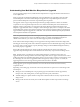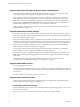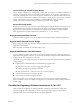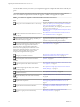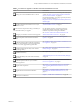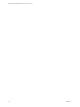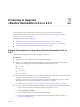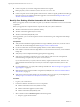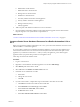7.2
Table Of Contents
- Upgrading from vRealize Automation 6.2.4 or 6.2.5 to 7.2
- Contents
- Updated Information
- vRealize Automation 6.2.4 or 6.2.5 Prerequisites, Considerations, and Process
- Prerequisites for Upgrading from vRealize Automation 6.2.4 or 6.2.5
- Considerations About Upgrading to This vRealize Automation Version
- Upgrade and Identity Appliance Specifications
- Upgrade and Licensing
- Understanding How Roles Are Upgraded
- Understanding How Blueprints Are Upgraded
- Upgrade and vApp Blueprints, vCloud Endpoints, and vCloud Reservations
- Understanding How Multi-Machine Blueprints Are Upgraded
- Upgrade and Physical Endpoints, Reservations, and Blueprints
- Upgrade and Network Profile Settings
- Upgrade and Entitled Actions
- Upgrade and Custom Properties
- Upgrade and Application Services
- Upgrade and Advanced Service Design
- Upgrade and Blueprint Cost Information
- Checklist for Upgrading vRealize Automation 6.2.4 or 6.2.5
- Preparing to Upgrade vRealize Automation 6.2.4 or 6.2.5
- Updating the vRealize Automation 6.2.4 or 6.2.5 Appliance
- Upgrading the IaaS Server Components After Upgrading vRealize Automation 6.x to 7.2
- Updating vRealize Orchestrator After Upgrading from vRealize Automation 6.x to 7.2
- Add Users or Groups to an Active Directory Connection
- Enable Your Load Balancers
- Post-Upgrade Tasks for Upgrading vRealize Automation 6.2.4 or 6.2.5
- Port Configuration for High-Availability Deployments
- Enabling the Connect to Remote Console Action for Consumers
- Restore External Workflow Timeout Files
- Verify That vRealize Orchestrator Service Is Available
- Restore Embedded vRealize Orchestrator Endpoint
- Restore Changes to Logging in the app.config File
- Troubleshooting the vRealize Automation 6.2.4 or 6.2.5 Upgrade
- Migration of Identity Store Fails Because the Active Directory is not Synchronized
- Migration of Identity Store Fails Because of Incorrect Credentials
- Migration of Identity Store Fails With a Timeout Error Message
- Installation or Upgrade Fails with a Load Balancer Timeout Error
- Upgrade Fails for IaaS Website Component
- Manager Service Fails to Run Due to SSL Validation Errors During Runtime
- Log In Fails After Upgrade
- Catalog Items Appear in the Service Catalog But Are Not Available to Request
- User Migration Batch Files Are Ineffective
- PostgreSQL External Database Merge Is Unsuccessful
- Join Cluster Command Appears to Fail After Upgrading a High-Availability Environment
- Upgrade Is Unsuccessful if Root Partition Does Not Provide Sufficient Free Space
- Backup Copies of .xml Files Cause the System to Time Out
- Delete Orphaned Nodes on vRealize Automation
- Upgrade Fails to Upgrade the Management Agent or Certificate Not Installed on a IaaS Node
- Unable to Create New Directory in vRealize Automation
- Index
n
Create a snapshot of your tenant conguration and the users assigned.
n
Backup any les you have customized, such as DataCenterLocations.xml.
n
Create a snapshot of each virtual appliance and IaaS server. Adhere to regular guidelines for backing up
the entire system in case vRealize Automation upgrade is unsuccessful. See Backup and Recovery for
vRealize Automation Installations.
Back Up Your Existing vRealize Automation 6.2.4 or 6.2.5 Environment
Before you upgrade, shut down and take a snapshot of your vRealize Automation 6.2.4 or 6.2.5 environment
components.
Before you upgrade, take a snapshot of these components while your system is shut down.
n
vRealize Automation IaaS servers (Windows nodes)
n
vRealize Automation appliances (Linux nodes)
n
vRealize Automation (SSO) Identity node
If the upgrade fails, you can use the snapshot to return to the last known good conguration and aempt
another upgrade.
Prerequisites
n
Verify that the embedded PostgreSQL database is in high-availability mode. If it is, locate the current
Master node. See the knowledge base article hp://kb.vmware.com/kb/2105809.
n
If your environment has an external PostgreSQL database, create a database backup le.
n
If the vRealize Automation Microsoft SQL database is not hosted on the IaaS server, create a database
backup le.
n
Verify that you have completed the backup prerequisites for upgrading.
n
Verify that you have taken a snapshot of your system while it is shut down. This is the preferred
method of taking a snapshot. See your vSphere 6.0 Documentation.
If you cannot shut down your system, take an in-memory snapshot of all the nodes. This is the non-
preferred method and should only be used if you cannot take a snapshot while the system is shut
down.
n
If you modied the app.config le, make a backup of that le. See “Restore Changes to Logging in the
app.cong File,” on page 53.
n
Make a backup of the external workow conguration (xmldb) les. See “Restore External Workow
Timeout Files,” on page 51.
n
Verify that you have a location outside your current folder where you can store your backup le. See
“Backup Copies of .xml Files Cause the System to Time Out,” on page 64.
Procedure
1 Log in to your vCenter Server.
2 Locate these vRealize Automation 6.2.4 or 6.2.5 components.
n
vRealize Automation IaaS servers (Windows nodes)
n
vRealize Automation appliances (Linux nodes)
n
vRealize Automation (SSO) Identity node
3 Select a machine and click Shutdown guest in the following order.
a IaaS proxy agent virtual machines
Upgrading from vRealize Automation 6.2.4 or 6.2.5 to 7.2
18 VMware, Inc.