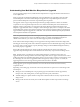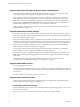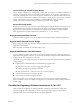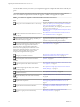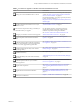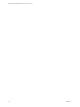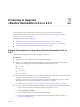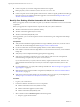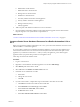7.2
Table Of Contents
- Upgrading from vRealize Automation 6.2.4 or 6.2.5 to 7.2
- Contents
- Updated Information
- vRealize Automation 6.2.4 or 6.2.5 Prerequisites, Considerations, and Process
- Prerequisites for Upgrading from vRealize Automation 6.2.4 or 6.2.5
- Considerations About Upgrading to This vRealize Automation Version
- Upgrade and Identity Appliance Specifications
- Upgrade and Licensing
- Understanding How Roles Are Upgraded
- Understanding How Blueprints Are Upgraded
- Upgrade and vApp Blueprints, vCloud Endpoints, and vCloud Reservations
- Understanding How Multi-Machine Blueprints Are Upgraded
- Upgrade and Physical Endpoints, Reservations, and Blueprints
- Upgrade and Network Profile Settings
- Upgrade and Entitled Actions
- Upgrade and Custom Properties
- Upgrade and Application Services
- Upgrade and Advanced Service Design
- Upgrade and Blueprint Cost Information
- Checklist for Upgrading vRealize Automation 6.2.4 or 6.2.5
- Preparing to Upgrade vRealize Automation 6.2.4 or 6.2.5
- Updating the vRealize Automation 6.2.4 or 6.2.5 Appliance
- Upgrading the IaaS Server Components After Upgrading vRealize Automation 6.x to 7.2
- Updating vRealize Orchestrator After Upgrading from vRealize Automation 6.x to 7.2
- Add Users or Groups to an Active Directory Connection
- Enable Your Load Balancers
- Post-Upgrade Tasks for Upgrading vRealize Automation 6.2.4 or 6.2.5
- Port Configuration for High-Availability Deployments
- Enabling the Connect to Remote Console Action for Consumers
- Restore External Workflow Timeout Files
- Verify That vRealize Orchestrator Service Is Available
- Restore Embedded vRealize Orchestrator Endpoint
- Restore Changes to Logging in the app.config File
- Troubleshooting the vRealize Automation 6.2.4 or 6.2.5 Upgrade
- Migration of Identity Store Fails Because the Active Directory is not Synchronized
- Migration of Identity Store Fails Because of Incorrect Credentials
- Migration of Identity Store Fails With a Timeout Error Message
- Installation or Upgrade Fails with a Load Balancer Timeout Error
- Upgrade Fails for IaaS Website Component
- Manager Service Fails to Run Due to SSL Validation Errors During Runtime
- Log In Fails After Upgrade
- Catalog Items Appear in the Service Catalog But Are Not Available to Request
- User Migration Batch Files Are Ineffective
- PostgreSQL External Database Merge Is Unsuccessful
- Join Cluster Command Appears to Fail After Upgrading a High-Availability Environment
- Upgrade Is Unsuccessful if Root Partition Does Not Provide Sufficient Free Space
- Backup Copies of .xml Files Cause the System to Time Out
- Delete Orphaned Nodes on vRealize Automation
- Upgrade Fails to Upgrade the Management Agent or Certificate Not Installed on a IaaS Node
- Unable to Create New Directory in vRealize Automation
- Index
Table 1‑3. Checklist for Upgrade of a vRealize Automation Distributed Environment
Task Instructions
Backup your current installation. This is a critical
step.
For more information on how to back up and restore your
system, see “Back Up Your Existing vRealize Automation
6.2.4 or 6.2.5 Environment,” on page 18.
For detailed information, see Conguring Backup and Restore
by Using Symantec Netbackup at
hp://www.vmware.com/pdf/vrealize-backup-and-restore-
netbackup.pdf
Shut down vRealize Automation services on your
Iaas Windows servers.
See “Shut Down vCloud Automation Center Services on
Your IaaS Windows Server,” on page 21.
If the Common Components Catalog is installed, you
must uninstall it before you upgrade.
For information about how to uninstall, install, and
upgrade the Common Components Catalog, see the
Common Components Catalog documentation.
Congure your hardware resources for the upgrade.
See “Increase vCenter Server Hardware Resources for
vRealize Automation 6.2.4 or 6.2.5,” on page 19.
Download updates to the vRealize Automation
appliance.
See “Downloading vRealize Automation Appliance
Updates,” on page 22.
Install the update on the rst vRealize Automation
appliance in your installation. If you have designated an
appliance as a master, upgrade this appliance rst.
See “Install the Update on the vRealize Automation 6.2.4 or
6.2.5 Appliance,” on page 25.
Update the Single-Sign On utility to the VMware
Identity Manager utility.
See “Update Your Single Sign-On Password for VMware
Identity Manager,” on page 27.
Update the license key.
See “Update the License Key,” on page 28.
Migrate the Identity Store to the VMware Identity
Manager utility.
“Migrate Identity Stores to the VMware Identity Manager,”
on page 28
Install the update on the rest of your vRealize
Automation appliances.
“Install the Update on Additional vRealize Automation
6.2.4 or 6.2.5 Appliances,” on page 33
Upgrade IaaS components.
See Chapter 4, “Upgrading the IaaS Server Components
After Upgrading vRealize Automation6.x to 7.2,” on
page 35.
Upgrade the external vRealize Orchestrator.
See Chapter 5, “Updating vRealize Orchestrator After
Upgrading from vRealize Automation 6.x to 7.2,” on
page 43 .
Enable your load balancers.
Chapter 7, “Enable Your Load Balancers,” on page 49
Chapter 1 vRealize Automation 6.2.4 or 6.2.5 Prerequisites, Considerations, and Process
VMware, Inc. 15