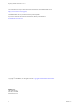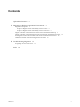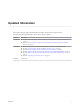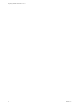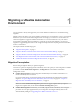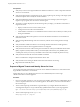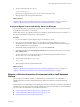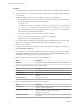7.1
Table Of Contents
- Migrating vRealize Automation 6.2 to 7.1
- Contents
- Updated Information
- Migrating a vRealize Automation Environment
- Troubleshooting Migration
- Index
4 At the command prompt, run copy-sso.
~/copy-sso/bin/copy-sso
Because you are logged in as root user, do not use sudo to run this script.
5 When prompted, enter the requested information.
What to do next
“Migrate a vRealize Automation Deployment with Automatic IaaS Database Cloning,” on page 12 or
“Migrate a vRealize Automation Environment with an IaaS Database Backup,” on page 9
Prepare to Migrate Tenants and Identity Stores for Windows
You can migrate tenants and identity stores from the source vRealize Automation 6.2.x environment to the
target vRealize Automation 7.1 environment.
Perform these steps to copy JAR les from the source Windows vSphere Platform Services Controller 6.x or
later to the target vRealize Automation 7.1 virtual appliance.
Procedure
1 Log in to the Windows vSphere Platform Services Controller 6.x or later.
2 Open a browser and navigate to hps://vrva-fqdn:5480/service/cafe/download/copy-sso.zip. to
download the Copy SSO utility. Replace vrva-fqdn with the fully qualied domain name of the target
vRealize Automation 7.1 virtual appliance.
3 After the le downloads, right-click copy-sso.zip and select Extract All.
4 Click Start, enter cmd in the Search programs and text box, right-click the cmd.exe icon, and click
Run as administrator.
5 At the command prompt, change directories to the extracted ZIP le folder and then to the bin
directory. Run copy-sso.bat from this location.
6 At the command prompt, run copy-sso.bat.
copy-sso.bat
7 When prompted, enter the requested information.
What to do next
“Migrate a vRealize Automation Deployment with Automatic IaaS Database Cloning,” on page 12 or
“Migrate a vRealize Automation Environment with an IaaS Database Backup,” on page 9
Migrate a vRealize Automation Environment with an IaaS Database
Backup
You can migrate your VMware vRealize ™ Automation 6.2.x environment to a new installation of
vRealize Automation 7.1 with a manual backup of the vRealize Automation 6.2.x IaaS Microsoft SQL
database.
This procedure is more dependable for transferring large amounts of data and is the preferred procedure for
migration. You must make a full Microsoft SQL database backup and use the backup to restore the database
to a new location. For information, see these Microsoft articles:
n
Create a Full Database Backup (SQL Server) for SQL Server 2014
n
Create a Full Database Backup (SQL Server) for SQL Server 2012
n
Restore a Database to a New Location (SQL Server)
Chapter 1 Migrating a vRealize Automation Environment
VMware, Inc. 9