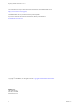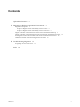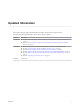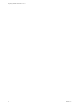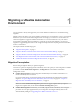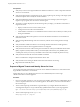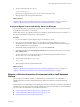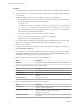7.1
Table Of Contents
- Migrating vRealize Automation 6.2 to 7.1
- Contents
- Updated Information
- Migrating a vRealize Automation Environment
- Troubleshooting Migration
- Index
Prerequisites
n
Verify that you have a new target installation of vRealize Automation 7.1 whose components reect the
source 6.2.x environment.
n
Verify that endpoint names congured for agents, such as vSphere agents, running on the target system
match the endpoint names used by the source installation.
n
Verify that installed agent names are be the same on both source and target systems for Hyper-V
Hypervisor proxy agents, Citrix Xen Servers and Test agents.
n
To migrate to a cluster deployment, do the following when you deploy your vRealize Automation 7.1
target environment:
a Deploy a master and one or more secondary nodes.
b Congure the master node in the load balancer.
c Install vRealize Automation 7.1 in distributed mode on master but do not add any secondary nodes
during the installation.
n
Verify that the target Microsoft SQL Server version for the vRealize Automation 7.1 IaaS database is
either 2012 or 2014.
n
Verify that target Model Manager node has connectivity with the source and target Microsoft SQL
Servers.
n
Verify that SSH is enabled on both the source and target vRealize Automation virtual appliances.
n
Verify that no VMware vCloud Application Director is congured.
n
Verify that each IaaS server node in the target environment has at least Java SE Runtime Environment
(JRE) 8, Update 91 (64 bit) installed. After you install the JRE, make sure the JAVA_HOME system
variable points to the Java version you installed on each IaaS node, and adjust the path if necessary.
n
Verify that each IaaS node has at least PowerShell 3.0 installed.
N PowerShell 3.0 is integrated with Windows Server 2012.
n
Verify that the source and target vRealize Automation environments are running.
n
Migrate tenants and identity stores.
Prepare to Migrate Tenants and Identity Stores for Linux
You can migrate tenants and identity stores from the source vRealize Automation 6.2.x environment to the
target vRealize Automation 7.1 environment.
Perform these steps to copy JAR les from the source 6.2.x SSO2 Identity Server to the target
vRealize Automation 7.1 virtual appliance.
Procedure
1 Open a secure shell connection as root user to the Linux vRealize Automation 6.2.x SSO2 Identity Server
or the 6.x vSphere Platform Services Controller appliance. On Windows, use PuTTY and select SSH as
the connection type.
2 At the command prompt, download the Copy SSO utility to your target vRealize Automation 7.1
virtual appliance. Replace vrva-fqdn with the fully qualied domain name of your target appliance.
wget --no-check-certificate https://vrva-fqdn:5480/service/cafe/download/copy-sso.zip
3 At the command prompt, extract copy-sso.zip.
unzip copy-sso.zip -d ~/copy-sso
Migrating vRealize Automation 6.2 to 7.1
8 VMware, Inc.