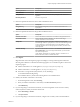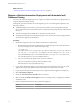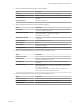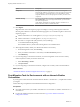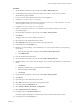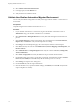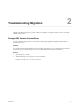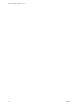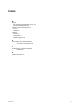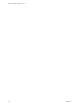7.1
Table Of Contents
- Migrating vRealize Automation 6.2 to 7.1
- Contents
- Updated Information
- Migrating a vRealize Automation Environment
- Troubleshooting Migration
- Index
26 Select vRealize Automation Infrastructure.
27 In the right pane, click the Reload icon.
28 Verify the IaaS host is added to the list.
Validate the vRealize Automation Migrated Environment
You can verify that all data is migrated successfully to the target VMware vRealize ™ Automation 7.1
environment.
Prerequisites
Completed migration from vRealize Automation 6.2.x to 7.1.
Procedure
1 In your vRealize Automation 7.1 environment, log in to the vRealize Automation console as
administrator using your vRealize Automation 6.2.x credentials.
2 Select Infrastructure > Managed Machines and verify that all the managed virtual machines are
present.
3 Click Compute Resources, and for each endpoint, select the endpoint and click Data Collection,
Request now, and Refresh to verify that the endpoints are working.
4 Click Design, and on the Blueprints page, select and verify the elements of each blueprint.
5 Click XaaS and verify the contents of Custom Resources, Resource Mappings, XaaS Blueprints, and
Resource Actions.
6 Select Administration > Catalog Management and verify the contents of Services, Catalog Items,
Actions, Entitlements.
7 Select Items > Deployments and verify the details for the provisioned virtual machines.
8 On the Deployments page, select a provisioned, powered o, virtual machine and select Actions >
Power On, click Submit, and click OK. Verify that the machine powers on correctly.
9 Click Catalog, and request a new catalog item.
10 On the General tab, enter the request information.
11 Click the Machine icon, accept all the default seings, click Submit, and click OK. Verify that the
request completes successfully.
Migrating vRealize Automation 6.2 to 7.1
16 VMware, Inc.