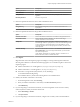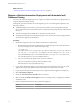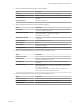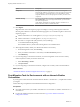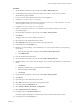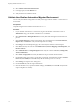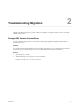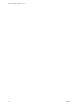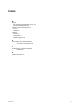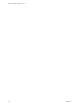7.1
Table Of Contents
- Migrating vRealize Automation 6.2 to 7.1
- Contents
- Updated Information
- Migrating a vRealize Automation Environment
- Troubleshooting Migration
- Index
What to do next
“Validate the vRealize Automation Migrated Environment,” on page 16
Migrate a vRealize Automation Deployment with Automatic IaaS
Database Cloning
You can use the automatic migration process to migrate your vRealize Automation 6.2.x deployment to 7.1
using automatic IaaS database cloning.
Although this procedure automates most of the migration process, successful migration depends on the
following conditions:
n
The Model Manager node must have good connectivity with the source and target Microsoft SQL
Servers. Networks with low bandwidth can time out while transferring a huge amount of data between
the servers.
n
The source and target Microsoft SQL Servers must be in the same domain.
n
The target Microsoft SQL Server IaaS database logins must be the same as the logins congured in the
source Microsoft SQL Server IaaS database.
Procedure
1 Obtain the encryption key from your vRealize Automation 6.2.x deployment.
a Run the following command in an administrative command prompt on the virtual machine that
hosts active Manager service to obtain the encryption key .
C:\Program Files
(x86)\VMware\vCAC\Server\ConfigTool\EncryptionKeyTool\DynamicOps.Tools.EncryptionKeyTool.
exe" key-read -c "C:\Program Files (x86)\VMware\vCAC\Server\ManagerService.exe.config" -v
If your installation directory is not in the default location, C:\Program Files (x86)\VMware\vCAC,
you must edit the path to your own installation directory.
b Copy and save the key that appears after you run the command.
The key is a long string of characters that looks similar to this:
NRH+f/BlnCB6yvasLS3sxespgdkcFWAEuyV0g4lfryg=
2 In your target vRealize Automation 7.1 environment, open the management console for your virtual
appliance by using its fully qualied domain name: hps://va-hostname.domain.name:5480.
3 Log in with the user name root and the password you specied when the appliance was deployed.
4 Select vRA > Migration.
5 Ensure the Auto Clone Source IaaS DB check box is selected.
6 Select or deselect the Enable SSO2 migration check box according to how you migrated your tenants
and identity stores.
7 Enter the requested information for Source vRA SSO2 Appliance.
Option Description
Host name
Host name for the source vRealize Automation 6.2.x SSO2 Identity Server.
Migrating vRealize Automation 6.2 to 7.1
12 VMware, Inc.