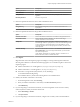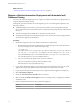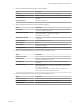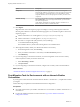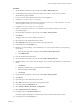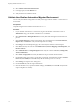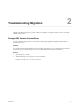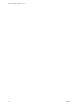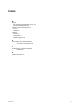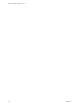7.1
Table Of Contents
- Migrating vRealize Automation 6.2 to 7.1
- Contents
- Updated Information
- Migrating a vRealize Automation Environment
- Troubleshooting Migration
- Index
Option Description
Re-enter password
Re-enter administrator password.
Root username
root
Root password
Root password that you entered when you deployed the vRealize 7.1
appliance.
Re-enter password
Re-enter root password.
11 Enter the requested information for Source vRA IaaS Database Server.
Option Description
Encryption Key
Encryption key string from your source vRealize Automation 6.2.x
deployment.
12 Enter the requested information for Target vRA IaaS Database Server.
Option Description
Database Host Name
Name of the vRealize Automation 7.1 IaaS Microsoft SQL database host.
New Database Name
Name of the Microsoft SQL database you restored on the target
vRealize Automation 7.1 environment.
Passphrase
New passphrase to re-encrypt sensitive content stored in migrated
Microsoft SQL database. A passphrase is a series of words used to generate
an encryption key to protect data while at rest in the database, such as
endpoint credentials. You use this passphrase each time you install a new
IaaS component.
Database Security
SQL Server authentication mechanism. Select Windows Authentication or
SQL Authentication. If you select SQL Authentication, you must enter a
user name and password.
If the vRealize Automation 6.2.x database and the 7.1 database are on
dierent domains, Windows authentication fails.
13 Click Migrate.
Migration Status shows the migration progress and displays a message when migration is nished.
More migration details are contained in the following log les. You can tail these log les to observe the
migration progress.
n
vRealize Automation 6.2.x virtual appliance: /var/log/vcac/migration-package.log
n
vRealize Automation 7.1 virtual appliance: /var/log/vcac/migrate.log
n
IaaS nodes: C:\Program Files (x86)\VMware\vCAC\InstallLogs-
YYYYMMDDHHMMSS\Migrate.log
The installation directory for the IaaS nodes might be in a non-default location.
14 Submit your vRealize Automation 7.1 license key.
a On the management console, click Licensing.
b Enter your vRealize Automation 7.1 license key in the New License Key text box.
c Click Submit Key.
15 If you are migrating to a clustered environment, access the management console on each secondary
node and join the secondary node to the master node.
a Select vRA > Cluster.
b Click Join Cluster.
16 If you are migrating to a clustered environment, congure each secondary node in the load balancer.
Chapter 1 Migrating a vRealize Automation Environment
VMware, Inc. 11