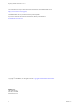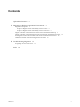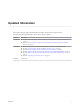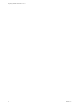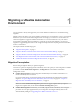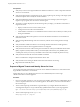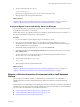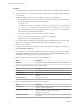7.1
Table Of Contents
- Migrating vRealize Automation 6.2 to 7.1
- Contents
- Updated Information
- Migrating a vRealize Automation Environment
- Troubleshooting Migration
- Index
Procedure
1 Create a full database backup of the source vRealize Automation 6.2.x IaaS Microsoft SQL database.
2 Restore the backup as a new database on the Microsoft SQL Server in the target vRealize Automation
7.1 environment.
3 Obtain the encryption key from your source vRealize Automation 6.2.x deployment.
a Run the following command in an administrative command prompt on the virtual machine that
hosts active Manager service to obtain the encryption key.
C:\Program Files
(x86)\VMware\vCAC\Server\ConfigTool\EncryptionKeyTool\DynamicOps.Tools.EncryptionKeyTool.
exe" key-read -c "C:\Program Files (x86)\VMware\vCAC\Server\ManagerService.exe.config" -v
If your installation directory is not in the default location, C:\Program Files (x86)\VMware\vCAC,
edit the path to your actual installation directory.
b Save the key that appears on the screen after you run the command.
The key is a long string of characters that looks similar to this example:
NRH+f/BlnCB6yvasLS3sxespgdkcFWAEuyV0g4lfryg=
4 In your target vRealize Automation 7.1 environment, open the management console for your virtual
appliance by using the fully qualied domain name of the virtual appliance: hps://va-
hostname.domain.name:5480.
5 Log in with the user name root and the password you specied when the appliance was deployed.
6 Select vRA > Migration.
7 On the Migrate from an existing vRA installation page of the management console, leave the Auto
Clone Source IaaS DB check box deselected. Select or deselect the Enable SSO2 migration check box
according to how you migrated your tenants and identity stores.
8 Enter the requested information for Source vRA SSO2 Appliance.
Option Description
Host name
Host name for the source vRealize Automation 6.2.x SSO2 Identity Server.
9 Enter the requested information for Source vRA Appliance.
Option Description
Host name
Host name for the vRealize Automation 6.2.x appliance.
Root username
root
Root password
Root password that you entered when you deployed the vRealize 6.2
appliance.
Re-enter password
Re-enter root password.
10 Enter the requested information for the Target vRA Appliance
Option Description
Default tenant
Tenant you created when you congured single sign-on in the installation
wizard, for example, vsphere.local.
Administrator username
Default tenant administrator user name that you entered when you
deployed the vRealize 7.1 appliance, for example,
administrator@vsphere.local.
Administrator password
Administrator password that you entered when you deployed the vRealize
7.1 appliance.
Migrating vRealize Automation 6.2 to 7.1
10 VMware, Inc.