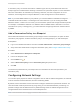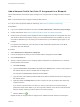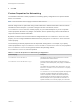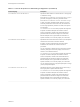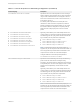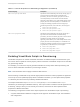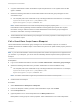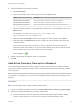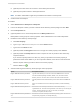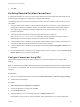6.2
Table Of Contents
- IaaS Configuration for Cloud Platforms
- Contents
- IaaS Configuration for Cloud Platforms
- Configuring IaaS
- Configuring IaaS for Cloud Checklist
- Custom Properties in Machine Provisioning, Blueprints, and Build Profiles
- Bringing Resources Under vRealize Automation Management
- Configure Machine Prefixes
- Create a Business Group
- Managing Key Pairs
- Cloud Reservations
- Optional Configurations
- Preparing for Provisioning
- Choosing a Cloud Provisioning Scenario
- Preparing for Amazon Provisioning
- Preparing for OpenStack Provisioning
- Preparing for Virtual Machine Image Provisioning
- Preparing for Linux Kickstart Provisioning
- Preparing for WIM Provisioning
- Creating a Cloud Blueprint
- Configuring Advanced Blueprint Settings
- Managing Cloud Infrastructure
- Monitoring Workflows and Viewing Logs
- Machine Life Cycle and Workflow States for Cloud Platforms
5 Add the Visual Basic script custom properties.
a Click New Property.
b Type the Visual Basic script custom property name in the Name text box.
Option Description
VbScript.PreProvisioning.Name Runs the Visual Basic script before a machine is provisioned.
VbScript.PostProvisioning.Name Runs the Visual Basic script after a machine is provisioned.
VbScript.UnProvisioning.Name Runs the Visual Basic script when a provisioned machine is destroyed.
c Type the complete pathname, including filename and extension, to the Visual Basic script in the
Value text box.
For example, %SystemDrive%\Program Files (x86)\VMware\vCAC
Agents\EPI_Agent\Scripts\SendEmail.vbs.
d (Optional) Select the Encrypted check box to encrypt the custom property in the database.
e (Optional) Select the Prompt user check box to require the user to provide a value when they
request a machine.
If you choose to prompt users for a value, any value you provide for the custom property is
presented to them as the default. If you do not provide a default, users cannot continue with the
machine request until they provide a value for the custom property.
f
Click the Save icon ( ).
6 Repeat to add multiple Visual Basic scripts to your blueprint.
7 Click OK.
Add Active Directory Cleanup to a Blueprint
Tenant administrators and business group managers configure the Active Directory Cleanup Plugin by
using a set of custom properties to specify actions to take in Active Directory when a machine is deleted
from a hypervisor.
Note If your fabric administrator creates a build profile that contains the required custom properties and
you include it in your blueprint, you do not need to individually add the required custom properties to the
blueprint.
Prerequisites
Note This information does not apply to Amazon Web Services.
n
Log in to the vRealize Automation console as a tenant administrator or business group manager.
n
Gather the following information from your fabric administrator:
n
An Active Directory account user name and password with sufficient rights to delete, disable,
rename, or move AD accounts. The user name must be in domain\username format.
IaaS Configuration for Cloud Platforms
VMware, Inc. 98