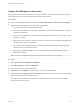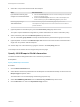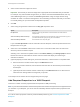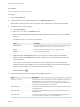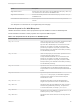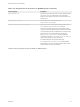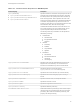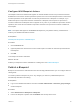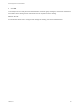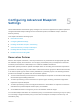6.2
Table Of Contents
- IaaS Configuration for Cloud Platforms
- Contents
- IaaS Configuration for Cloud Platforms
- Configuring IaaS
- Configuring IaaS for Cloud Checklist
- Custom Properties in Machine Provisioning, Blueprints, and Build Profiles
- Bringing Resources Under vRealize Automation Management
- Configure Machine Prefixes
- Create a Business Group
- Managing Key Pairs
- Cloud Reservations
- Optional Configurations
- Preparing for Provisioning
- Choosing a Cloud Provisioning Scenario
- Preparing for Amazon Provisioning
- Preparing for OpenStack Provisioning
- Preparing for Virtual Machine Image Provisioning
- Preparing for Linux Kickstart Provisioning
- Preparing for WIM Provisioning
- Creating a Cloud Blueprint
- Configuring Advanced Blueprint Settings
- Managing Cloud Infrastructure
- Monitoring Workflows and Viewing Logs
- Machine Life Cycle and Workflow States for Cloud Platforms
Specify WIM Blueprint Information
Blueprint information settings control who can access a blueprint, how many machines they can provision
with it, and how long to archive a machine after the lease period is over.
Prerequisites
n
Log in to the vRealize Automation console as a tenant administrator or business group manager.
n
Gather the following information from your fabric administrator:
a The name and location of the WinPE ISO image.
b The name of the WIM file, the UNC path to the WIM file, and the index used to extract the desired
image from the WIM file.
c The user name and password under which to map the WIM image path to a network drive on the
provisioned machine.
d (Optional) If you do not want to accept the default, K, the drive letter to which the WIM image path
is mapped on the provisioned machine.
e For vCenter Server integrations, the vCenter Server guest operating system version with which
vCenter Server is to create the machine.
f (Optional) For SCVMM integrations, the ISO, virtual hard disk, or hardware profile to attach to
provisioned machines.
Note Your fabric administrator might have provided this information in a build profile.
Procedure
1 Select Infrastructure > Blueprints > Blueprints.
2 Select New Blueprint > Cloud > OpenStack.
3 Enter a name and, optionally, a description.
4 (Optional) Select the Master check box to allow users to copy your blueprint.
5 (Optional) Select the Display location on request check box to prompt users to choose a datacenter
location when they submit a machine request.
This option requires additional configuration to add datacenter locations and associate compute
resources with those locations.
IaaS Configuration for Cloud Platforms
VMware, Inc. 81