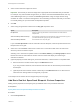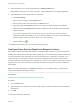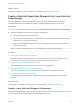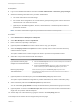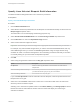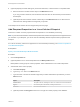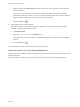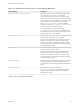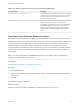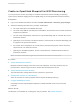6.2
Table Of Contents
- IaaS Configuration for Cloud Platforms
- Contents
- IaaS Configuration for Cloud Platforms
- Configuring IaaS
- Configuring IaaS for Cloud Checklist
- Custom Properties in Machine Provisioning, Blueprints, and Build Profiles
- Bringing Resources Under vRealize Automation Management
- Configure Machine Prefixes
- Create a Business Group
- Managing Key Pairs
- Cloud Reservations
- Optional Configurations
- Preparing for Provisioning
- Choosing a Cloud Provisioning Scenario
- Preparing for Amazon Provisioning
- Preparing for OpenStack Provisioning
- Preparing for Virtual Machine Image Provisioning
- Preparing for Linux Kickstart Provisioning
- Preparing for WIM Provisioning
- Creating a Cloud Blueprint
- Configuring Advanced Blueprint Settings
- Managing Cloud Infrastructure
- Monitoring Workflows and Viewing Logs
- Machine Life Cycle and Workflow States for Cloud Platforms
Create an OpenStack Blueprint for WIM Provisioning
You can provision a machine by booting into a WinPE environment and then installing an operating
system using a Windows Imaging File Format (WIM) image of an existing Windows reference machine.
Prerequisites
n
Log in to the vRealize Automation console as a tenant administrator or business group manager.
n
Gather the following information from your fabric administrator:
a The name and location of the WinPE ISO image.
b The name of the WIM file, the UNC path to the WIM file, and the index used to extract the desired
image from the WIM file.
c The user name and password under which to map the WIM image path to a network drive on the
provisioned machine.
d (Optional) If you do not want to accept the default, K, the drive letter to which the WIM image path
is mapped on the provisioned machine.
e For vCenter Server integrations, the vCenter Server guest operating system version with which
vCenter Server is to create the machine.
f (Optional) For SCVMM integrations, the ISO, virtual hard disk, or hardware profile to attach to
provisioned machines.
Note Your fabric administrator might have provided this information in a build profile.
Procedure
1 Specify WIM Blueprint Information
Blueprint information settings control who can access a blueprint, how many machines they can
provision with it, and how long to archive a machine after the lease period is over.
2 Specify WIM Blueprint Build Information
The build information settings determine how a machine is provisioned.
3 Add Required Properties to a WIM Blueprint
There are a number of custom properties that are required for WIM provisioning.
4 Configure WIM Blueprint Actions
Use blueprint actions and entitlements together to maintain detailed control over provisioned
machines.
What to do next
The blueprint is not available as a catalog item until you publish it. See Publish a Blueprint.
IaaS Configuration for Cloud Platforms
VMware, Inc. 80