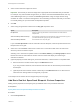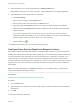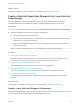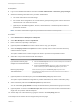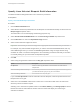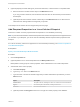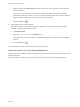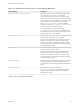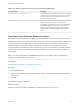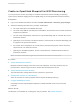6.2
Table Of Contents
- IaaS Configuration for Cloud Platforms
- Contents
- IaaS Configuration for Cloud Platforms
- Configuring IaaS
- Configuring IaaS for Cloud Checklist
- Custom Properties in Machine Provisioning, Blueprints, and Build Profiles
- Bringing Resources Under vRealize Automation Management
- Configure Machine Prefixes
- Create a Business Group
- Managing Key Pairs
- Cloud Reservations
- Optional Configurations
- Preparing for Provisioning
- Choosing a Cloud Provisioning Scenario
- Preparing for Amazon Provisioning
- Preparing for OpenStack Provisioning
- Preparing for Virtual Machine Image Provisioning
- Preparing for Linux Kickstart Provisioning
- Preparing for WIM Provisioning
- Creating a Cloud Blueprint
- Configuring Advanced Blueprint Settings
- Managing Cloud Infrastructure
- Monitoring Workflows and Viewing Logs
- Machine Life Cycle and Workflow States for Cloud Platforms
Specify Linux Kickstart Blueprint Build Information
The build information settings determine how a machine is provisioned.
Prerequisites
Specify Linux Kickstart Blueprint Information.
Procedure
1 Click the Build Information tab.
2 Select whether machines provisioned from this blueprint are classified as Desktop or Server from the
Blueprint type drop-down menu.
This information is for record-keeping and licensing purposes only.
3 Select CloudLinuxKickstartWorkflow from the Provisioning workflow drop-down menu.
4 Click the Browse icon next to the OpenStack image text box.
5 Select a virtual machine image from the list.
Important Ensure that you select an image that is appropriate for the workflow that you selected.
For example, only select kickstart images when you use the CloudLinuxKickstartWorkflow, and only
select WIM images when you use the CloudWIMImageWorkflow. Using an image with the wrong
workflow can result in a machine that appears to be successfully provisioned and ready to use when
it is actually waiting for input in the Red Hat OpenStack provider.
6 Click OK.
7 Select a key pair generation method from the Key pair drop-down menu.
Option Description
Not Specified Select to control key pair behavior at the reservation level rather than the
blueprint level.
Auto Generated per Business Group Each machine provisioned in the same business group has the same key pair. If
you delete the business group, its key pair is also deleted.
Auto Generated per Machine Each machine has a unique key pair.
If you select Not Specified in both the reservation and the blueprint, machines provisioned from this
blueprint have no key pair.
8 Select one or more Flavors check boxes to select one or more flavors that users can select from
when they submit a machine request.
Selecting one or more flavors updates values in the # CPUs, Memory, and Storage (GB) text boxes.
Review the minimum and maximum machine resource values and adjust your instance type
selections as desired.
IaaS Configuration for Cloud Platforms
VMware, Inc. 75