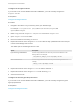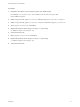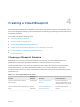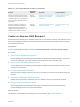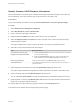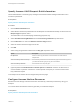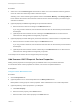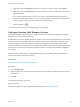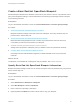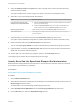6.2
Table Of Contents
- IaaS Configuration for Cloud Platforms
- Contents
- IaaS Configuration for Cloud Platforms
- Configuring IaaS
- Configuring IaaS for Cloud Checklist
- Custom Properties in Machine Provisioning, Blueprints, and Build Profiles
- Bringing Resources Under vRealize Automation Management
- Configure Machine Prefixes
- Create a Business Group
- Managing Key Pairs
- Cloud Reservations
- Optional Configurations
- Preparing for Provisioning
- Choosing a Cloud Provisioning Scenario
- Preparing for Amazon Provisioning
- Preparing for OpenStack Provisioning
- Preparing for Virtual Machine Image Provisioning
- Preparing for Linux Kickstart Provisioning
- Preparing for WIM Provisioning
- Creating a Cloud Blueprint
- Configuring Advanced Blueprint Settings
- Managing Cloud Infrastructure
- Monitoring Workflows and Viewing Logs
- Machine Life Cycle and Workflow States for Cloud Platforms
5 Select the Display location on request check box to prompt users to select a location when they
submit a machine request.
This option enables users to select a region into which to provision the requested machine.
6 Select who can provision machines with this blueprint.
Roles Who Can Provision
If you are both a business group
manager and a tenant administrator
n
Select the Shared blueprint check box to allow the blueprint to be entitled to
users in any business group.
n
Deselect the Shared blueprint check box to create a local blueprint, and
select a business group from the Business group drop-down menu.
Business group manager Select a business group from the Business group drop-down menu.
Tenant administrator Your blueprints are always shared. You cannot choose who can use them to
provision machines.
7 (Optional) Select a reservation policy from the Reservation policy drop-down menu.
This option requires additional configuration by a fabric administrator to create a reservation policy.
8 Select a machine prefix from the Machine prefix drop-down menu.
You can select Use group default to accept the default machine prefix business group for the user.
9 (Optional) Enter a number in the Maximum per user text box to limit the number of machines that a
single user can provision with this blueprint.
10 Set the daily cost of the machine by typing the amount in the Cost (daily) text box.
Your blueprint is not finished. Do not navigate away from this page.
Specify Basic Red Hat OpenStack Blueprint Build Information
Build information settings determine how a machine is provisioned and control the resources consumed
by a machine provisioned from your blueprint.
Prerequisites
Specify Basic Red Hat OpenStack Blueprint Information.
Procedure
1 Click the Build Information tab.
2 Select whether machines provisioned from this blueprint are classified as Desktop or Server from the
Blueprint type drop-down menu.
This information is for record-keeping and licensing purposes only.
3 Select CloudProvisioningWorkflow from the Provisioning workflow drop-down menu.
4 Click the Browse icon next to the OpenStack image text box.
IaaS Configuration for Cloud Platforms
VMware, Inc. 70