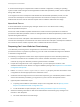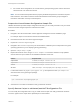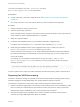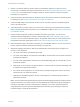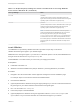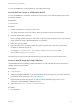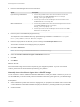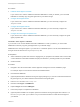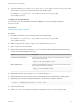6.2
Table Of Contents
- IaaS Configuration for Cloud Platforms
- Contents
- IaaS Configuration for Cloud Platforms
- Configuring IaaS
- Configuring IaaS for Cloud Checklist
- Custom Properties in Machine Provisioning, Blueprints, and Build Profiles
- Bringing Resources Under vRealize Automation Management
- Configure Machine Prefixes
- Create a Business Group
- Managing Key Pairs
- Cloud Reservations
- Optional Configurations
- Preparing for Provisioning
- Choosing a Cloud Provisioning Scenario
- Preparing for Amazon Provisioning
- Preparing for OpenStack Provisioning
- Preparing for Virtual Machine Image Provisioning
- Preparing for Linux Kickstart Provisioning
- Preparing for WIM Provisioning
- Creating a Cloud Blueprint
- Configuring Advanced Blueprint Settings
- Managing Cloud Infrastructure
- Monitoring Workflows and Viewing Logs
- Machine Life Cycle and Workflow States for Cloud Platforms
9 Copy the contents of %SystemDrive%\Program Files (x86)\VMware\PE Builder\Plugins\VRM
Agent\VRMGuestAgent to a new location within your WinPE Image.
For example: C:\Program Files (x86)\VMware\PE Builder\Plugins\VRM
Agent\VRMGuestAgent.
Configure the doagent.bat File
If you choose not to use the vRealize Automation PEBuilder, you must manually configure the
doagent.bat file.
Prerequisites
Install the Guest Agent in a WinPE.
Procedure
1 Navigate to the VRMGuestAgent directory within your WinPE Image.
For example: C:\Program Files (x86)\VMware\PE Builder\Plugins\VRM
Agent\VRMGuestAgent.
2 Make a copy of the file doagent-template.bat and name it doagent.bat.
3 Open doagent.bat in a text editor.
4 Replace all instances of the string #Dcac Hostname# with the fully qualified domain name and port
number of the IaaS Manager Service host.
Option Description
If you are using a load balancer Enter the fully qualified domain name and port of the load balancer for the IaaS
Manager Service. For example,
manager_service_LB.mycompany.com:443
With no load balancer Enter the fully qualified domain name and port of the machine on which the IaaS
Manager Service is installed. For example,
manager_service.mycompany.com:443
5 Replace all instances of the string #Protocol# with the string /ssl.
6 Replace all instances of the string #Comment# with REM (REM must be followed by a trailing space).
7 (Optional) If you are using self-signed certificates, uncomment the openSSL command.
echo QUIT | c:\VRMGuestAgent\bin\openssl s_client –connect
8 Save and close the file.
9 Edit the Startnet.cmd script for your WinPE to include the doagent.bat as a custom script.
IaaS Configuration for Cloud Platforms
VMware, Inc. 60