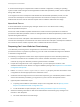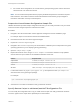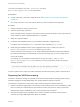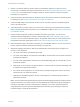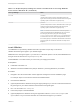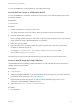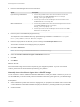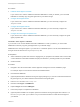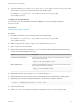6.2
Table Of Contents
- IaaS Configuration for Cloud Platforms
- Contents
- IaaS Configuration for Cloud Platforms
- Configuring IaaS
- Configuring IaaS for Cloud Checklist
- Custom Properties in Machine Provisioning, Blueprints, and Build Profiles
- Bringing Resources Under vRealize Automation Management
- Configure Machine Prefixes
- Create a Business Group
- Managing Key Pairs
- Cloud Reservations
- Optional Configurations
- Preparing for Provisioning
- Choosing a Cloud Provisioning Scenario
- Preparing for Amazon Provisioning
- Preparing for OpenStack Provisioning
- Preparing for Virtual Machine Image Provisioning
- Preparing for Linux Kickstart Provisioning
- Preparing for WIM Provisioning
- Creating a Cloud Blueprint
- Configuring Advanced Blueprint Settings
- Managing Cloud Infrastructure
- Monitoring Workflows and Viewing Logs
- Machine Life Cycle and Workflow States for Cloud Platforms
2 Enter the IaaS Manager Service host information.
Option Description
If you are using a load balancer a Enter the fully qualified domain name of the load balancer for the IaaS
Manager Service in the vCAC Hostname text box. For example,
manager_service_LB.mycompany.com.
b Enter the port number for the IaaS Manager Service load balancer in the
vCAC Port text box. For example, 443.
With no load balancer a Enter the fully qualified domain name of the IaaS Manager Service machine
in the vCAC Hostname text box. For example,
manager_service.mycompany.com.
b Enter the port number for the IaaS Manager Service machine in the vCAC
Port text box. For example, 443.
3 Enter the path to the PEBuilder plugins directory.
This depends on the installation directory specified during installation. The default is C:\Program
Files (x86)\VMware\vCAC\PE Builder\PlugIns.
4 Enter the output path for the ISO file you are creating in the ISO Output Path text box.
This location should be on the staging area you prepared.
5 Click File > Advanced.
Note Do not change the WinPE Architecture or Protocol settings.
6 Select the Include vCAC Guest Agent in WinPE ISO check box.
7 Click OK.
8 Click Build.
What to do next
Place the WinPE image in the location required by your integration platform. If you do not know the
location, please see the documentation provided by your platform.
Manually Insert the Guest Agent into a WinPE Image
You do not have to use the vRealize Automation PEBuilder to create your WinPE. However, if you do not
use the PEBuilder you must manually insert the vRealize Automation guest agent into your WinPE image.
Prerequisites
n
Select a Windows system from which the staging area you prepared is accessible and on which .NET
4.5 and Windows Automated Installation Kit (AIK) for Windows 7 (including WinPE 3.0) are installed.
n
Create a WinPE.
IaaS Configuration for Cloud Platforms
VMware, Inc. 58