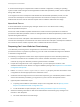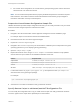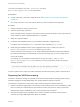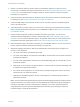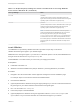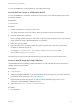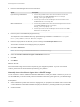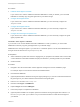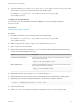6.2
Table Of Contents
- IaaS Configuration for Cloud Platforms
- Contents
- IaaS Configuration for Cloud Platforms
- Configuring IaaS
- Configuring IaaS for Cloud Checklist
- Custom Properties in Machine Provisioning, Blueprints, and Build Profiles
- Bringing Resources Under vRealize Automation Management
- Configure Machine Prefixes
- Create a Business Group
- Managing Key Pairs
- Cloud Reservations
- Optional Configurations
- Preparing for Provisioning
- Choosing a Cloud Provisioning Scenario
- Preparing for Amazon Provisioning
- Preparing for OpenStack Provisioning
- Preparing for Virtual Machine Image Provisioning
- Preparing for Linux Kickstart Provisioning
- Preparing for WIM Provisioning
- Creating a Cloud Blueprint
- Configuring Advanced Blueprint Settings
- Managing Cloud Infrastructure
- Monitoring Workflows and Viewing Logs
- Machine Life Cycle and Workflow States for Cloud Platforms
You can use PEBuilder to create a WinPE for use in WIM provisioning.
Specify Custom Scripts in a PEBuilder WinPE
You can use PEBuilder to customize machines by running custom bat scripts at specified points in the
provisioning workflow.
Prerequisites
Install PEBuilder.
Procedure
1 Create or identify the bat script you want to use.
Your script must return a non-zero value on failure to prevent machine provisioning failure.
2 Save the script as NN_scriptname.
NN is a two digit number. Scripts are executed in order from lowest to highest. If two scripts have the
same number, the order is alphabetical based on scriptname.
3 Make your script executable.
4 Place the scripts in the work item subdirectory that corresponds to the point in the provisioning
workflow you want the script to run.
For example, C:\Program Files (x86)\VMware\vRA\PE Builder\Plugins\VRM
Agent\VRMGuestAgent\site\SetupOS.
The agent runs the script in the order specified by the work item directory and the script file name.
Create a WinPE Image by Using PEBuilder
Use the PEBuilder tool provided by vRealize Automation to create a WinPE ISO file that includes the
vRealize Automation guest agent.
Prerequisites
n
Install PEBuilder.
n
(Optional) Configure PEBuilder to include the Windows 64-bit guest agent in your WinPE instead of
the Windows 32-bit guest agent. See Install PEBuilder.
n
(Optional) Add any third party plugins you want to add to the WinPE image to the PlugIns
subdirectory of the PEBuilder installation directory.
n
(Optional) Specify Custom Scripts in a PEBuilder WinPE.
Procedure
1 Run PEBuilder.
IaaS Configuration for Cloud Platforms
VMware, Inc. 57