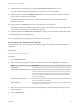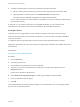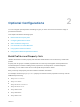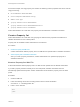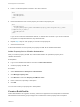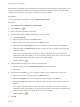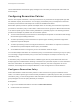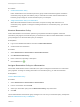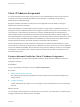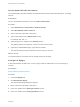6.2
Table Of Contents
- IaaS Configuration for Cloud Platforms
- Contents
- IaaS Configuration for Cloud Platforms
- Configuring IaaS
- Configuring IaaS for Cloud Checklist
- Custom Properties in Machine Provisioning, Blueprints, and Build Profiles
- Bringing Resources Under vRealize Automation Management
- Configure Machine Prefixes
- Create a Business Group
- Managing Key Pairs
- Cloud Reservations
- Optional Configurations
- Preparing for Provisioning
- Choosing a Cloud Provisioning Scenario
- Preparing for Amazon Provisioning
- Preparing for OpenStack Provisioning
- Preparing for Virtual Machine Image Provisioning
- Preparing for Linux Kickstart Provisioning
- Preparing for WIM Provisioning
- Creating a Cloud Blueprint
- Configuring Advanced Blueprint Settings
- Managing Cloud Infrastructure
- Monitoring Workflows and Viewing Logs
- Machine Life Cycle and Workflow States for Cloud Platforms
Specify Network Profile Information
The network profile information identifies the external network profile and specifies settings for an existing
network.
Prerequisites
Log in to the vRealize Automation console as a fabric administrator.
Procedure
1 Select Infrastructure > Reservations > Network Profiles.
2 Select New Network Profile > External.
3 Enter a name and, optionally, a description.
4 Type a mask address in the Subnet mask text box.
For example, 255.255.0.0.
5 (Optional) Type an IP address in the Gateway text box.
The gateway address is required for a one-to-one NAT network profile.
6 (Optional) In the DNS/WINS group, type values as needed.
The external network profile provides these values, which you can edit.
What to do next
The network profile is not finished. Do not navigate away from this page.
Configure IP Ranges
A fabric administrator can define one or more ranges of static IP addresses for use in provisioning a
machine.
Prerequisites
Specify Network Profile Information.
Procedure
1 Click the IP Ranges tab.
2 Click New Network Range.
The New Network Range dialog box appears.
3 Enter a name and, optionally, a description.
4 Enter an IP address in the Starting IP address text box.
5 Enter an IP address in the Ending IP address text box.
IaaS Configuration for Cloud Platforms
VMware, Inc. 40