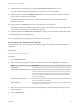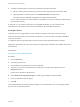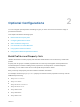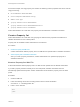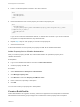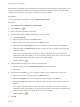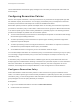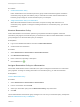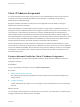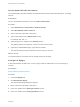6.2
Table Of Contents
- IaaS Configuration for Cloud Platforms
- Contents
- IaaS Configuration for Cloud Platforms
- Configuring IaaS
- Configuring IaaS for Cloud Checklist
- Custom Properties in Machine Provisioning, Blueprints, and Build Profiles
- Bringing Resources Under vRealize Automation Management
- Configure Machine Prefixes
- Create a Business Group
- Managing Key Pairs
- Cloud Reservations
- Optional Configurations
- Preparing for Provisioning
- Choosing a Cloud Provisioning Scenario
- Preparing for Amazon Provisioning
- Preparing for OpenStack Provisioning
- Preparing for Virtual Machine Image Provisioning
- Preparing for Linux Kickstart Provisioning
- Preparing for WIM Provisioning
- Creating a Cloud Blueprint
- Configuring Advanced Blueprint Settings
- Managing Cloud Infrastructure
- Monitoring Workflows and Viewing Logs
- Machine Life Cycle and Workflow States for Cloud Platforms
Build profiles are available to tenant administrators and business group managers of all tenants. You can
create your build profile by adding custom properties individually, by loading property sets that contain
multiple custom properties, or by using a combination of the two methods.
Prerequisites
Log in to the vRealize Automation console as a fabric administrator.
Procedure
1 Select Infrastructure > Blueprints > Build Profiles.
2
Click the Add icon ( ).
3 Enter a name and, optionally, a description.
4 (Optional) Add custom properties individually to your build profile.
a Click New Property.
b Enter the custom property in the Name text box.
c Enter the value of the custom property in the Value text box.
d (Optional) Select the Encrypted check box to encrypt the custom property in the database.
e (Optional) Select the Prompt user check box to require the user to provide a value when they
request a machine.
If you choose to prompt users for a value, any value you provide for the custom property is
presented to them as the default. If you do not provide a default, users cannot continue with the
machine request until they provide a value for the custom property.
f
Click the Save icon (
).
5 (Optional) Select a property set to load into your build profile.
a Select a property set from the Add from property set drop-down menu.
b Click Load.
6
(Optional) Click the Edit icon ( ) to configure a custom property loaded from a property set.
a Enter the value of the custom property in the Value text box.
b Select the Encrypted check box to encrypt the custom property in the database.
c Select the Prompt user check box to require the user to provide a value when they request a
machine.
If you choose to prompt users for a value, any value you provide for the custom property is
presented to them as the default. If you do not provide a default, users cannot continue with the
machine request until they provide a value for the custom property.
d
Click the Save icon (
).
7 Click OK.
IaaS Configuration for Cloud Platforms
VMware, Inc. 36